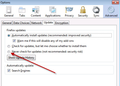Install Firefox 22 silently using ini file with the "Automatically install updates" option set to "Never install updates"
Using the command: "Firefox Setup 22.0.exe" /ini="c:\IT\firefox\disupdate.ini"
Installs firefox without installing the Maintenance Service which is ok. However I also want to disable firefox checking for the updates. Which switch do I use or what do I add the the INI file?
Using the command:
"Firefox Setup 22.0.exe" /ini="c:\IT\firefox\disupdate.ini"
Installs firefox without installing the Maintenance Service which is ok. However I also want to disable firefox checking for the updates. Which switch do I use or what do I add the the INI file?
Všechny odpovědi (1)
Here is my current INI file:
[Install]
- Remove the semicolon (;) to un-comment a line.
- The name of the directory where the application will be installed in the
- system's program files directory. The security
- context the installer is running in must have write access to the
- installation directory. Also, the directory must not exist or if it exists
- it must be a directory and not a file. If any of these conditions are not met
- the installer will abort the installation with an error level of 2. If this
- value is specified then InstallDirectoryPath will be ignored.
- InstallDirectoryName=Mozilla Firefox
- The full path to the directory to install the application. The security
- context the installer is running in must have write access to the
- installation directory. Also, the directory must not exist or if it exists
- it must be a directory and not a file. If any of these conditions are not met
- the installer will abort the installation with an error level of 2.
- InstallDirectoryPath=c:\firefox\
- By default all of the following shortcuts are created. To prevent the
- creation of a shortcut specify false for the shortcut you don't want created.
- Create a shortcut for the application in the current user's QuickLaunch
- directory.
- QuickLaunchShortcut=false
- Create a shortcut for the application on the desktop. This will create the
- shortcut in the All Users Desktop directory and if that fails this will
- attempt to create the shortcuts in the current user's Start Menu directory.
- DesktopShortcut=false
- Create shortcuts for the application in the Start Menu. This will create the
- shortcuts in the All Users Start Menu directory and if that fails this will
- attempt to create the shortcuts in the current user's Start Menu directory.
- StartMenuShortcuts=false
- The directory name to use for the StartMenu folder (not available with
- Firefox 4.0 and above - see note below).
- note: if StartMenuShortcuts=false is specified then this will be ignored.
- StartMenuDirectoryName=Mozilla Firefox
- The MozillaMaintenance service is used for silent updates and may be used
- for other maintenance related tasks. It is an optional component.
- This option can be used in Firefox 16 or later to skip installing the service.
MaintenanceService=false
Attached is the desired result with "never check for updates"