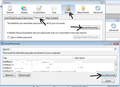Change password & Thunderbird
If i change email password, Thunderbird does not tell me that my password has been changed, and you must go to settings, delete the old password and specify a new.
It possible to somehow configure to the client requested a new password at restart?
Thx!
Všechny odpovědi (6)
Thunderbird has no knowledge of what you choose to do to any webmail account login password. It only knows what to do when trying to logon to connect to the server; it uses the info you entered and chose to be remembered by TB Password Manager.
If the password has been changed in the webmail account, TB will use the password you stored in TB, but it will fail and then you will get the error message from the server that the password you are trying to use is not the password for that mail account. So, you do get a message, then you have to change the password in TB as you have described.
If you never store the password in TB, it will ask at startup.
If the password has been changed in the webmail account,
WHAT WEBMAIL ?? I DON'T UNDERSTAND.
Also, how can you delete the old password in TB?
Options > Security > passwords wants to search for something?? No existing pwd appear {to delete}
blast_trask: Webmail account is the method of seeing your emails using a browser eg: Firefox or IE, instead of an email client eg: Thunderbird or Outlook
Your email address may have been issued to you by your ISP eg: BT, Virgin, Comcast etc or you may have signed up for a free email address eg: gmail, yahoo or you have have your own website which has it's own email address, in which case you logon to the host webpage. Who is your ISP ? What comes after the @ in your email address? eg: If gmail then:
You can only change a password via your webmail account, but if you told Thunderbird to remember your passwords and use them automatically to connect with the server, then they are stored in Thunderbird and must be removed so that when you GetMail, the prompt will ask for the password.
So, if the password was remembered, this is how to remove it.
'Tools' > 'Options' > 'Security' > 'Passwords' tab click on 'Saved passwords' click on 'show passwords' If Thunderbird password manager was instructed to remember passwords, they will show up in the list. There will be be two, one called mailbox and the other smtp. highlight both and click on 'Remove' then click on 'Close' then click on OK to save changes to Options.
Close and reopen Thunderbird. On startup it should prompt for a password. enter the password, make sure you select the checkbox for Password Manager to remember the password and click on OK.
I have gone into tools, options, security but don't have a passwords option. My email works fine on my old laptop with windows 7 but won't let me receive mail and log in on my new laptop with windows 8. I have done the manual configuration thing and have set everything the same in account settings as on the old one with no luck on the new one.
wilyh: Please post this information:
- In thunderbird
- Help > Troubleshooting Information
- click on 'copy text to clipboard'
- paste the info into this question.
- edit/remove all the info on fonts and printers.
The passwords are only needed to be removed if you change a password on the server or there is a specific password issue.
If you are getting an error message that the password does not match, then this could mean a couple of things.
The two main issues are:
either the password is wrong for the correct settings
or the password is correct but not for the settings chosen.
So post the settings as requested, so it is possible to check even for the slightest error. You will know of you have used the correct password if you can logon to webmail using that password.
Here is an image that shows how to locate saved passwords.