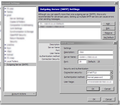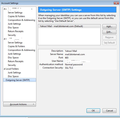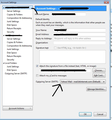I have 2 gmail accounts and email from one account is being sent from the other account & that is the from account the recepients see.
I have business and personal email accounts with gmail and have used the Thunderbird client for 5 years. Recently, when I send email from my business account, the recipients get the email from personal account (my personal account in in the "from" field (and that is the one they naturally reply to).
Don't think I have changed anything recently. In Thunderbird's account setting, outgoing server for both accounts is smtp.gmail.com (default) and I am using the imap.server.com for both accounts.
If I log into gmail via Firefox, I see both accounts and under Settings, Forwarding and POP/IMAP, I have IMAP and POP enabled. I have tried disabling POP, but that didn't seem to help.
I need to fix this quickly because my business clients are getting confused! Thanks for your suggestions/fix.
Alle svar (14)
I believe this may be occuring. You set up a personal gmail account to use smtp.gmail.com(default) when you set up the business gmail, it also uses the same smtp.gmail.com(default).
If you use the same smtp.gmail.com(default) smtp server to send - it is using the password of the associated gmail account, so it will insert the associated gmail address into sent messages. So in other words the business account is sending using the default gmail created with password and username for the personal account.
Tools > account Settings > outgoing Server (SMTP) How many smtp.gmail.com servers are listed? If there is only one: smtp.gmail.com(default)
Suggest you try this: Create a second smtp.gmail.com for the business account to use. click on 'Add' to open a new window to create the second one. make sure the username= full gmail address and password is for the business account. when finished click on ok.
If there is two already or you had to add a second then do this:
Now check the business account to see which smtp it is using:
- Tools > Account Settings for the business gmail account
- bottom right 'Outgoing Server (SMTP)'
- click on the drop down box and select the correct smtp.gmail.com - not the default as that is associated with the Personal gmail account.
- click on OK
Thanks for your suggestion. I created a 3rd gmail account with the same email and password as my original business gmail account. smtp.gmail.com is the outgoing server for both (and for my original gmail account).
(In TB, each of these accounts has another outgoing server choice: smtp.googlemail.com but I have not selected that for any account)
Not sure what you mean by "select the correct smtp.gmail.com". There is only one in the drop down and that is the one I have selected.
Also, now I have 2 gmail accounts with my business email EXCEPT, when I used to have 1000s of email in my Sent folder, I now have 4. How can I retrieve the 1000s of sent emails? (I use them constantly as a record of my correspondence.) All my other folders appear to have the emails from before except the sent folder.
You need to set up a distinct smtp server "account" for each incoming gmail account, because each smtp setup for gmail one has one particular gmail address associated with it, and that's what the recipient sees, regardless of what you set in your message when composing it.
The settings will all have the same server, but each must have the relevant email address/username set up on it, along with its password. And then you must choose each one to associate with the appropriate incoming gmail account, so take care to label each one so you can tell which account it "belongs" to.
This is a gmail quirk, and IMHO it's somewhat irresponsible of them to silently change the sender details without warning you.
So you need a gmail smtp setting for your personal account, using your personal gmail address, and another gmail smtp setting for your business account, using your business gmail address.
Don't use either of these for non-gmail-related messages, unless you want your gmail address shown to your correspondents as the sender.
In the incoming accounts, check that Thunderbird is using the Sent folder tucked away under "[Gmail]" and not the one created locally by Thunderbird.
Thanks Zenos - sounds like you have a solution, but not sure what you mean by "set up a distinct smtp server 'account' for each incoming gmail account"
I have tried a number of configurations and this is my latest attempt. Gave up on IMAP (even though many highly recommend IMAP, it seems to add another layer of complexity with the "synchronization") and went back to POP (download incoming messages to the local inbox AND leave them on the server):
Personal account: Outgoing Server (SMTP): smtp.gmail.com (Default) Server Setting - Server Name: pop.gmail.com
Business account: Outgoing Server (SMTP): smtp.googlemail.com Server Setting - Server Name: pop.googlemail.com
Each account has it's own unique email address and password.
gmail settings for both accounts are POP (with IMAP turned off). (I found out last night that previously I had POP for my personal account and both turned on for my business account. So that may have caused some problems.)
Do you think this will work (and address the problem of sent messages coming from the wrong account)? Any suggestions? Thanks!
re: "set up a distinct smtp server 'account' for each incoming gmail account"
I've already advised you to do this.
The Personal account was set up to use smtp.gmail.com (Default) using your Personal email address and its password for sending.
But the Business account was also sending using the same Personal account smtp, so gmail was altering the the sent email address. Hence why you were getting responses to the wrong account.
Prior to completly creating the new pop business email account, you need to use a different Outgoing Server - smtp.gmail.com but not the default as this is set up for the Personal account using Personal account details.
The new pop mail account which you have just created for the Business account should now be using a different smtp outgoing server.
You can eaily check all this by looking at the Outgoing Server(SMTP). Tools > account Settings > outgoing Server (SMTP) select each server listed and look at the details.
smtp.gmail.com (Default) will say your username = Personal Account email address.
smtp.googlemail.com should say your username = Business account email address.
Then you make sure that the correct server is actually attached to the correct account.
Tools > Account Settings for the business gmail account bottom right 'Outgoing Server (SMTP)' It should now say it is using smtp.googlemail.com. if it says that then it should be ok.
This setting up a gmail account to use an smtp server is confusing and after reading the gmail instructions for setting up a client and even with (much appreciated) help from the forum, still doesn't make sense to me.
What if I have 5 gmail accounts? There's smtp.gmail.com and smtp.googlemail.com and then what?
Why should it matter which server I use as long as I have a unique gmail address?
I think (hope) I have the problem fixed now with the plan described in my previous post. Thanks again.
If you have 5 (incoming) gmail accounts, then you need 5 matching smtp.googlemail.com (outgoing) set-ups, each matching exactly one of the incoming accounts.
When you add a gmail account to Thunderbird, you need to set both the incoming and outgoing servers. With most (non-gmail) accounts, Thunderbird can offer you the so-called default smtp account, but you need to override this when it's a gmail account, and set up an smtp server "account" specifically for the gmail account you're adding.
If you don't do this when adding an gmail account, you can add it later.
Go to Tools|Account Settings
Go down to the end of the list of accounts and, select "Outgoing Server (SMTP)"
This will list your smtp settings. Make sure there is one each for your gmail accounts. Make sure each is labelled so you can tell them apart; "smtp.googlemail.com" is not good enough; insert your account or username or "business" or the actual email address to distinguish them.
Then in each incoming gmail account you select which gmail smtp it needs to use.
This is a gmail quirk and would be pretty much the same issue in any email client, though some email clients insist you do this with EVERY incoming account, even when you can legitimately use a common smtp setting, as many users do when using their ISP's smtp to send ALL their email.
Ændret af Zenos den
BTW, I answered your questions earlier: https://support.mozilla.org/en-US/questions/1016094#answer-618070
If you want to argue about this, take it to googlemail; Thunderbird is simply doing what it has to do to work with gmail. Google decided that it would silently, without warning, change your email message to show the "from:" address they prefer to use, and not what you thought you'd chosen. That decision breaks multiple internet conventions.
IMAP is perhaps more complicated to use, but then it can support you working your email from multiple devices - multiple PCs, laptops, tablets, smartphones etc.
If you only ever do your email from one machine, and no other, at one location, then POP has some attractions. But make sure you back up that computer, because it is now the sole repository of your communications, and if it or its HDD dies, you lose everything.
re: What if I have 5 gmail accounts? There's smtp.gmail.com and smtp.googlemail.com and then what?
Tools > account Settings > outgoing Server (SMTP) select each server listed and look at the details.
If you want to Edit it click on Edit button
- Under Description
- Type: Business Account or Personal Account as required.
- click on OK
To Add another server option:
- click on 'Add'
- enter a description so you can identify it easily.
- Enter the correct server settings
- click on OK
Then you will be able to know which one is which even if the actual server settings are the same.
Then when you select the server: Tools > Account Settings for the business gmail account bottom right 'Outgoing Server (SMTP)' It should offer this as an option eg: Business Account - smtp.googlemail.com
Ændret af Toad-Hall den
TH - Are we talking about the same TB? I am using version 31.0 and have all updates applied. Running on Windows 7. Uh-oh, please don't tell me you are running OSX and this is a Mac/PC thing.
You say: "Tools > account Settings > outgoing Server (SMTP) select each server listed and look at the details. "
What do you mean "look at the details"? There are no "details", just a drop down list. Tried right clicking, Manage Identities, but no "details".
I think I remember the option to add a label to something when I created the account.
Cheers.
Zenos, as far as using POP and my local machine running a TB client being "the sole repository of my communications", that is not the case. I am keeping all emails on the server. Of course, backups are a good idea.
And with POP I use multiple devices to access my email, but only arrange emails in folders on my office workstation running TB. When I was using IMAP, gmail would try to mirror my TB folder structure, but I have quite a complex email folder hierarchy and gmail got confused, especially when I moved emails around between folders.
If I do respond to an email on gmail from my phone or tablet, I get my sent message in my inbox on TB, then I can file that too. For someone using multiple accounts with 1000s of emails in complex folder structures, I don't see any other way. Thanks again for your suggestions.
"Tools > Account Settings > Outgoing Server (SMTP) select each server listed and look at the details. "
What do you mean "look at the details"? see first image.
Then when you select the server: Tools > Account Settings for the business gmail account bottom right 'Outgoing Server (SMTP)' It should offer this as an option
see second image