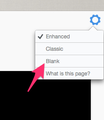history boxes when I open a tab
When I open a tab I see all these boxes that seem to be all the pages I have visited. I don't want to see that. I have searched and keep finding something about (boolean??) but I can't even find where to find that. How do I stop the history boxes of showing up? Please make this step by step idiot proof. I really need that! :) So if you say go to access please tell me where access is. Thanks so much for you help.
Valgt løsning
You see the new tab page when you open a new tab.
In the upper-right corner of that window, click on the grid image to hide those 3 x 3 boxes that are showing your "top sites".
https://support.mozilla.org/en-US/kb/new-tab-page-show-hide-and-customize-top-sites
Alle svar (4)
Open the New Tab, Right Corner you can see a GEAR Icon click that and choose "BLANK", now you won't see any more boxes.
Valgt løsning
You see the new tab page when you open a new tab.
In the upper-right corner of that window, click on the grid image to hide those 3 x 3 boxes that are showing your "top sites".
https://support.mozilla.org/en-US/kb/new-tab-page-show-hide-and-customize-top-sites
Thank you!!!!!!!!
Note that you can set the new tab page to any URL that you want and if you prefer a blank page the use about:blank.
- about:config page: browser.newtab.url = about:blank
You can create this Boolean pref on the about:config page to prevent Firefox from generating thumbnails for the about:newtab page.
- name: browser.pagethumbnails.capturing_disabled
value: true
Delete the thumbnails folder in the Firefox profile folder to remove already stored web page thumbnails.
You can open the about:config page via the location/address bar. You can accept the warning and click "I'll be careful" to continue.
You can use this button to go to the currently used Firefox profile folder:
- Help > Troubleshooting Information > Profile Directory: Show Folder (Linux: Open Directory; Mac: Show in Finder)