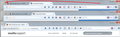Why would you put "Open a new tab" on the right side of the browser, when you close a tab on the left and you type a new URL into the browser on the left?
I switched my computer from XP to Windows 7 and migrated my FF browsers. But... now the top tabs are all to the right (they were above left before - where I liked them)
The most important is the "Open a new tab" + - it's on the right. But that doesn't make sense. Why would you put "Open a new tab" on the extreme right side of the browser, when you close a tab on the left and you type a new URL into the browser on the left?
How do I put my "Open a new tab" immediately to the right of "Close Tab" - like it was before?
Please advise?
Valgt løsning
Try to click "Restore Defaults" in the Customize palette to reset the toolbar customization.
- "3-bar" Firefox menu button > Customize
- View > Toolbars > Customize
Can you attach a screenshot?
- http://en.wikipedia.org/wiki/Screenshot
- https://support.mozilla.org/kb/how-do-i-create-screenshot-my-problem
- Use a compressed image type like PNG or JPG to save the screenshot
- Make sure that you do not exceed the maximum size of 1 MB
Alle svar (5)
Now, why don't I have a close tab button on the left? Instead, I have a small close tab button on each tab.
Anyway, you can drag the "+" button to a different location using Customize: Customize Firefox controls, buttons and toolbars. I have attached a screen shot for illustration.
Does that work for you?
P.S. I personally use Ctrl+t to open a new tab, but I know not everyone is fond of keyboard shortcuts.
People are fond of keyboard shortcuts because that's what a browser is supposed to provide.
No, this doesn't solve my issue. The open new tab is on the extreme left, if I do it your way. This makes no sense. This design defies browser tendency, and is a horrible update. You guys update things for no reason. You act like you HAVE to change something every few months.
I want my open new tab exactly where its best served - where it was before this very poorly thought out update.
How do I get back to the old browser?
Valgt løsning
Try to click "Restore Defaults" in the Customize palette to reset the toolbar customization.
- "3-bar" Firefox menu button > Customize
- View > Toolbars > Customize
Can you attach a screenshot?
- http://en.wikipedia.org/wiki/Screenshot
- https://support.mozilla.org/kb/how-do-i-create-screenshot-my-problem
- Use a compressed image type like PNG or JPG to save the screenshot
- Make sure that you do not exceed the maximum size of 1 MB
Ændret af cor-el den
Pardon me, but support volunteers are not responsible for changing Firefox. Also, as far as I know, the tab bar has not changed in the past year, so I suspect your toolbar layout has become corrupted.
Try resetting your toolbars to their default setup using the Customize feature. You can find the "Restore Defaults" button along the bottom of the Customize tab. Here's the link to that article again: Customize Firefox controls, buttons and toolbars.
If that doesn't fix it, maybe one of your extensions is no longer working properly in Firefox 39. Could you test in Firefox's Safe Mode? That's a standard diagnostic tool to deactivate extensions and some advanced features of Firefox. More info: Diagnose Firefox issues using Troubleshoot Mode.
If Firefox is not running: Hold down the Shift key when starting Firefox.
If Firefox is running: You can restart Firefox in Safe Mode using either:
- "3-bar" menu button > "?" button > Restart with Add-ons Disabled
- Help menu > Restart with Add-ons Disabled
and OK the restart.
Both scenarios: A small dialog should appear. Click "Start in Safe Mode" (not Refresh).
Any improvement?
And/or, you could post a screenshot showing where things are on your Firefox.
Good enough. Thanks for tolerating an irritated user.
Good night.