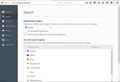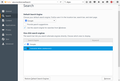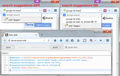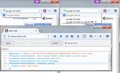How do i stop firefox opening websites related to my search?
Hello.
I'm having a problem with firefox and it is getting really annoying.
When i search for something on the top right search box, Firefox opens a website with my search already put into the site (For example ebay or amazon but it is irrelevant because i search something like "How to...") But i do not want to do this, It has never opened a site i want.
I have also disabled every search engine apart from google in the "Search" settings.
I have also refreshed firefox and reinstalled it multiple times.
Thanks
Valgt løsning
@jscher2000:
Note that you posted the same code twice and included #PopupSearchAutoComplete .addengine-item in both (should only be in the second example).
@namespace url(http://www.mozilla.org/keymaster/gatekeeper/there.is.only.xul); #PopupSearchAutoComplete .search-panel-header.search-panel-current-input, #PopupSearchAutoComplete .search-panel-one-offs, #PopupSearchAutoComplete-anon-search-settings, #PopupSearchAutoComplete .addengine-item { display: none !important; }
#PopupSearchAutoComplete-anon-search-settings should hide the "Change Search Settings" item in the search bar drop-down list.
Læs dette svar i sammenhæng 👍 0Alle svar (20)
What ever is entered into the search box is set to that search engine. Are you saying another search engine is coming up?
The only search engine i have set is google. But it keeps opening pages like ebay and amazon.
Check your add-ons. Do you have any shopping add-ons?
Start Firefox in Safe Mode {web Link} by holding down the <Shift>
(Mac Options) key, and then starting Firefox. Is the problem still there?
You may have ad / mal-ware. Further information can be found in the Troubleshoot Firefox issues caused by malware article.
Run most or all of the listed malware scanners. Each works differently. If one program misses something, another may pick it up.
If you start typing in the search bar then it is possible that the drop-down list opens. If the mouse pointer is by accident on one of the other search engines that show in the list then you may be doing the search with another search engine than expected. Best is to avoid having the mouse pointer in the drop-down list area.
Ok, i have found the problem. But i do not how to stop it.
The redirecting is being caused because firefox keeps adding things to my "One Click Search Engines" in the firefox settings. Is there a way to stop firefox adding sites?
(The Dark Souls 2 page was added recently after i used the site...)
mrjezbud said
Ok, i have found the problem. But i do not how to stop it. The redirecting is being caused because firefox keeps adding things to my "One Click Search Engines" in the firefox settings. Is there a way to stop firefox adding sites? (The Dark Souls 2 page was added recently after i used the site...)
Also, when i remove them all and try and search, it sometimes randomly opens that preference page about search engines. That is before any more get added randomly and i only have google.
FredMcD said
You may have ad / mal-ware. Further information can be found in the
Troubleshoot Firefox issues caused by malware article.
Run most or all of the listed malware scanners. Each works differently. If one program misses something, another may pick it up.
FredMcD said
FredMcD saidYou may have ad / mal-ware. Further information can be found in the
Troubleshoot Firefox issues caused by malware article.
Run most or all of the listed malware scanners. Each works differently. If one program misses something, another may pick it up.
I have no adware or malware. I have used many scanners including Malwarebyes, Kaspersky Rootkit Scanner, Spy Hunter and Avast.
The issue of Firefox occasionally opening settings or using a different search engine that has an icon on the drop-down is one I experience myself. Here's what I think is happening:
Often when the panel drops down, the mouse pointer is over some part of it. If you move the mouse, Firefox interprets that as selecting what you want to happen when you press Enter. Bumping the mouse may be all it takes to trigger this feature, using a different search site or opening the settings page, depending on where the pointer is.
Other than moving the mouse pointer away, I don't know of any workaround for this, although removing unwanted search engines should take care of accidentally using those.
jscher2000 said
The issue of Firefox occasionally opening settings or using a different search engine that has an icon on the drop-down is one I experience myself. Here's what I think is happening: Often when the panel drops down, the mouse pointer is over some part of it. If you move the mouse, Firefox interprets that as selecting what you want to happen when you press Enter. Bumping the mouse may be all it takes to trigger this feature, using a different search site or opening the settings page, depending on where the pointer is. Other than moving the mouse pointer away, I don't know of any workaround for this, although removing unwanted search engines should take care of accidentally using those.
I don't see how it could be that problem for me. The gap between the box and the settings menu is at least 2 inchs apart.
Also it just adds random sites i visit to the search engine. It happens really often.
If a website offers a search engine then you notice a green plus next to the search engine icon on the search bar on the Navigation Toolbar.
Do a malware check with several malware scanning programs on the Windows computer.
Please scan with all programs because each program detects different malware. All these programs have free versions.
Make sure that you update each program to get the latest version of their databases before doing a scan.
- Malwarebytes' Anti-Malware:
http://www.malwarebytes.org/mbam.php - AdwCleaner:
http://www.bleepingcomputer.com/download/adwcleaner/
http://www.softpedia.com/get/Antivirus/Removal-Tools/AdwCleaner.shtml - SuperAntispyware:
http://www.superantispyware.com/ - Microsoft Safety Scanner:
http://www.microsoft.com/security/scanner/en-us/default.aspx - Windows Defender:
http://windows.microsoft.com/en-us/windows/using-defender - Spybot Search & Destroy:
http://www.safer-networking.org/en/index.html - Kasperky Free Security Scan:
http://www.kaspersky.com/security-scan
You can also do a check for a rootkit infection with TDSSKiller.
- Anti-rootkit utility TDSSKiller:
http://support.kaspersky.com/5350?el=88446
See also:
- "Spyware on Windows": http://kb.mozillazine.org/Popups_not_blocked
cor-el said
If a website offers a search engine then you notice a green plus next to the search engine icon on the search bar on the Navigation Toolbar. Do a malware check with several malware scanning programs on the Windows computer. Please scan with all programs because each program detects different malware. All these programs have free versions. Make sure that you update each program to get the latest version of their databases before doing a scan.You can also do a check for a rootkit infection with TDSSKiller.
- Malwarebytes' Anti-Malware:
http://www.malwarebytes.org/mbam.php- AdwCleaner:
http://www.bleepingcomputer.com/download/adwcleaner/
http://www.softpedia.com/get/Antivirus/Removal-Tools/AdwCleaner.shtml- SuperAntispyware:
http://www.superantispyware.com/- Microsoft Safety Scanner:
http://www.microsoft.com/security/scanner/en-us/default.aspx- Windows Defender:
http://windows.microsoft.com/en-us/windows/using-defender- Spybot Search & Destroy:
http://www.safer-networking.org/en/index.html- Kasperky Free Security Scan:
http://www.kaspersky.com/security-scanSee also:
- Anti-rootkit utility TDSSKiller:
http://support.kaspersky.com/5350?el=88446
- "Spyware on Windows": http://kb.mozillazine.org/Popups_not_blocked
I have done this. Also the Kapersky rootkit tool i mentioned was TDSS Killer. I have also checked firefox on a laptop and it also uses different search engines even when they are all disabled.
Is there a way to fully disable the feature?
mrjezbud said
Is there a way to fully disable the feature?
Which feature?
If my theory is correct that the problem is caused by the position of the mouse pointer over the drop-down, you could try hiding the settings button using a custom style rule. However, you were skeptical of my theory, so let me know if you want to pursue this idea.
Do a clean reinstall and delete the Firefox program folder before (re)installing a fresh copy of the current Firefox release.
- Download the Firefox installer and save the file to the desktop
https://www.mozilla.org/en-US/firefox/all/
If possible uninstall your current Firefox version to cleanup the Windows registry and settings in security software.
- Do NOT remove "personal data" when you uninstall your current Firefox version, because this will remove all profile folders and you lose personal data like bookmarks and passwords including data in profiles created by other Firefox versions.
Remove the Firefox program folder before installing that newly downloaded copy of the Firefox installer.
- (32 bit Windows) "C:\Program Files\Mozilla Firefox\"
- (64 bit Windows) "C:\Program Files (x86)\Mozilla Firefox\"
- It is important to delete the Firefox program folder to remove all the files and make sure that there are no problems with files that were leftover after uninstalling.
- http://kb.mozillazine.org/Uninstalling_Firefox
Your bookmarks and other personal data are stored in the Firefox profile folder and won't be affected by an uninstall and (re)install, but make sure NOT to remove personal data when you uninstall Firefox as that will remove all Firefox profile folders and you lose your personal data.
If you keep having problems then create a new profile.
For hiding parts of the drop-down, I'll post these now since I may be away for a while:
(1) Hiding the "one-off" buttons and settings button (first screen shot attached):
@namespace url(http://www.mozilla.org/keymaster/gatekeeper/there.is.only.xul);
#PopupSearchAutoComplete .search-panel-header.search-panel-current-input,
#PopupSearchAutoComplete .search-panel-one-offs,
#PopupSearchAutoComplete-anon-search-settings,
#PopupSearchAutoComplete .addengine-item {
display: none !important;
}
(2) Also hiding the "add this engine" button (second screen shot attached):
@namespace url(http://www.mozilla.org/keymaster/gatekeeper/there.is.only.xul);
#PopupSearchAutoComplete .search-panel-header.search-panel-current-input,
#PopupSearchAutoComplete .search-panel-one-offs,
#PopupSearchAutoComplete-anon-search-settings,
#PopupSearchAutoComplete .addengine-item {
display: none !important;
}
jscher2000 said
For hiding parts of the drop-down, I'll post these now since I may be away for a while: (1) Hiding the "one-off" buttons and settings button (first screen shot attached):@namespace url(http://www.mozilla.org/keymaster/gatekeeper/there.is.only.xul); #PopupSearchAutoComplete .search-panel-header.search-panel-current-input, #PopupSearchAutoComplete .search-panel-one-offs, #PopupSearchAutoComplete-anon-search-settings, #PopupSearchAutoComplete .addengine-item { display: none !important; }(2) Also hiding the "add this engine" button (second screen shot attached):@namespace url(http://www.mozilla.org/keymaster/gatekeeper/there.is.only.xul); #PopupSearchAutoComplete .search-panel-header.search-panel-current-input, #PopupSearchAutoComplete .search-panel-one-offs, #PopupSearchAutoComplete-anon-search-settings, #PopupSearchAutoComplete .addengine-item { display: none !important; }
That looks like what i want. But i have tried both and neither removes the "Change Search Settings" box.
mrjezbud said
jscher2000 saidFor hiding parts of the drop-down, I'll post these now since I may be away for a while: (1) Hiding the "one-off" buttons and settings button (first screen shot attached):@namespace url(http://www.mozilla.org/keymaster/gatekeeper/there.is.only.xul); #PopupSearchAutoComplete .search-panel-header.search-panel-current-input, #PopupSearchAutoComplete .search-panel-one-offs, #PopupSearchAutoComplete-anon-search-settings, #PopupSearchAutoComplete .addengine-item { display: none !important; }(2) Also hiding the "add this engine" button (second screen shot attached):@namespace url(http://www.mozilla.org/keymaster/gatekeeper/there.is.only.xul); #PopupSearchAutoComplete .search-panel-header.search-panel-current-input, #PopupSearchAutoComplete .search-panel-one-offs, #PopupSearchAutoComplete-anon-search-settings, #PopupSearchAutoComplete .addengine-item { display: none !important; }That looks like what i want. But i have tried both and neither removes the "Change Search Settings" box.
Never mind. I got it. Thanks for the help everyone :)
mrjezbud said
jscher2000 saidFor hiding parts of the drop-down, I'll post these now since I may be away for a while:That looks like what i want. But i have tried both and neither removes the "Change Search Settings" box.
I only tested on my own Firefox. There may be something I missed. In case it matters, I used the Stylish extension instead of userChrome.css.
jscher2000 said
mrjezbud saidjscher2000 saidFor hiding parts of the drop-down, I'll post these now since I may be away for a while:That looks like what i want. But i have tried both and neither removes the "Change Search Settings" box.I only tested on my own Firefox. There may be something I missed. In case it matters, I used the Stylish extension instead of userChrome.css.
I used the codes and they worked. I also used the about:config and disabled "browser.search.showOneOffButtons"
One of them worked. Not sure which because i did both. But thanks! :)
Oh, the about:config change switches to the older style search bar with the "g" icon instead of the magnifying glass icon. That works for now (not sure how long it will work in the future).