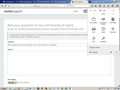Menu opens only with symbols, not a list of addons or plugins
Hello By clicking on the Menu symbol at the right corner, I get only symbols, not a list of plugins or addons, if they are installed I wish to know which and if none, what and where to install/add. The screen capture enclosed here (hope it will reach you) explains better then words. Answers will be appreciated. Thanks Moti
Alle svar (6)
Hello,
In order to better assist you with your issue please provide us with a screenshot. If you need help to create a screenshot, please see How do I create a screenshot of my problem?
Once you've done this, attach the saved screenshot file to your forum post by clicking the Browse... button below the Post your reply box. This will help us to visualize the problem.
Thank you!
Start Firefox in Safe Mode {web Link} by holding down the <Shift>
(Mac=Options) key, and then starting Firefox. Is the problem still there?
Hello As requested, here attached is a screen capture, in jpg format. I sent it on the first place and I don't know why you have not received it. Hope this time it will do. Thanks Moti PS Sorry, I have not noticed the image should be png, here it is again
Did you try the Customize button on the bottom?
To make changes in the tool bar, Type about:customizing<enter> in the address bar.
To change your settings, Type about:preferences<enter> in the address bar.
Hmm, I think Add-ons is usually on that menu. FredMcD mentioned using Customize to look for and move the icon back. Here are a few other ways to get to the Add-ons page:
- Ctrl+Shift+a
- tap the Alt key to activate the classic menu bar: Tools > Add-ons
- type or paste about:addons in the address bar and press Enter to load it
You will notice various individual categories in the left column of the page for Plugins, Extensions, and Appearance (themes), depending on what you're looking for.
{ Ctrl + Shft + A } from the keyboard opens the Add-ons tab. Or, as Fred mentioned you can retrieve the Add-ons toolbar button from "Additional Tools and Features" when you are in the Customize mode.
The Customize mode can be activated via about:customizing as mentioned, or by Customize at the bottom of the Menu panel. Also, when you right-click in a blank section of the UI at the top there is a Customize menu item which can be used, too.
Open the Customize window and set which toolbar items to display.
- "3-bar" menu button > Customize
- check that "Bookmarks Toolbar items" is on the Bookmarks Toolbar
- if "Bookmarks Toolbar items" is not on the Bookmarks Toolbar then drag it back from the Customize palette into the Customize window to the Bookmarks Toolbar
- if missing items are in the Customize palette then drag them back from the Customize window on the toolbar
- if you do not see an item on a toolbar and in the Customize palette then click the Restore Defaults button to restore the default toolbar setup