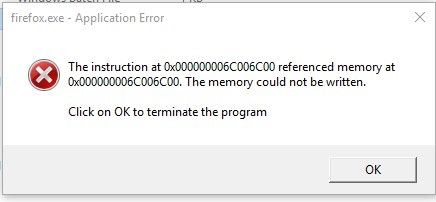Info FF54 Application Error pop-up at Shut down Memory issue
As per attached screen shot of error message
Add-ons =
Ghostery 7.2.2 Ublock Origin 1.12.4 HTTPS Everywhere 5.2.18 Norton Security Toolbar (so incompatible for multiprocess) Fat-Free Fox 2.3 Some custom work done in about:config (don't ask)
Valgt løsning
Happy112 said
When I first saw your question, two things popped up in my mind : 1) Disable your Norton Security software and see if that will make a difference (but you may have tried that already), 2) Post this question on the Microsoft support forum, which is pretty similar to this forum: answers.microsoft.com/en_US/windows/forum/windows_10
Thank You to one and all for the help but have discovered the issue was related to Malwarebytes running. Was running in background no icon so I forgot about it. Until re-read Happy112's post and decided to dive further. So shutting Mbam down before exiting Ver 54 there is no error message. This has been repeated now many times in the last while to confirm to me that this was the solution and have no opened a Thread on MBAM https://forums.malwarebytes.com/topic/202959-firefox-ver-54-getting-ms-error-pop-up-memory-close-mbam-and-error-stops/ if anyone else has this issue. Thanks again and will mark this as solved by this s---d person that forgot
Læs dette svar i sammenhæng 👍 0Alle svar (4)
Well Malwarebytes QC want me to keep working on this.....
Spoke with QC and they'd like me to have you try a few things to narrow it down.
Can you remove Firefox or Norton or whichever is needed to get it back to a point that there is no error again.
Then try the following so we can see which module might be in conflict.
1. Diable the Malwarebytes Web Protection module. Add Norton and see if the error comes back.
2. if 1 still crashes, fix Firefox again so no error. Then disable Exploit protection, add Norton toolbar again and see if error again
3. If 1 or 2 still crashes with Norton toolbar add, then fix Firefox again so no error. Then disable the Ransomware protection and add Norton toolbar again and test.
Will update as progress FYI
Pkshadow said
Then try the following so we can see which module might be in conflict....
Hi Pkshadow:
Just a hint. When you're disabling / enabling the real-time protection modules in Malwarebytes (Web Protection, Exploit Protection, etc.) be sure to re-boot after every change. I've done this type of testing and it takes at least one system restart before the configuration change is actually applied correctly.
The Malwarbytes error can be temp fixed by going into Settings then the Protection Tab and turning off Exploit Protection. If so wish to do so.
Staff @ Malwarebytes are following this up and imagine something will be stuck into the code sooner or later. But since is only me getting this error is I guess on my wish list..
If have anything to add to this in near future will do so.
I guess I should put a conclusion to this thread. After FF updates and Malwarebytes updates no conclusions with the programs.
But low and behold a decided to run Windows Deployment Image Servicing and Management (DISM) again. This ended up being the fix that a Microsoft file had been corrupted and had not been found be previous running's of System File Checker (SFC) & DISM
Info to run those to things are :
Repair System Registry and Files
(FOR DOING Above & Below - WINDOWS All OTHER VERSIONS - Use Search To Find Command Prompt ** Enter CMD.exe to Find COMMAND PROMPT Then Right Click & RUN AS ADMIN)
To run the SFC command use the Windows key + X keyboard shortcut to open the Power User menu and select Command Prompt (Admin). Type "SFC /SCANNOW" (without quotes or copy/paste) and press Enter. For more information on using SFC, please refer to the Microsoft KB: Use the System File Checker tool to repair missing or corrupted system files
Run the Windows Deployment Image Servicing and Management (DISM) and System File Checker (SFC) tools as Administrator. The DISM and SFC tools scan the integrity of the Windows image and all protected system files replaces corrupted, damaged and incorrect versions.
(FOR DOING Above & Below - WINDOWS All OTHER VERSIONS - Use Search To Find Command Prompt ** Enter CMD.exe to Find COMMAND PROMPT Then Right Click & RUN AS ADMIN)
Windows 10 To run the DISM command use the Windows key + X keyboard shortcut to open the Power User menu, then select Command Prompt (Admin). Type "DISM /Online /Cleanup-Image /RestoreHealth" (without quotes or copy/paste) and press Enter. While running DISM you may notice the process will appear to pause at 20%. After a few minutes the operation will continue.
Everything fixed.....and a thanks to all that had a hand in this at Malwarebytes Support Forum And Firefox Support Forum and the curious.