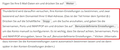How to work around the patronizing "Mail Account Setup"
In version 52.4.0, "Thunderbird > Create a new account > Email" brings me to a "Mail Account Setup" dialog window that provides wonderful automation for standard configurations. However, it does not accept the configuration of my private mail account (domain of my own, in and out servers of German provider blu1.de). The "Re-Test" fail, and there is no way to go ahead without having passed the test.
My parametrization has worked through many previous versions of Thunderbird or Icedove. It still works under 52.4.0 if I overwrite the settings of another, existing account through the "Server settings" and "Outgoing Server (SMTP)" menus.
So, there is no problem with my configuration. It is, in principle, still supported by Thunderbird. It is, however, made inaccessible by the patronizing "Mail Account Setup", which unnecessarily reduces the space of usable configurations.
Alle svar (10)
Have you tried this article: Manual Account Configuration?
That article describes how to work through the "Mail Account Setup",not around it.
Help me understand where the problem is. The article provides a way to enter your servers the way you want. Is this not working as it is described? Maybe the problem is that the steps are not clear and should be written differently?
Enter your email account details and press Continue. Thunderbird will try to determine your account settings based on the domain portion of your email address (that is, the portion after the "@" symbol). Press the Stop button to abort the lookup, then edit the server names, port and IMAP/POP, and then press Manual Configuration to manually set up the the account. Note that it's important that you set server names, port and IMAP/POP before clicking Manual Config.
Or maybe there is an issue with the German-language version of the article?
Thunderbird wird daraufhin versuchen, Ihre Konten-Einstellungen zu bestimmen, und zwar basierend auf dem Domainteil Ihrer E-Mail-Adresse. (Das ist der Teil hinter dem Symbol @.) Drücken Sie auf die Schaltfläche , um die Suche anzuhalten, und geben Sie die Servernamen, Ports und IMAP/POP ein und drücken Sie auf , um das Konto manuell zu konfigurieren. Es ist wichtig, dass Sie darauf achten, Servernamen, Ports und IMAP/POP einzugeben, bevor Sie auf „Benutzerdefinierte Einstellungen…“ klicken.
I can't paste that with the correct style so I'm attaching a screenshot as well.
No, I am using the English docs. No, there is no problem with the article, but with the software.
Everything goes nicely as long as no single step fails. But if something fails, then you get trapped in a loop of failing tests, and buttons going gray. When a test takes too long, you press cancel ... which does not only stop the test, but also destroys all your input and brings you back to field zero.
The "Mail Account Setup" dialog assumes that my mail address has the form myname@myprovider. This is not the case for me. My private mail account consists of a public address of the form myname@mydomain and a hidden address of the form mylogin@myprovider. It's straightforward to set this up in the traditional "Account Setup", but it's very hard through the "Mail Account Setup" dialog.
It sounds like a change to the article would not help, unless there is an undocumented method to bypass the dialog altogether -- which should be added if it exists.
So in summary, it works (sort of) in 52.4.0, it doesn't work in 52.5.0?
And in 52.5.0 you can't alter the account after it is created, or you can't get to the point where the "done" button is enabled?
> It's straightforward to set this up in the traditional "Account Setup", but it's very hard through the "Mail Account Setup" dialog.
That still works in 52.5.0?
No, I did only compare 52.4.0 with much much older versions.
In 52.4.0 it took me many many many efforts to get to the point where the "done" button was enabled _and_ creation of the account was not refused after pressing "done".
I have found that to defeat the automated setup you must set all of the setting boxes by hand. If you leave any of them on "auto" it gives Thunderbird permission to try alternatives and apply its own set of rules and constraints.
But I am not in a position to be able to test with the particular configuration you are using.
Would this be what might be called a mailspool account? The Linux build of Thunderbird has an additional account category for this type of account.
Of course once you have an account you can open its settings and do what you need. So another approach would be to set up a regular account and then edit it to suit.