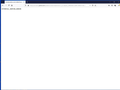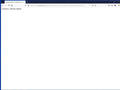I need a phone # to call Technical support!
I am having trouble with browser pulling up Yahoo Dot Com webpage an all white page comes up with website_Server_Error page in the top upper left page only ? Cannot access that page Windows 10 says the server must be down for maintenance? Yahoo does not have a contact page with good phone# only a 800# which wants to charge $12 monthly for support? See image screen print below.
Alle svar (6)
What's your computer system and Firefox version?
Many site issues can be caused by corrupt cookies or cache.
Warning ! ! This will log you out of sites you're logged in to. You may also lose any settings for that website.
- How to clear the Firefox cache {web link}
If there is still a problem, Start Firefox in Safe Mode {web link} by holding down the <Shift> (Mac=Options) key, and then starting Firefox.
A small dialog should appear. Click Start In Safe Mode (not Refresh). Did this help?
While you are in safe mode;
Try disabling graphics hardware acceleration in Firefox. Since this feature was added to Firefox it has gradually improved but there are still a few glitches.
How to disable Hardware Acceleration {web link}
if you use a bookmark to access a specific page then instead navigate to this page starting with the main page or the sign in page in case there is a problem with this bookmark.
I have a fairly new Dell computer, it has windows 10, was using MS Edge now have the latest Firefox mozilla , but it does not matter which browser I use the problem is only on Yahoo. Whenever I search and click on it being Yahoo.com or anything Yahoo it comes to a blank page with these words on the upper left corner " Website_Server_Error " no matter if I delete cookies or not? rebooting still the same? Yahoo refuses to help me? Microsoft windows 10 support says, " Yahoo server is down for maintenance? Should it be down on my Desktop and not my smart phone? See image file below:
Problem not solved!
Did you try to start Firefox in Safe Mode?
You can remove all data stored in Firefox for a specific domain via "Forget About This Site" in the right-click context menu of an history entry ("History -> Show All History" or "View -> Sidebar -> History").
Using "Forget About This Site" will remove all data stored in Firefox for this domain like history and cookies and passwords and exceptions and cache, so be cautious. If you have a password or other data for that domain that you do not want to lose then make sure to backup this data or make a note.
You can't recover from this 'forget' unless you have a backup of involved files.
If you revisit a 'forgotten' website then data for that website will be saved once again.