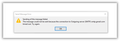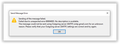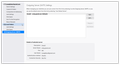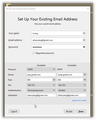error messages on attempts to send email from Thunderbird 78.3.1 64-bit via gmail
For the past 2 weeks or so, I have received 2 types of error messages on sending from Thunderbird through gmail. I have used this combination of email software for 20 years or so. My wife has similar messages (one of them). I have not changed my email address or my password or my outgoing server (smtp) set up until these error messages occured. The early error message was (I am retyping it): "Sending of the message failed. Failed due to unexpected error 80004005. No description is available. The message could not be sent using Outgoing server (SMTP) smtp.gmail.com for an unknown reason. Please verify that you Outgoing server (SMTP) setting are correct and try again."
Then I changed to my current SMTP settings below. However tonight, I again received the error message above and the new one below that my wife received. Her SMTP settings are the same as mine except for account specific information.
"Sending of the message failed. The message could not be sent because the connection to Outgoing server(SMTP) smtp.gmail.com timed out. Try again."
Inevitably, if you retry enough, messages would get sent. If you sent the same message, from Gmail webmail, there were no errors. My outgoing server settings are:
Account Name: LLangInbox@gmail.com Your (My) Name: Larry Lang Email Address: LLangInbox@gmail.com Outgoing Server (SMTP Settings): Details of selected server: Description: Gmail2 Server Name: smtp.gmail.com Port: 465 User Name: LLangInbox@gmail.com Authentication method: OAuth2 (this was revised with the first error message) Connection: SSL/TLS
I just allowed Thunderbird to set a new POP account with an alias name I only have used on webmail. The outgoing serve entries are the same that I am currently using.
Thanks for any offered advice.
Larry Lang LLangInbox@gmail.com
Valgt løsning
You should change the authentication on the incoming server to OAuth2, remove everything in Options/Privacy & Security/Passwords/Saved Passwords, restart TB, and enter the account password in the OAuth browser window when prompted. That will make TB apply the same oauth token for receiving and sending.
Læs dette svar i sammenhæng 👍 0Alle svar (3)
Valgt løsning
You should change the authentication on the incoming server to OAuth2, remove everything in Options/Privacy & Security/Passwords/Saved Passwords, restart TB, and enter the account password in the OAuth browser window when prompted. That will make TB apply the same oauth token for receiving and sending.
I made the changes you recommended and the first test message was sent without being rejected. I'll know more in a few days. Can the options settings be restored relative to remembering websites, accepting cookies, allowing Thunderbird to send technical and interaction data to Mozilla, allowing "telling me" if the message is a suspected scam, and query OSCP responder servers to confirm certificate validity. These must have been default settings upon installation. Thank you for your help. Larry
You can change the settings for remembering websites, sending technical data and scam detection, but I would leave the OSCP setting at its default. As for cookies, it's only necessary to allow cookies from *.google.com for gmail OAuth2 authentication.