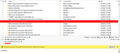Highlight e-mail based on TAG color
When a TAG is initially applied to an e-mail in the list. The entire rows background color is highlighted with the TAG color and the text switches between white/black to stand out against the tag color. However, once you click to another email or close/reopen thunderbird, only the rows text color remains that of the tag color. Is there a way in thunderbird through settings or modification so that the way the initial highlight works is persistent until the tag is removed?
See the image below of what I want to remain or persist through clicks to other emails and open/close of Thunderbird.
Alle svar (1)
re When a TAG is initially applied to an e-mail in the list. The entire rows background color is highlighted with the TAG color and the text switches between white/black to stand out against the tag color.
That is because you have selected that email in the list to display in the Message Pane and then applied a TAG. The background colour gets pronounced eg: red because you have selected that email. The selected email is highlighted.
Any email you select in the list will get highlighted. The default highlight is a Blue, but if a tag is applied, it takes the colour of the tag instead. This draws your attention tothe fact that not only is it selected, it also has a tag applied. So you are getting a strong visual display of what you have selected to Open. The purpose of the background highlight is to let you know which email you have opened and is being viewed in the Message Pane.
If you selected an email which had the important Tag. The email in list will get highlighted - it displays red background instead of Blue and message contents get displayed in Message Pane.
If at this point, you right clicked on another email and selected 'Tag' > 'Important' You will find the font/text colour will turn red. but the background remains standard colour because the email is not selected and displaying in Message Pane.
So you only see a highlighted background colour when that email is selected in the list.
If all backgrounds were set to display all the time as if they were all selected then you would not have any way of knowing which item in list is selected. This becomes a real problem if you select an item and then scroll - you will have no easy way of knowing which email you selected.
In a nutshell, there is a reason why a selected email in list has a highlighted background.