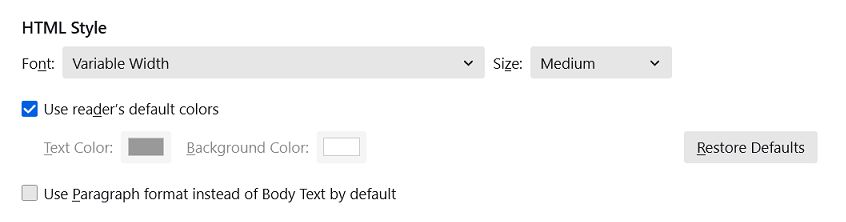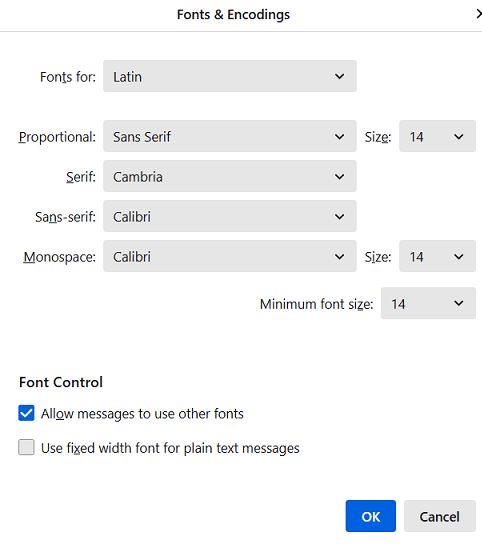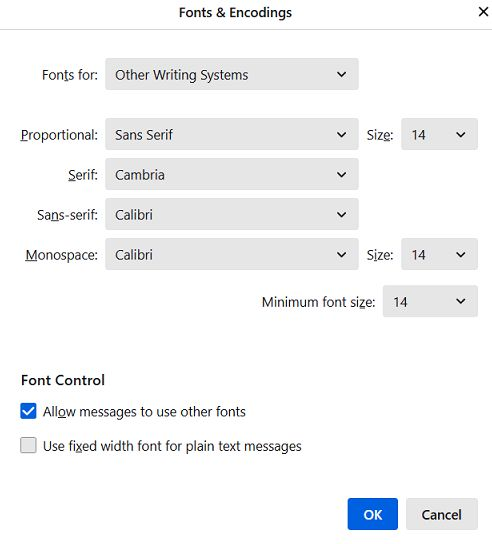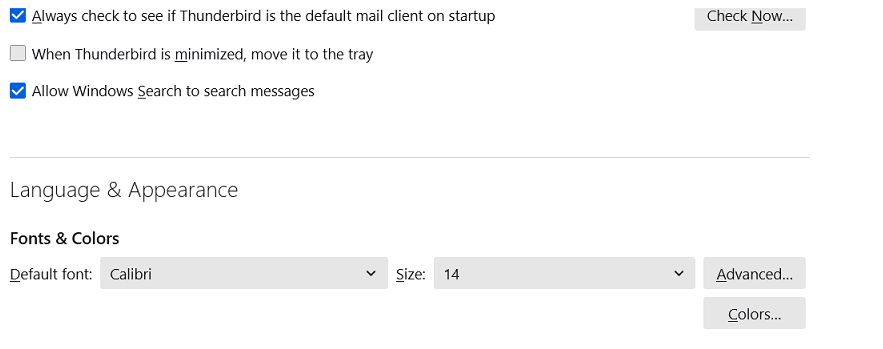Thunderbird 102 automatically updated to 115?
''''''''RE: Thunderbird version 115 is only offered as direct download from thunderbird.net and not as an upgrade from Thunderbird version 102 or earlier. A future release will provide updates from earlier versions.''''''''
But my Thunderbird 102 automatically updated to 115. In doing so it deleted all my Sent folders and Sent emails. Profiles backed up under 102 are incompatible with the 115 profile!!! Eventually, I was able to click and drag most of the deleted emails from a backup of 102 to 115.
If 115 is not a direct update why did it automatically update with attendant issues?
Alle svar (8)
That wording was removed for release 115.3.2. As I understand it, the first few releases of a major update require the full download, as the early releases are not yet sufficiently stable for a full rollout. At least, that's my understanding.
You probably now have two profiles that are the same size, your old one and the "new" one. It would have been sufficient to point version 115 to the old profile.
What profile names do you see when you visit Help > Troubleshooting Information > about:profiles? And when name is in use?
I only have one profile in the 115 and another in a 102 backup. The 102 profile when I try and import it to the 115 comes up with a red error bar with something about the error console.
It doesn't seem possible that there would only be one profile. There are normally at least two - "default" and "default-release" - you should see those in both the backup and 115.
Perhaps you should know that I use Thunderbird portable. I use Windows 10. My wife also uses Thunderbird portable on Windows 11. When hers updated automatically it retained the Sent folder and emails. Mine were deleted. But I checked and her backed up profiles are also not compatible with 115. She has complained that the font sizes have changed and its not obvious how to change them as it was with 102.
Try View>Fontsize
View > Fontsize only does everything except the actual email text which is the issue. It defaults to tiny.
That is addressed in settings>general. Okay, this may sound strange, but here is the real way to set fonts on Thunderbird. And I attached examples of my own setting of Calibri 14 as my default. Here goes:
- in Tools>settings>general, set your default font. - then click the advanced button. Notice the drop-down menu at top. It probably says 'latin' or 'other writing systems' - this is IMPORTANT: - select 'latin from that menu, set your desired font and font size settings, click OK, - select 'otherwritingsystems' from the drop-down menu and set the IDENTICAL settings to what you did for Latin, and then click OK. In attached screenshots you will see my latin and otherwritingsystem match. Notice I also set monospace font. - and, if you have account set to compose HTML, then set that in tools>settings>composition to variable-width and medium font. (You would only change the HTML font setting if your intent is for recipient to receive your preferred font - not my personal recommendation.) - Set Sending Format to 'automatic'
With these settings, your compose window and your sent folders will match. And if you don't write HTML (e.g., bold, italic, color), none will be sent . If you do these settings once, your font will always be consistent. This does not protect you from someone sending you a message in some god-awful font with 30 pt size, but this does provide consistency.