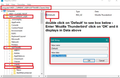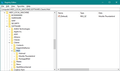How to use Windows 11 "Sent to" menu with Thunderbird?
I already tried putting Thunderbird as a shortcut into the C:\Users\<myAccountName>\AppData\Roaming\Microsoft\Windows\SendTo (aka. shell:SendTo) folder. But when I use the "Sent to" menu and select Thunderbird, the file to be attached just gets openned by Windows as if I had double-clicked on it. Thunderbird does not even open a new message.
I also tried changing the call of the Thunderbird shortcut in the SendTo folder to: "C:\Program Files\Mozilla Thunderbird\thunderbird.exe" -compose attachment= At least, then Thunderbird opens a new message. But it just writes the path\filename of the file to attach into the attachment section. When I then try to send the message, Thunderbird says it cannot access it under this path.
How are you doing this? Thanks!
Alle svar (10)
Lets start with something simple. Is Thunderbird showing as a 32 or 64 bit application on your system? (Help > about)
Matt said
Is Thunderbird showing as a 32 or 64 bit application on your system? (Help > about)
Sure. That would be 128.2.3esr (64-bit)
Is it working for any of you?
Send to:
- Press Windows logo key + R, to open Run dialog box.
- Type shell:sendto and click on OK.
You will now be here: C:\Users\<myAccountName>\AppData\Roaming\Microsoft\Windows\SendTo
- Copy-paste the Thunderbird shortcut icon from the Desktop in to the SendTo folder.
- After this, you will be able to see Thunderbird when you right click on a file and select Send To.
For 'Mailto':
- In Windows: type Regedit
- select 'Registry Editor'
- locate : HKEY_CURRENT_USER\SOFTWARE\Clients\Mail
- clickon 'Default' to open edit string
- Value Data - enter: Mozilla Thunderbird
- click on 'OK'
Also you may want to check: HKEY_LOCAL_MACHINE\SOFTWARE\Clients\Mail
Thanks, but as I wrote in my initial post, having the Thunderbird shortcut in the \AppData\Roaming\Microsoft\Windows\SendTo folder does not work for me.
DieterDietrich said
Is it working for any of you?
It was working .....but I decided to recheck.
Right click on image file - Send to - Thunderbird email
version 128.3.0esr win64 Right clicked on a stored image document and select 'Send to' > 'Thunderbird Email'. Actual Result : Opens the image file. If Thunderbird is closed, then it opens Thunderbird showing Folder Pane, Inbox ec and also the image file in an image viewing program - exactly as you described - as if you had instructed to open the file. No Write new message and nothing attached.
I'll do some digging around to see what gone wrong or whether this has been reported as an issue in bugzilla or microsoft etc.
Expected Result : Opened Thunderbird & Write message window and image is an attached file
My settings: Thunderbird is installed in the default location for win64. On computer: Thunderbird is set as the default Mail client. 'Mailto' is set to use Thunderbird.
In ....\AppData\Roaming\Microsoft\Windows\SendTo folder Right click on the Thunderbird shortcut icon and select 'Properties' I have this in 'Shortcut' tab:
- Target: "C:\Program Files\Mozilla Thunderbird\thunderbird.exe"
- Start in: "C:\Program Files\Mozilla Thunderbird"
- Shortcut key: none
- Run : Normal window
Select 'General' tab
- Location: C:\Users\Username\AppData\Roaming\Microsoft\Windows\SendTo
- Make sure the 'Read-Only' and 'Hidden' checkboxes are not selected.
Hey Matt Can you do a check on your system? I know this was working not long back, but I'm also seeing this issue.
Glad to hear that this is not just an issue only I am having! :-) Thank you! Let's hope it can be resolved soon.
I just tried again with the current version of Thunderbird (128.4.3esr (64-bit)) and it has changed in so far that now nothing happens when I send a file to Thunderbird. :-/ Have you made any progress?
Ændret af DieterDietrich den
I've created a bug report and it looks like it may be linked to another. I've added the link below so you can follow it or add anything which might help the developer; I've already added a link to this question. There's no point in posting comments that basically say 'me too'. https://bugzilla.mozilla.org/show_bug.cgi?id=1931766
Thank you! In fact, the old behaviour (Thunderbird just opens the file) is back. I don't know why it did nothing at all when I tried it a few days ago. Let's hope this bug gets addressed soon.