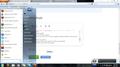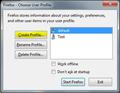Firefox will not start, no error, just nothing happens.
Firefox will not start, no error, just nothing happens.
Alle svar (7)
A possible cause is security software (firewall) that blocks or restricts Firefox or the plugin-container process without informing you, possibly after detecting changes (update) to the Firefox program.
Remove all rules for Firefox from the permissions list in the firewall and let your firewall ask again for permission to get full unrestricted access to internet for Firefox and the plugin-container process and the updater process.
See:
Thanks, I have tried this but to no effect.
Did you try to do a reboot of you machine? [https://support.mozilla.com/en-US/kb/Firefox%20will%20not%20start?s=fails...]
Yes, I have rebooted, and I checked task manager to ensure no ghost copy of firefox was preventing it starting a second copy.
All appears normal, explorer works fine but firefox just does nothing.
When did this start:
- After updating
- Installing an add-on
- After cleaning the registry
- Suddenly
Please let me know thanks!
No apparent cause, I have also tried restoring the system to before a batch of updates but it would not restore (typical microsoft!).
Looks like I will just have to use explorer (spits feathers in disgust).
If Firefox previously worked but suddenly doesn't start, it may be due to some corrupt data in your settings. Uninstalling and reinstalling Firefox would not fix this problem because your settings are not removed on uninstall.
To test to see if this is the problem, use the Profile Manager to create a new profile. If the problem goes away, you can then move your bookmarks and other important settings into the new profile even though Firefox won't start Profile Manager will hopefully start.
Because you are using Windows Vista:
- Click "Start"
- Enter "firefox.exe -ProfileManager" in the "Search" box
- Hit "Enter"
- If this doesn't work hopefully entering ("C:\Program Files\Mozilla Firefox\firefox.exe" -ProfileManager) keep it in quotes (you can ignore the parenthesis)
- Click "Create Profile"
- Click "Next" and enter a name
- Select where you want it if you want (I suggest using the default to prevent loss of data)
- Click "Finish" to create it
- Make sure the "Don't ask at start up" option is unchecked
Look at the photos for some of the steps
Ændret af St.Peter den