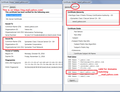Green lock changes to grey w/yellow caution whenever I open an email in Yahoo mail along with other issues that may be tied in together.
I noticed today that the green lock turns grey w/yellow caution whenever I open an email with Yahoo mail. I have checked to make sure that the security.mixed_content.block_display_content is true, which it is. Now, I understand that this some how ties in with emails that embed images. That is my first issue (lock). However, the wanted emails never shows images which is okay with me. I can choose to see the images or not, Upon opening a spam email, also, no image is there, but that changes the moment I click Forward (report spam to FCC). An image appears as if someone did a cut and paste. I can delete the image by click the X that appears whenever I hoover over it. These spam emails suddenly began appearing in my email about a month ago and not just a few, but some days there are more than 50. The emails are pornographic. Does all of this tie in together? Yes, I can stop opening the spam emails and forwarding them, but it does not explain what is happening to the lock, am I safe using the internet, especially Yahoo and do all the things mentioned above have anything to do with each other? If so, how can it be resolved? Also, "We've made some education guesses about your current browser and operating system" is displayed below the Share Data button (did not click), and when I clicked on show details, all my plugins are displayed. I don't call this just an educated guess, i find it creepy.
Wšykne wótegrona (12)
Puhpow said
I noticed today that the green lock turns grey w/yellow caution whenever I open an email with Yahoo mail. I have checked to make sure that the security.mixed_content.block_display_content is true, which it is.
Actually, that strikes me as a little odd: if the display block is true (the default is false, so "user set" to true), the insecure content should not appear at all and you should get a green lock. The image should be replaced by a broken image placeholder.
Upon opening a spam email, also, no image is there, but that changes the moment I click Forward (report spam to FCC). An image appears as if someone did a cut and paste.
This may be a feature of the Yahoo system that it is rehosting that image on a secure address for purposes of composing your message. However, that's just a guess. If you right-click the image and check Image Information, does that show the address?
These spam emails suddenly began appearing in my email about a month ago and not just a few, but some days there are more than 50. The emails are pornographic. Does all of this tie in together?
Spam is everywhere, I don't think it's related to blocking or not blocking images. However, opening messages may trigger "web bugs" that track the message showing that you opened it, making it appear that you are interested in what they sell. It's a bit of a catch-22.
How does this work? Let's say there is a file named picture.jpg that Firefox requests from the server. The email author can add tracking to that request in two ways:
(1) Add parameters to the image URL, e.g., picture.jpg?spamnumber=1234567
(2) Deliver the image through a server-side script, e.g., getimage.php?spamnumber=1234567&img=picture.jpg
Also, "We've made some education guesses about your current browser and operating system" is displayed below the Share Data button (did not click), and when I clicked on show details, all my plugins are displayed. I don't call this just an educated guess, i find it creepy.
Browsers provide some basic data to websites when they request pages/files. I have a page showing some of this data over here if you're interested:
https://www.jeffersonscher.com/res/jstest.php
Although you can block some of that data, sites may become confused and show inappropriate content or assume you are a "bot" scraping their content and lock you out. If you want to learn more about making your browsing requests more ambiguous, there are lot of resources on the web. Usually the settings are easy to reverse if they are incompatible with sites important to you.
Hi Jscher2000, Thank you for responding so quickly.
Right clicking does not show an address, however, there is a website address right below the image. I just noticed that your email comes in a form that seems to be very similar as the spam ones. Meaning, I can erase your email "message" by clicking the X in the right hand corner as if your text message is an image. However, I still don't understand fully why the image is not present when I open the spam email, but appears after forwarding.
Also, you provided a link, but I am unable to click on it because it is not recognized as text, rather it is recognized as an image. I simply don't get it and Yahoo help is completely useless. I guess it's time to change email providers since I have no way of contacting Yahoo.
It's weird that the email notification from this site appears as an image or contains images. I thought the notifications were very basic. (I haven't checked any of them for a long time because I always have this site open.) Anyway, you can visit the link in this thread.
Is it possible any of your add-ons are modifying how your Yahoo mail site works in Firefox? As a test, we suggest trying problem sites in Firefox's Safe Mode, In Safe Mode, Firefox temporarily deactivates extensions, hardware acceleration, and some other advanced features to help you assess whether these are causing the problem.
If Firefox is not running: Hold down the Shift key when starting Firefox.
If Firefox is running: You can restart Firefox in Safe Mode using either:
- "3-bar" menu button > "?" button > Restart with Add-ons Disabled
- Help menu > Restart with Add-ons Disabled
and OK the restart.
Both scenarios: A small dialog should appear. Click "Start in Safe Mode" (not Refresh).
Any improvement?
I will try this. If by disabling all the add-ons, does that mean they have to remain disabled?
I opened up Firefox in safe mode, opened up my email, opened a spam email, clicked on forward and no change, images appear once clicking forward. Also, the lock still turns grey with the yellow caution symbol.
Another possible reason for a gray lock with a warning triangle is when somewhat out-of-date software (or a proxy server or another "man in the middle") is filtering your internet connection. While you are on Yahoo mail, could you check the certificate information against the attached screenshot?
Either:
- right-click (on Mac Ctrl+click) a blank area of the page and choose View Page Info > Security > "View Certificate"
- (menu bar) Tools > Page Info > Security > "View Certificate"
- click the padlock or "i" icon in the address bar, then the ">" button, then More Information, and finally the "View Certificate" button
The areas of interest are the issuer and certificate chain, as shown in the attached. Any discrepancies?
No discrepancies.
I'm running out of specific ideas, so I'm going to fall back on more general techniques.
New Profile Test
This bypasses all your current Firefox settings and look like a new installation. It takes about 3 minutes, plus the time to test Yahoo mail.
Inside Firefox, type or paste about:profiles in the address bar and press Enter/Return to load it.
Click the Create a New Profile button, then click Next. Assign a name like Oct2016, ignore the option to relocate the profile folder, and click the Finish button.
After creating the profile, scroll down to it and click the Set as default profile button below that profile, then scroll back up and click the Restart normally button. (There are various other buttons, most under construction, so please ignore them.)
Firefox should exit and then start up using the new profile, which will just look brand new.
Note: by default, mixed display content will load with the gray lock+warning triangle icon.
Does Yahoo mail work any differently in the new profile?
You can again switch on blocking of mixed display content in about:config to see whether it works any differently in the new profile.
When you are done with the experiment, open the about:profiles page again, click the Set as default profile button for your normal profile, then click the Restart normally button to get back to it.
If the odd behavior continues in the new profile, it's possible there is a problem with the Firefox program files or a modification someone made to them. For that we suggest:
Clean Reinstall
We use this name, but it's not about removing your settings, it's about making sure the program files are clean (no inconsistent or alien code files). As described below, this process does not disturb your existing settings. You do not need to uninstall Firefox first.
It only takes a few minutes.
(A) Download a fresh installer for Firefox 49.0.2 from https://www.mozilla.org/firefox/all/ to a convenient location. (Scroll down to your preferred language.) Choose the "Windows" version (32-bit) rather than the 64-bit version for maximum plugin compatibility (and of course for 32-bit Windows systems).
(B) Exit out of Firefox (if applicable).
(C) Using Windows Explorer/My Computer, rename the program folder as follows:
32-bit Firefox on 64-bit Windows: Rename
C:\Program Files (x86)\Mozilla Firefox
to
C:\Program Files (x86)\OldFirefox
Other combinations: Rename
C:\Program Files\Mozilla Firefox
to
C:\Program Files\OldFirefox
(D) Run the installer you downloaded in step (A). It should automatically connect to your existing settings.
Note: Some plugins may exist only in that OldFirefox folder. If something essential is missing, look in these folders:
- \OldFirefox\Plugins
- \OldFirefox\browser\plugins
Any improvement?
Did the new profile test. It's still the same scenario. I opened up Yahoo and the lock immediately turned grey with the yellow warning. Ugh
Puhpow said
Did the new profile test. It's still the same scenario. I opened up Yahoo and the lock immediately turned grey with the yellow warning. Ugh
That part is to be expected with HTTP linked images. Does it show a green lock after you block mixed display content and reload the page?
(1) In a new tab, type or paste about:config in the address bar and press Enter/Return. Click the button promising to be careful.
(2) In the search box above the list, type or paste mixed and pause while the list is filtered
(3) Double-click the security.mixed_content.block_display_content preference to switch the value from false to true
Then reload Yahoo Mail (Ctrl+Shift+r) and see whether you get a green lock with image placeholders.
Did ALL of the above. Reloaded Yahoo Mail and the lock remains green, however, I don't have any spam to see if it turns grey, nor can I see any images. Your specific email no longer displays as an image. However, the images in other emails are no longer displayed. Ugh. I just tried something and noticed this: I did #3 only turning the "display" back to false and upon opening and viewing images of a wanted email, the green lock immediately turned grey w/caut. It seems that whenever I choose to view an image, that's when the lock turns grey. Ugh again.
Okay, that's how the icon is supposed to work. The lock gets a warning if Firefox allowed HTTP images on an HTTPS page, and the lock stays green if Fire did not allow them.