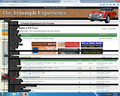In Firefox on a paticular website I get a double image, one layed over the other & I can't get rid of it. Not the website, as this doesn't occur on my other PC.
When I go to www.triumphexp.com I get a double screen image. One image on top of another, but I can't get rid of the image on top to be able to read the other image properly of navigate on it. The top screen is navigable, but after clicking the image changes but it still remains as a double image. Its not site related, I can access the same site from another PC and the problem does not turn up. I have tried deleting cookies, cache etc. I have attached a screen shot of the problem page. Can you help me? Thanking you in advance. Paul
Wšykne wótegrona (7)
I had no problem with that web page.
Hello,
In order to better assist you with your issue please provide us with a screenshot. If you need help to create a screenshot, please see How do I create a screenshot of my problem?
Once you've done this, attach the saved screenshot file to your forum post by clicking the Browse... button below the Post your reply box. This will help us to visualize the problem.
Thank you!
Here is the screenshot of the problem I detailed above.
Many site issues can be caused by corrupt cookies or cache.
- Clear the Cache and
- Remove Cookies
Warning ! ! This will log you out of sites you're logged in to.
Type about:preferences<Enter> in the address bar.
- Cookies; Select Privacy. Under History, select Firefox will Use Custom Settings. Press the button on the right side called Show Cookies. Use the search bar to look for the site. Note; There may be more than one entry. Remove All of them.
- Cache; Select Advanced > Network. Across from Cached Web Content, Press Clear Now.
If there is still a problem, Start Firefox in Safe Mode {web link} A small dialog should appear. Click Start In Safe Mode (not Refresh). While you are in safe mode;
Type about:preferences#advanced<Enter> in the address bar.
Under Advanced, Select General. Look for and turn off Use Hardware Acceleration.
Poke around safe websites. Are there any problems?
Then restart.
If you have made changes to Advanced font size settings like increasing the minimum/default font size then try the Default font size setting "16" and the Minimum font size setting "none" in case the current setting is causing the problem.
- Options/Preferences -> Content : Fonts & Colors -> Advanced -> Minimum Font Size (none)
Make sure you allow pages to choose their own fonts.
- Options/Preferences -> Content : Fonts & Colors -> Advanced: [X] "Allow pages to choose their own fonts, instead of my selections above"
It is better not to increase the minimum font size, but to use an extension to set the default page zoom to prevent issues with text not getting displayed properly.
You can check for problems with preferences.
Delete possible user.js and numbered prefs-##.js files and rename/remove the prefs.js file to reset all prefs to the default value including prefs set via user.js and prefs that are no longer supported in current Firefox releases.
Fred McD and Cor-ei,
Thank you for your efforts, but unfortunately neither approach solved the problem. I am beginning to think its a hardware problem, but it seems odd that a hardware problem would manifest itself on only one website. I have seen no issues on any other sites. Cheers, Very puzzled Paul
It looks that you have a dislocated menu bar (vertical and not horizontal) that is also expanded and not collapsed. This could be a problem with some CSS files that are corrupted.
You can remove all data stored in Firefox from a specific domain via "Forget About This Site" in the right-click context menu of an history entry ("History -> Show All History" or "View -> Sidebar -> History").
Using "Forget About This Site" will remove all data stored in Firefox from that domain like bookmarks and history and cookies and passwords and cache and exceptions, so be cautious. If you have a password or other data from that domain that you do not want to lose then make sure to backup this data or make a note.
Can't recover from this 'forget' unless you have a backup of involved files.
If you revisit a 'forgotten' website then data from that website will be saved once again.
Create a new profile to test if your current profile is causing the problem.
See "Creating a profile":
- https://support.mozilla.org/kb/profile-manager-create-and-remove-firefox-profiles
- http://kb.mozillazine.org/Standard_diagnostic_-_Firefox#Profile_issues
If the new profile works then you can transfer files from a previously used profile to the new profile, but be cautious not to copy corrupted files to avoid carrying over problems.
Hi Cor-el,
I tried your suggestions and I still have the same issue. I am going to get in my OT guy to figure this out.
Thanks for your effort.
Cheers Paul