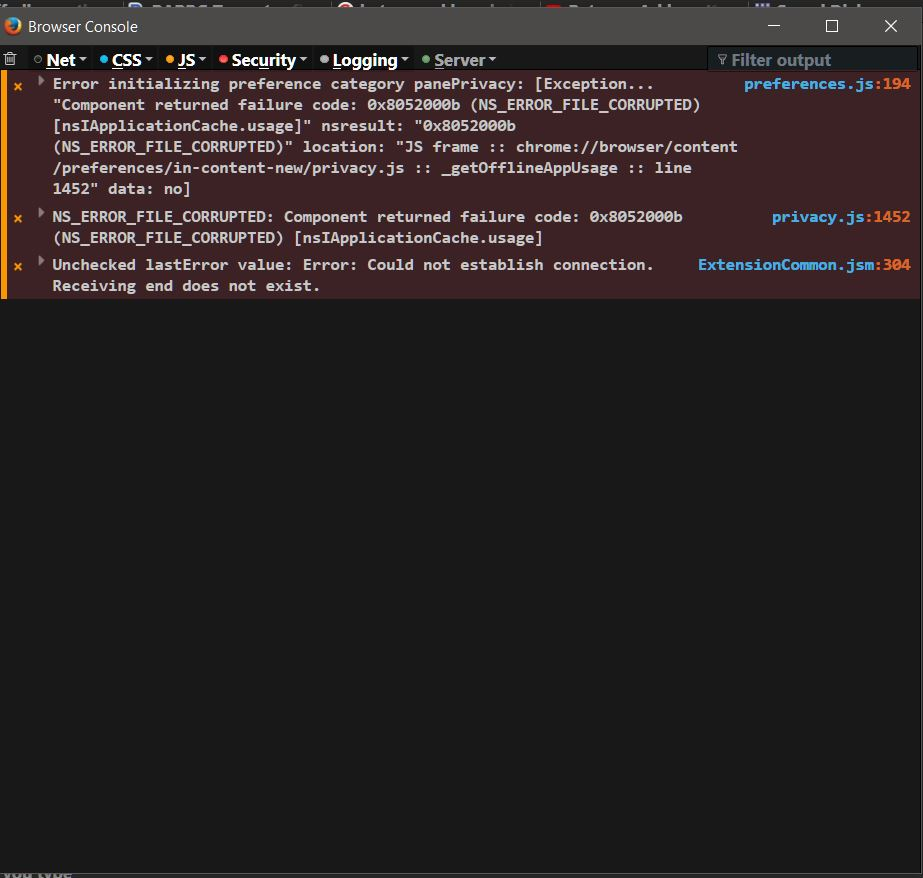I cannot open the Privacy & Security panel.
I am using Firefox 56.02 64 bit with Windows 10. Under options I cannot open the Privacy & Security panel. When I click on it nothing happens. The General, Search, and Firefox Account buttons are working properly. When I click on the Privacy and Security button, it stays on the previous selection, and nothing changes as if I had not clicked on the button at all. I have tried restarting Firefox with all addons disabled and restarting my computer. I also checked my firewall to make sure that all Firefox process were allowed. Nothing is working. I have had this happen before and it went away when Firefox updated.
Wubrane rozwězanje
Looks that there is a problem with getting information about the offline (application) cache.
You can try to delete the Cache and cache2 and offline cache folders with Firefox closed. You can find the location of the disk cache on the about:cache page and use the button on the about:profiles page to go to the location for the cache and go up one level.
Location used for the disk cache and other temporary files in "AppData\Local".
- C:\Users\<user>\AppData\Local\Mozilla\Firefox\Profiles\<profile>\
In Firefox 56 you can set this pref to true on the about:config page to revert to the previous design of the Options/Preferences page.
- browser.preferences.useOldOrganization = true
You can open the about:config page via the location/address bar. You can accept the warning and click "I accept the risk!" to continue.
Toś to wótegrono w konteksće cytaś 👍 0Wšykne wótegrona (8)
Hi !
Would you try typing in the address bar (or copy and paste) :
about:preferences#privacy (and then press Enter)
Does that work ?
I just tried it. The general preference page came up.
darkone said
I just tried it. The general preference page came up.
Bummer ! Thank you for trying, though .......
I hope somebody else will come up with the perfect solution for you !
Do you see any messages appearing in the Browser Console when you open the about:preferences page or go to this tab?
You can check for problems with preferences.
Delete possible user.js and numbered prefs-##.js files and rename/remove the prefs.js file to reset all prefs to the default value including prefs set via user.js and prefs that are no longer supported in current Firefox releases.
You can use the button on the "Help -> Troubleshooting Information" (about:support) page to go to the current Firefox profile folder or use the about:profiles page.
- Help -> Troubleshooting Information -> Profile Directory:
Windows: Show Folder; Linux: Open Directory; Mac: Show in Finder - http://kb.mozillazine.org/Profile_folder_-_Firefox
Yes, I am getting errors. I uploaded a capture of the browser console. Looks like it NS_ERROR_FILE_CORRUPTED from preferences js 194 and privacy js 1492. I also noticed that even though I have the 64 bit version of Firefox according to "about Firefox" the program is installed in my "program files (x86)" folder.
Thank you.
Wubrane rozwězanje
Looks that there is a problem with getting information about the offline (application) cache.
You can try to delete the Cache and cache2 and offline cache folders with Firefox closed. You can find the location of the disk cache on the about:cache page and use the button on the about:profiles page to go to the location for the cache and go up one level.
Location used for the disk cache and other temporary files in "AppData\Local".
- C:\Users\<user>\AppData\Local\Mozilla\Firefox\Profiles\<profile>\
In Firefox 56 you can set this pref to true on the about:config page to revert to the previous design of the Options/Preferences page.
- browser.preferences.useOldOrganization = true
You can open the about:config page via the location/address bar. You can accept the warning and click "I accept the risk!" to continue.
Changing the browser preferences to the old organization did the trick. I did not have to mess with the cache. Thank you very much for your sage advice.
You're welcome
Yes, this is a workaround that usually works in Firefox 56, but this pref is only supported in Firefox 56 and can't be used in Firefox 57 that will be released in one of the next weeks.