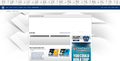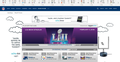Content fails to fully load in Firefox but loads perfectly in Chrome
Best way to explain it is just to show you. Open the following link in both Firefox and in Chrome: http://www.nfl.com/playoffs/playoff-picture Notice that in Firefox, all of the content is missing. I have not found a solution and it does not occur on every site, just on a few. This is the latest example I've run across. What is the problem and how do I fix it?
Wubrane rozwězanje
Found the solution. Open the Firefox menu and click "HELP" then click "Troubleshooting Information". On that page, click the button labeled "Refresh Firefox" in the upper right-hand corner. Problem solved.
Toś to wótegrono w konteksće cytaś 👍 0Wšykne wótegrona (11)
https://screenshots.firefox.com/jcEhiUDJBvtiYiZA/www.nfl.com
I had no problem with the link as far as I can tell. What is missing on your screen?
Make sure you are not blocking content.
Start Firefox in Safe Mode {web link} by holding down the <Shift> (Mac=Options) key, and then starting Firefox.
A small dialog should appear. Click Start In Safe Mode (not Refresh). Is the problem still there?
FredMcD said
Make sure you are not blocking content. Click Start In Safe Mode (not Refresh). Is the problem still there?
Attached are two images, one is Firefox, one is Chrome. Starting in safe mode works and allows content to show. What do you think is blocking the content?
Hi, since it works in Safe Mode, disable any theme or add-ons you have - Add-ons Manager (Ctrl+Shift+A) > Themes/Extensions, then if it's OK, re-enable them one by one until you find the culprit. You may need to restart Firefox after enabling some add-ons.
I have disabled all add-ons. All plugins are disabled. I am running the default theme. I unchecked hardware acceleration. All extensions are disabled.
The issue remains.
Type about:config into the address bar, press Enter, accept the warning, scroll down to javascript.options.baselinejit and double click on it to change 'Value' from True to False, then restart Firefox. (If no improvement, double click it again, to change back to True).
If you are using userChrome/Content.css remove or disable it (place /* before the start and */ at the end).
Scribe said
Type about:config into the address bar, press Enter, accept the warning, scroll down to javascript.options.baselinejit and double click on it to change 'Value' from True to False, then restart Firefox. (If no improvement, double click it again, to change back to True).
I performed this task and it did not resolve the issue. I set it back to "true".
Scribe said
If you are using userChrome/Content.css remove or disable it (place /* before the start and */ at the end).
I don't know what this is or where to find it. I know what css is, but I don't know how to apply it to the browser.
Try it my way...uninstall Firefox. Then Delete the Mozilla Firefox Folders in C:\Program Files and C:\Program Files(x86) Then restart system. Then run Windows Disk Cleanup. (Note: This should be Pinned and run Weekly, If never done below expect 10's of gig's) Then run it again and click the button that says Cleanup System Files. Note: your Firefox Profile is saved. But you should make a back up before you do : https://support.mozilla.org/en-US/kb/back-and-restore-information-firefox-profiles
https://support.mozilla.org/en-US/kb/export-firefox-bookmarks-to-backup-or-transfer
Reinstall with Current Release Firefox 57.0.2 with a Full Version Installer https://www.mozilla.org/firefox/all/
Please let us know if this solved your issue or if need further assistance.
If I have to go through all that to get it working properly, I will switch to Chrome. This is not a workable solution.
Wubrane rozwězanje
Found the solution. Open the Firefox menu and click "HELP" then click "Troubleshooting Information". On that page, click the button labeled "Refresh Firefox" in the upper right-hand corner. Problem solved.
That was very good work. Well done.
Were you using Private Browsing mode or otherwise had Tracking Protection enabled?
Firefox 42+ has a Tracking Protection feature that is enabled by default in Private Browsing mode. Firefox can show a shield icon at the left end of the location/address bar that some content is blocked by Tracking Protection, click the shield icon for more information.
You can disable this feature in "Options/Preferences -> Privacy" or via the about:privatebrowsing page that get when you open a New Private Window.
- Options/Preferences -> Privacy: "Use Tracking Protection in Private Windows"