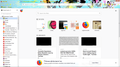bookmarks toolbar not displaying bookmarks after update
i updated this morning to version 57.0.4 (64 bit) and my bookmarks toolbar is now blank and not displaying any bookmarks, it also wont allow me to drag and drop bookmarks into it. bookmarks are otherwise working as normal and the toolbar folder allows me to drag bookmarks in and out of it and add new bookmarks to it. everything was fine this morning before i updated ive toggled the toolbar on and off, restarted my computer, restarted in safe mode, and refreshed firefox. to no effect. any help or advice would be hugely appreciated as im now at a loss.
Wubrane rozwězanje
You can check for problems with the places.sqlite database (bookmarks and history) in the Firefox profile folder.
- use "Verify Integrity" on the "Help -> Troubleshooting Information" (about:support) page
See also:
- http://kb.mozillazine.org/Locked_or_damaged_places.sqlite
- https://support.mozilla.org/en-US/kb/Bookmarks+not+saved#w_fix-the-bookmarks-file
- https://developer.mozilla.org/Mozilla/Tech/Places/places.sqlite_Database_Troubleshooting
If "Verify Integrity" on the "Help -> Troubleshooting Information" (about:support) page can't repair the places.sqlite database then remove all places.sqlite files in the Firefox profile folder with Firefox closed to make Firefox rebuild the places.sqlite database from the most recent JSON backup in the bookmarkbackups folder.
- keep a backup copy of places.sqlite in case a new places.sqlite database has to be created
- http://kb.mozillazine.org/Unable_to_process_the_backup_file_-_Firefox
You can use the button on the "Help -> Troubleshooting Information" (about:support) page to go to the current Firefox profile folder or use the about:profiles page.
- Help -> Troubleshooting Information -> Profile Directory:
Windows: Show Folder; Linux: Open Directory; Mac: Show in Finder - http://kb.mozillazine.org/Profile_folder_-_Firefox
Wšykne wótegrona (12)
Hi
With the release of Firefox Quantum, bookmark folders no longer have any colour, but bookmarks saved in them will still display favicons.
You should have the new library function on the toolbar, but the older bookmark menu is still available if you open the options menu and select Customise to drag it to the toolbar.
Hi, thanks for replying. All the bookmark menus function perfectly. I just have no favicons (or bookmarks fullstop) in the bookmark toolbar. The toolbar is there, its just empty despite having bookmarks in the correct folder
Wót FrostSalt
Make sure toolbars like the "Bookmarks Toolbar" are visible. Open the Customize window and set what toolbars (Show/Hide Toolbars) and toolbar items to display.
- Right-click empty toolbar area -> Customize
- "3-bar" menu button -> Customize
- View -> Toolbars
*you can tap the Alt key or press the F10 key to show the hidden Menu Bar temporarily
- check that "Bookmarks Toolbar Items" is on the Bookmarks Toolbar
- if "Bookmarks Toolbar Items" is not on the Bookmarks Toolbar then drag it back from the Customize palette to the Customize window to the Bookmarks Toolbar
- if missing items are in the Customize palette then drag them back from the Customize window to the toolbar
- if you do not see an item on a toolbar and in the Customize palette then click the Restore Defaults button in the Customize palette window to restore the default toolbar set.
Unfortunately, ive alredy checked all of this and the toolbar is checked as on everywhere it should be, and the “bookmarks toolbar items” is also in the right place. Frustratingly Problem still persists.
Does anyone think uninstalling and then reinstalling firefox would work? Ive tried just about everything else i can think of?
ok, to update. ive just had a really good dig through my favorites tab and its not actually working either. alot of my favorites arent displaying at all. though firefox seems to think they're there as when i right click and press open all on the blank folder space that should contain my favorites, it warns me that im about to open a large number of tabs. but when i press open, it doesn't open them. the bookmarks toolbar is also doing something similar. ive just noticed it only displays the first favourite, when i delete this, the one that should be nexst to it in the bar appears. it also gives me the same warning when i try to open all in tabs but doesnt open the book marks. the first bookmark in the list functions normally strangely.
but if i open the show sidebars tab all my book marks are there and work perfectly
ive no idear whats going on at all, dont even know where to start, but its making firefox pretty unusable at the moment
Wót FrostSalt
Hi, you seem to have done most things, so performing a Clean reinstall. This means you remove your Firefox program files and then reinstall Firefox. This process does not remove your Firefox profile data (such as bookmarks and passwords), since that information is stored in a different location.
To do a clean reinstall of Firefox, please follow these steps: Note: You might want to print these steps or view them in another browser.
- Download the latest Desktop version of Firefox from mozilla.org (or choose the download for your operating system and language from this page) and save the setup file to your computer.
- After the download finishes, close all Firefox windows (or open the Firefox menu
 and click the close button
and click the close button  ).
).
- Delete the Firefox installation folder, which is located in one of these locations, by default:
- Windows:
- C:\Program Files\Mozilla Firefox
- C:\Program Files (x86)\Mozilla Firefox
- Mac: Delete Firefox from the Applications folder.
- Linux: If you installed Firefox with the distro-based package manager, you should use the same way to uninstall it - see Install Firefox on Linux. If you downloaded and installed the binary package from the Firefox download page, simply remove the folder firefox in your home directory.
- Windows:
- Now, go ahead and reinstall Firefox:
- Double-click the downloaded installation file and go through the steps of the installation wizard.
- Once the wizard is finished, choose to directly open Firefox after clicking the Finish button.
More information about reinstalling Firefox can be found here.
WARNING: Do not use a third party uninstaller as part of this process. Doing so could permanently delete your Firefox profile data, including but not limited to, extensions, cache, cookies, bookmarks, personal settings and saved passwords. These cannot be easily recovered unless they have been backed up to an external device! See Back up and restore information in Firefox profiles.
Please report back to say if this helped you!
Thank you.
thanks for the instructions, sadly problem persists. is there a way of checking its not something thats broken in my profile, just to rule that out?
have uploaded screen shot. hope it helps to clarify things ive noticed that if i move the icons around in the bookmarks folder they turn up on the toolbar, but disappear again when after i close firefox. screen shot an example of this for you
Hi, I'm suspicious of your theme; I know you've tried Safe Mode, but just to be sure, please disable it then restart Firefox.
If it isn't that and you want to try a new Profile, all the info is here in this rather long article Profile Manager - Create, remove or switch Firefox profiles
If it is a corrupt Profile, you might be able to copy some files from your old one to it, but best not to copy more than necessary since one of the files must be broken Recover important data from an old profile
just tried disabling the theme, unfortunatey it didnt make any diference. going to try a new profile tomorrow see if that works, run out of energy for today.
thanks for everyones help, your all being really great. alot of people seem to have had issues with their favourites after this update, maybe theyll patch it and it will fix the issue (fingers crossed)
Wubrane rozwězanje
You can check for problems with the places.sqlite database (bookmarks and history) in the Firefox profile folder.
- use "Verify Integrity" on the "Help -> Troubleshooting Information" (about:support) page
See also:
- http://kb.mozillazine.org/Locked_or_damaged_places.sqlite
- https://support.mozilla.org/en-US/kb/Bookmarks+not+saved#w_fix-the-bookmarks-file
- https://developer.mozilla.org/Mozilla/Tech/Places/places.sqlite_Database_Troubleshooting
If "Verify Integrity" on the "Help -> Troubleshooting Information" (about:support) page can't repair the places.sqlite database then remove all places.sqlite files in the Firefox profile folder with Firefox closed to make Firefox rebuild the places.sqlite database from the most recent JSON backup in the bookmarkbackups folder.
- keep a backup copy of places.sqlite in case a new places.sqlite database has to be created
- http://kb.mozillazine.org/Unable_to_process_the_backup_file_-_Firefox
You can use the button on the "Help -> Troubleshooting Information" (about:support) page to go to the current Firefox profile folder or use the about:profiles page.
- Help -> Troubleshooting Information -> Profile Directory:
Windows: Show Folder; Linux: Open Directory; Mac: Show in Finder - http://kb.mozillazine.org/Profile_folder_-_Firefox
thanks so much cor-el, that did it, its fixed! verify integrity did it, update must have corrupted my profile somehow. immensely grateful to everyone who posted, you guys are lifesavers. wouldnt have been able to do it without you.
Hi Had same problem. Found that if you go to about:support (help->troubleshooting), find Places Database and click on verify integrity. That seemed to correct the problem.