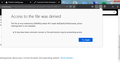Add-ons don't work after copying profile (Access to the file was denied)
I recently copied my Old Firefox profile to another folder and refreshed my Firefox Dev Edition browser. After refreshing, I copied all of the content of my old Firefox profile to the new default profile and then started the browser. Upon starting it, the browser was working with all of my previous add-ons. But whenever I close the browser and open it again, the icons of the add-ons at the overflow menu are not showing though there is space for the add-ons. Whenever I click at the add-ons, the error that 'Access to file was denied' - `The file at moz-extension://b408b31d-945f-43cb-881e-b1f4071942b6/index.html is not readable` shows up. I tried it with creating other profile folders and then copying my old profile data but it still always happens.
Any help?
Wubrane rozwězanje
Thanks for your help.
However I sorted out the problem myself. I disabled all the add-ons and renabled them and this solved the issue.
Toś to wótegrono w konteksće cytaś 👍 0Wšykne wótegrona (4)
All of the files have remained under the same Windows user? In that case, most likely, it is not a problem with Windows permissions.
The extensions.json file in your profile folder stores absolute paths, so when you copy it from one profile folder to another, it may retain references to the old profile. You could try having Firefox regenerate that file. Unfortunately, this may lose your enable/disable settings. Here's how:
**Note** If you use a container extension, you may want to create a backup before proceeding. See: Back up and restore information in Firefox profiles.
Open your current Firefox settings (AKA Firefox profile) folder using either
- "3-bar" menu button > "?" Help > Troubleshooting Information
- (menu bar) Help > Troubleshooting Information
- type or paste about:support in the address bar and press Enter
In the first table on the page, on the Profile Folder row, click the "Open Folder" button. This should launch a new window listing various files and folders in Windows Explorer.
Leaving that window open, switch back to Firefox and Exit, either:
- "3-bar" menu button > Exit
- (menu bar) File > Exit
Pause while Firefox finishes its cleanup, then rename extensions.json to something like extensionsOLD.json.
Start Firefox back up again. Likely it will ask if you want to allow externally installed extensions and require you to manually allow individual extensions to run in private windows. But after all that, does it help?
If you have issues with accessing a profile then try to rename/remove compatibility.ini in this profile folder with Firefox closed.
You can use the button on the "Help -> Troubleshooting Information" (about:support) page to go to the current Firefox profile folder or use the about:profiles page.
- Help -> Troubleshooting Information -> Profile Directory:
Windows: Show Folder; Linux: Open Directory; Mac: Show in Finder - http://kb.mozillazine.org/Profile_folder_-_Firefox
Wubrane rozwězanje
Thanks for your help.
However I sorted out the problem myself. I disabled all the add-ons and renabled them and this solved the issue.
jscher2000 said
All of the files have remained under the same Windows user? In that case, most likely, it is not a problem with Windows permissions. The extensions.json file in your profile folder stores absolute paths, so when you copy it from one profile folder to another, it may retain references to the old profile. You could try having Firefox regenerate that file. Unfortunately, this may lose your enable/disable settings. Here's how: **Note** If you use a container extension, you may want to create a backup before proceeding. See: Back up and restore information in Firefox profiles. Open your current Firefox settings (AKA Firefox profile) folder using eitherIn the first table on the page, on the Profile Folder row, click the "Open Folder" button. This should launch a new window listing various files and folders in Windows Explorer. Leaving that window open, switch back to Firefox and Exit, either:
- "3-bar" menu button > "?" Help > Troubleshooting Information
- (menu bar) Help > Troubleshooting Information
- type or paste about:support in the address bar and press Enter
Pause while Firefox finishes its cleanup, then rename extensions.json to something like extensionsOLD.json. Start Firefox back up again. Likely it will ask if you want to allow externally installed extensions and require you to manually allow individual extensions to run in private windows. But after all that, does it help?
- "3-bar" menu button > Exit
- (menu bar) File > Exit
I apologize if necroposting isn't allowed here, and for this message not exactly related to the main topic of this thread, but THANK YOU so much for this guide.
I renamed my Windows user profile directory to the desired name I want (due to Windows limiting user account directories to 5 letters. If your username is America, for example, Windows will shorten the name and use it as your profile directory - ameri) and I'm having some issues with missing directories and files and such, and this basically got all my add-ons to work again. Thank you so much!
Wót John