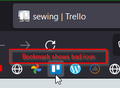bookmark favicon is wrong
new firefox user trying to migrate from chrome i want to bookmark my trello board but it is not using the right icon. it is using the generic trello icon instead of the one that is actually visible when i have them open. i use 3 different trello boards and need all 3 to be distinguishable only by the icon so this is a critical feature for me to be able to use this browser. this problem doesn't happen in chrome which i have been using. i have tried many extensions to try to locate the image that is actually being used, it doesn't work. i can't find the image being downloaded. how do i get the same icon that is showing in the tab to show up in the bookmarks bar?
Wšykne wótegrona (3)
hello thecoloryes,
it is a Little bit issue in your system Please follow this small step your problem will easily resolved-
Step-1 Here’s a quick guide on how to clear Firefox’s web cache in order to fix the favicon issue:
- Close all other Firefox tabs except for a new tab.
- Click the action button in the top-right corner of the screen, then select Options from the newly appeared menu.
- inside the settings menu, select Privacy & Security from the left-hand table. Then, scroll down to the Cookies and Site Data menu and click on Clear Data.
- Inside the Clear data menu, uncheck the box associated with Cookies and Site Data and check the one next to Cached Web Content.
- Hit Clear to begin the process of cleaning your web content data.
- Restart your browser and see if the issue has been resolved.
Then Problem is Solved no need to follow step-2 otherwise follow the step-2
Step-2 Deleting the favicons.sqlite file
- The quickest and most efficient solution that will resolve the issue in most cases is to simply navigate to the AppData folder of Firefox, find your profile folder and delete the file name favicons.sqlite while Firefox is closed.
- This process will force Firefox to create a new favicon .sqlite file at the next browser startup. But keep in mind that after this operation is complete, all your bookmarks will have a generic favicon. Only after you visit a bookmark the icon will be updated to the site’s favicon.
- Here’s a quick guide on fixing the issue by deleting the favicons.sqlite file:
- Make sure that Firefox and any associated add-ins are completely closed.
- Use File Explorer to navigate to the following location
C:\Users\*YourUser*\AppData\Local\Mozilla\Firefox\Profiles\*YourProfile*
Note: Keep in mind that *YourUsers* and *YourProfile* are merely placeholders and should be replaced with your own info. Also, the AppData folder will be hidden by default – if you haven’t made the hidden folders visible yet – use the ribbon at the top of the File Explorer window to click on View, then ensure that the box associated with Hidden Items is checked.

3. Once you arrive inside your FireFox profile, use the search function (top-right corner) to search for favicons.sqlite.
4. When the file is found, right-click on it and choose Delete to get rid of it
![]()
5.Once the file has been deleted, open Firefox again to allow the browser to create a new favicon .sqlite from scratch.
6. You should now notice that all your bookmarks have a generic favicon. You can fix this by clicking on each bookmark individually. As soon as the website is visited, you’ll see that the correct favicon will be put in place.
Thank you- Arman
Maybe try this extension.
- Cache Favicons for Bookmarks https://addons.mozilla.org/firefox/addon/cache-favicons-for-bookmarks/
tried both of these and no luck :(
first approach, cleared it out fine, but after deleting the favicons.sqlite when i reload the icon it just saves the same incorrect blue one.
extension only recognizes 1 favicon, it has a bunch of random data on the page and then i scroll down and click reload page to retrieve icons but it doesn't do anything when i try to load the browser page again