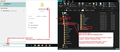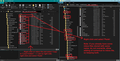Automatically store all email attachments locally
Is there a setting in Thunderbird that ensures all email attachementsto sent and received emails are stored locally and can be opened without access to the web?
I want to use Thunderbird to download all messages and attachments for an email address that will soon be superseded and not available to me in the medium term. But emails without attachments would be of little use.
Hence I want to be able to use Thunderbird to open past emails and their attachments without accessing the email account once it is closed.
If I download all emails before I close the old email address, will I be able to open the attachmnets when the account with the old email address is closed?
What would the be the best approach and correct settings in Thunderbird to achieve this?
Many thanks in adance.
Wšykne wótegrona (3)
That's how it works if you're downloading the full messages and not just the headers. There is no separate setting for attachments. You may check whether your attachments will be available when the account no longer exists on the server by manually taking Thunderbird offline using File > Offline > Work Offline.
re :Hence I want to be able to use Thunderbird to open past emails and their attachments without accessing the email account once it is closed.
If you are talking about a POP mail account: 'Account Settings' > 'Server Settings' for the account/email address Most people opt to fully download everything. But If checkbox: 'Fetch Headers only' was selected then you do not have a full copy downloaded. Uncheck that option and get full copies downloaded.
Pop accounts do not synch with server so are an independent copy on your computer.
If you are talking about an IMAP account: You need to make sure you do have full copies of all emails in all folders because Imap accounts ofter a wider range of options. Imap accounts synchronise with server and can only display whatever is on server. You can download fully for all folders or for some folders or partial, so check the following to ensure you do have full copies downloaded to the imap account.
Check you have the following settings:
- In 'Account Settings' > 'Synchronisation & Storage' for the imap account
- Select checkbox 'Keep messages in all folders for this account on this computer'
- Click on 'Advanced..' button
- For the account, make sure all folders and subfolders have the checkbox selected
- click on 'OK'
Disk Space
- Select 'Synchronise all messages locally regardless of age'
DO NOT select the other two options.
To recover disk space.....
- Select : Don't delete any messages'
- select 'Always keep starred messages'
Via 'Menu Bar' toolbar - so make sure it's enabled via:
- Menu app icon > View > Toolbars > select 'Menu Bar'
- File > Offline > Download/synch now
- Select 'Mail messages'
- If you want to work offline after then select that checkbox, otherwise do not opt for it.
- Click on 'Select' button
- Double check - Make sure all the folders and subfolders have been selected and click on 'OK'
- Then click on 'OK' to commence the sync and wait.
Once it has completed you should have full copies of everything downloaded.
However, now you need to get 'Copies' put into 'Local Folders' account.
You can do this manually in Thunderbird but it might take you a will to achieve:
- Create suitable folders in 'Local Folders' account
- In an imap or pop folder - highlight/select batches of emails - right click > 'Copy to' > choose Local Folders folder.
- Repeat until everything has been copied over.
I use the term 'COPY' because if something goes wrong you have not lost anything and can repeat if required as 'Move' will move off server and if something is lost in transit it may be lost for good. Please note this may take a lot of time.
Another method is do it via profile folders, so just just copy paste files. This is quicker especially if you have a lot to get copied over. Basically Exit Thunderbird and access profile and then simply copy mbox files over to Local Folders.
- 'Exit Thunderbird'
- In windows search type : %Appdata%
- select: %Appdata% file folder
- Click on 'Roaming' to see contents of folder
- Click on 'Thunderbird' to see contents of folder
- Click on 'Profiles' to see contents of folder
- click on 'profile name' folder to see all files and folders
You should see 'Mail' and 'ImapMail' folders. 'Mail' folder contains 'Pop' account name folders and 'Local Folders' account folder 'ImapMail' folder only contains imap accounts.
- Select 'Mail' folder
- Right click on 'Local Folders' account folder and select to open in new window
IF you have a POP account:
- Right click on pop mail account folder and select to open in new window
If you have an imap account:
- Select 'ImapMail' folder
- Right click on imap account folder and select to open in new window
Whether you have Pop or Imap : You can then 'Copy' all mbox files (no extension) and all folders that have a *.sbd extension over to the 'Local Folders' account folder.
Some images below as a guide.
When you start Thunderbird you should now have a copy of all emails in 'Local Folders' but please double check - can you read emails in Local Folders - if yes you have a good copy.
When ready you can remove the accounts via 'Account Settings'. Select name of account and click on 'Account Actions - select 'Remove account'.
At this point I would also suggest you get a backup:
- 'Exit Thunderbird'
- In windows search type : %Appdata%
- select: %Appdata% file folder
- Click on 'Roaming' to see contents of folder
- Copy the 'Thunderbird' folder and paste in a suitable location eg: external harddrive
Please note: Once the bulk is moved, you can easily gets copies of emails that arrive a bit later. Warning: If you have an imap account and it somehow manages to connect to a server account that has already had it's emails removed then you will find the imap folders sych with empty folders on server and you will lose all your emails. Imap can only display whatever is on server. So get copies put into 'Local Folders' as soon as possible to ensure this does not happen to you.