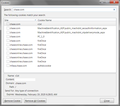Why does Chase.com always asks for online identification code since Version 30.0
When logging into my Chase account, their website never remembers my computer. I am constantly asked for an "Online Identification Code"
This began June 18th, coinciding with an automatic update to Firefox 30.0
In the Privacy setting for Firefox I have both 'chase.com' and 'chaseonline.chase.com' set as exceptions, meaning the cookies form these sites are not cleared when the browser is closed. I have verified that the cookies are there when the browser is restarted.
I spoke to two service reps today. The second was supposed to be a web specialist. Neither could give me any helpful information.
I have several other secure accounts that work fine with the privacy settings I have set before and after the FF 30.0 update.
Επιλεγμένη λύση
Try clearing the cookies for that domain, and then after entering the "Online Identification Code", close Firefox and see if the new cookies work better.
Sometimes websites don't read their own cookies properly after an update or the new version number in the user agent confuses the website thinking "something doesn't match" what they expected to see.
Ανάγνωση απάντησης σε πλαίσιο 👍 0Όλες οι απαντήσεις (5)
Επιλεγμένη λύση
Try clearing the cookies for that domain, and then after entering the "Online Identification Code", close Firefox and see if the new cookies work better.
Sometimes websites don't read their own cookies properly after an update or the new version number in the user agent confuses the website thinking "something doesn't match" what they expected to see.
Some web sites have a remember this computer next to the login.
Your More System Details shows:
- network.cookie.cookieBehavior = 3 which affects third party cookies. In case Chase uses a different server for some aspects of its authentication, try changing your third party setting from "From visited" to "Always" and see whether that helps.
- network.cookie.lifetimePolicy = 2 which limits all cookies to acting as session cookies. Based on your check, your "Allow" exception is successfully overriding that for those two servers. But if a third server is involved (??) you might need an additional exception. This may be difficult to discover without watching all the requests involved in the processing of your login.
If that doesn't help...
I believe that cookie also might be associated to a specific IP address.
Could you also check your connection setting in case it has been changed?
"3-bar" menu button (or Tools menu) > Options > Advanced > Network mini-tab > "Settings" button
The default setting of "Use system proxy settings" should piggyback on your Windows (IE) LAN settings. You also can try "No Proxy" to see whether that works any better.
Clearing "Site Preferences" clears all exceptions for cookies, images, pop-up windows, software installation, passwords, and other website specific data.
Clearing cookies will remove all specified (selected) cookies including cookies with an allow exception that you would like to keep.
Viewing the web console (Ctrl+Shift+k) while loading the Chase home page, I noticed some URLs like the following:
https://mfasa.chase.com/auth/js/json.js
When I check the cookies dialog for the page (Page Info > Security panel > "View Cookies") I do find one for that domain.
So that could be a "third party" cookie or another server requiring an Allow cookie exception.