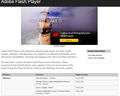Firefox keeps crashing whenever I open youtube.
Since today morning my firefox keeps crashing whenever I open youtube site. I am not even able to play any video on youtube. I update my Adobe Flash just in case if that was the solution that every tries to give out :) Still I am having problems. Is there any solution ?
Edit :- Its also affecting if I open FB. Or I think its basically a page only where videos are. Or else it doesnt crash
Τροποποιήθηκε στις
Όλες οι απαντήσεις (5)
Please follow the steps below to provide us crash IDs to help us learn more about your crash.
- Enter about:crashes in the Firefox address bar and press Enter. A Submitted Crash Reports list will appear, similar to the one shown below.
- Copy the 5 most recent Report IDs that start with bp- and then go back to your forum question and paste those IDs into the "Post a Reply" box.
Note: If a recent Report ID does not start with bp- click on it to submit the report.
(Please don't take a screenshot of your crashes, just copy and paste the IDs. The below image is just an example of what your Firefox screen should look like.)
Thank you for your help!
More information and further troubleshooting steps can be found in the Troubleshoot Firefox crashes (closing or quitting unexpectedly) article.
bp-0bf3fcfd-6933-4575-9504-e59d12151113
bp-341ec6ce-86b3-4844-b77c-437df2151113
bp-2f9ad12c-8467-4e19-b75f-ff2b82151113
bp-307519ec-4864-40b9-9d17-655ad2151113
bp-c6fd5365-141e-4f12-bf0b-5ae9c2151113
I hope this helps
Τροποποιήθηκε στις
Separate Issue; Your System Details shows;
Installed Plug-ins
Adobe Shockwave for Director Netscape plug-in, version 12.2
Adobe Shockwave for Director Netscape plug-in, version 12.2.1.171
Having more than one version of a program may cause issues.
You must remove the older programs. Then get the current full installer.
Adobe PDF Plug-In For Firefox and Netscape: Adobe Reader Version 2015.009.20069 Note: McAfee Security is offered in the download.
Signature msmpeg2vdec.dll
msmpeg2vdec.dll = Microsoft DTV-DVD Video Decoder
atiuxpag.dll = Advanced Micro Devices
atidxx32.dll = Advanced Micro Devices = Radeon DirectX
check this:
- see if there are updates for your graphics drive drivers
https://support.mozilla.org/kb/upgrade-graphics-drivers-use-hardware-acceleration
- disable protected mode in the Flash plugin (Flash 11.3+ on Windows Vista and later)
https://forums.adobe.com/message/4468493#TemporaryWorkaround
- disable hardware acceleration in the Flash plugin
https://forums.adobe.com/thread/891337 See also:
Try to disable Windows Media Foundation and set media.wmf.*enabled pref to false on the about:config page.
You can also try to set some prefs to false to disable some features more features. media.mediasource.enabled = false media.windows-media-foundation.enabled = false media.directshow.enabled = false
You can open the about:config page via the location/address bar. You can accept the warning and click "I'll be careful" to continue.
You can right-click a pref and choose Reset to restore the default setting if a change didn't help.
Note that you may have to close and restart Firefox to make changes affective.