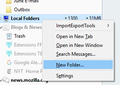Images are not displayed. I have checked all settings. When I save the email as HTML the images are in the file. What is wrong.
My husband and I both use Thunderbird. I can see images in emails and if the image is remote I get the option to display remote content. This works for me (as best I can tell all our settings match). But on my husband's email on his PC it does not work. I have checked all the settings I found in postings about this kind of problem. Nothing helped. I saved one of the emails as HTML and the images were there. I need help figuring out what is wrong. We run Windows 10.
Επιλεγμένη λύση
I'm glad you got it working, but do the images now appear in messages with the new profile?
Ανάγνωση απάντησης σε πλαίσιο 👍 0Όλες οι απαντήσεις (20)
Does he have View/Message Body As set to Original HTML? If it's anything else, remote content isn't displayed.
Yes, View/Message Body As is set to Original HTML
Are the images visible when the message is viewed on webmail - in case the mail provider is blocking remote content before download to TB? Is there any kind of antispam/security program operating on email? Consider all possible differences between the two computers, not just TB settings.
I do not think the mail provider is blocking remote content before download because if the email is saved as an HTML file the remote content is there & when the email was forwarded to me the remote content is visible (we have the same mail provider). We run the same windows and Norton security.
When you save the message as HTML and see the images in your browser, that just proves the browser doesn't block remote content. Did you check Tools/Options/Privacy/Mail Content/Exceptions to make sure none of the sites hosting remote images for the message were blocked? Are the images visible when viewed in webmail?
I will try to check his web mail. I don't think Tools/Options/Privacy/Mail Content/Exceptions had anything in the box for blocking sites hosting remote images, but I will check.
Tools/Options/Privacy/Mail Content/Exceptions does not have any blocked sites. The images are visible on his web mail.
I am going to try to use MozBackup to put all of my settings on his PC. After I use it to backup his email. Any suggestions?
An easier, and maybe more effective approach, would be to create a new profile with Profile Manager, add an account, and see if the images appear. This would avoid the possibility there's some hidden flaw in the existing profile; if the images still don't appear, it suggests the source of the problem is outside TB. If the images appear in the new profile, data from the old one can be transferred to the new profile.
To start Profile Manager, close TB, Windowskey+R, type thunderbird.exe -p
If I create a new profile for my husband and the problem is resolved. Can I just use MozBackup to save his data (I will use MozBackup to save all his data before I do anything) and just restore the emails and addresses? My husband has 2 email accounts does this make a difference?
If the MozBackup will not work, how would you recommend I save and restore his data?
When I use the profile manager to create a new profile in the default folder location what happens to the old profile folder?
MozBackup, which hasn't been updated for years, may work, but I prefer restoring profiles or parts of profiles manually to avoid unforeseen consequences. The kb article cited in my previous reply explains how to transfer data between profiles, e.g. copy abook.mab and history.mab to transfer Personal Address Book and Collected Addresses.
Profile Manager will create a separate profile folder in the ...\Thunderbird\Profiles folder, so you can choose which profile to run when you start Profile Manager.
I tried both methods. I created a new profile and used MozBackup to restore the emails ans address books. It got them back but the problem of the images was back. So I deleted that profile and created a new one. This time I copied the Mail directory and .MAB files. When I did this it did not have his most recent emails. I should note he has over 8,000 emails in his inbox. I have put him back on his original profile. Any suggestions as to what is wrong? Was it something I did wrong. He needs his current emails. I have exported his address books so that I can just import them the next time. I really appreciate any help I can get.
Could his Inbox be too big?
Start TB in the original profile, select the 8k+ messages in the Inbox (Ctrl+A to select all), Ctrl+S to save them as eml files to a folder on your computer. Run Profile Manager again and start TB in the new profile, create a subfolder of Local Folders named e.g. RecentInbox, then drag the eml files from File Explorer and drop them onto RecentInbox. That way, you have the newest Inbox messages available in the new profile.
Thank you. Will TB automatically recognize this folder in local?
Just to make sure I have this right. I need to create the new sub-folder in the folder of the form:
C:\Users\<user name>\AppData\Roaming\Thunderbird\Profiles\<new profile name>\Mail\Local Folders
Is this correct?
I just tried saving 7 emails to a folder and copying that folder to my TB. When I try to open the email folder on my TB it just gets the symbol that says it is busy.
C:\Users\<user name>\AppData\Roaming\Thunderbird\Profiles\<new profile name>\Mail\Local Folders
When I say to create a subfolder of Local Folders, I mean to do this within TB: right-click Local Folders, New Folder...
The alternate way is to copy the Inbox mbox file (the large file with no extension) from the account subfolder in the old profile folder, and copy it into the Mail/Local Folders subfolder of the new profile - all while TB is closed. When you restart TB, you should see an Inbox folder under Local Folders in the folder pane.
I can see there is possible confusion with performing operations on the profile folder when TB is closed and doing it when TB is open.
When I used the create folder in TB and then looked in local folders TB did not create a folder. It just created 2 files with the same name (one with the .msf sufix). Do yo really mean to drag & drop the .eml files into one of these files?
In the attached picture, you can see how to create a New Folder in Local Folders. Once you name it, there will be a filename and filename.msf in Local Folders when you view it in File Explorer. Resize the windows if you like so the TB window and File Explorer window are both visible, then drag eml files from File Explorer and drop them onto the new folder in TB.
Thank you again for all your help.
I just redid the New Folder in TB (just like the in picture) and it did not create a folder. I named it 2019-03-07_test - 2. I checked with File Explorer and TB only created the 2 files. When I used TB to create a sub-folder in the 2019-03-07_test - 2 folder TB created a folder named 2019-03-07_test - 2.sbd (per File Explorer).
If I copy the eml files to this folder will it work?