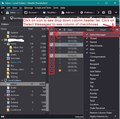How to take an action against multiple items in the inbox without opening each item
I want to select multiple emails in the inbox for a single action such as delete without having to open one by one, find Delete Message in the lower 1/3 of the menu, then repeat for the next item. Or, move several emails to a folder, etc.
Όλες οι απαντήσεις (1)
Disable the Message Pane : Either 'View' > 'Layout' > click on 'Message Pane' OR use the 'F8' key on keyboard.
Use either of following methods: Method 1 Use standard method of selecting various items. Hold down the 'Ctrl' key and click on emails in list to highlight. Either press the delete key or right click on highlighted emails and select 'Delete Messages' or use the 'Copy to' or 'Move to' option.
Method 2 Enable the 'Select Messages' column header - see image below. Then click on the various checkboxes to select. Either press the delete key or right click on highlighted emails and select 'Delete Messages' or use the 'Copy to' or 'Move to' option.
If this is an imap account, I would not recommend trying to 'Move' alot of emails as this means a lot of jibber jabber between Thunderbird and server for each and every email. If you have an Anti-Virus scanning everything you download and upload, it could interfere and cause havoc. If you use 'Copy to' then at least you will still have a copy of email if something fails. Note: You could set up 'Message Filters' to redirect emails with certain conditions to specific folders when they are initially downloaded to Inbox.
Τροποποιήθηκε στις