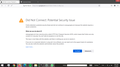Searching does not work in the worst way possible
Ok, so i recently downloaded FireFox, and i used the searchin', only to find out that nothing works... NOT EVEN GOOGLE OR BING WORKS!!! please help me...
PD: im finding proof, its too damn slow...
Επιλεγμένη λύση
Something seems to have gone wrong with the image attachment, it's only a thumbnail. Could you copy/paste the text of that page into a reply. Also, if has the Advanced button, could you click that to reveal the error code, usually similar to SEC_ERROR_SOMETHING.
A common issue is security software that intercepts your browsing (e.g., Avast, AVG, Bitdefender, ESET, Kaspersky...). It may not have set up Firefox to work with its fake certificates yet if you haven't restarted Windows since you installed Firefox.
There also can be other "man in the middle" programs on your PC, some for parental control, others more in the nature of spyware. It's worth investigating if multiple sites are affected.
One setting to consider changing immediately is the proxy setting. You can check that on the Settings page. Either:
- "3-bar" menu button (or Tools menu) > Settings
- Type or paste about:preferences into the address bar and press Enter/Return to load it
In the tiny search box near the top of the page, type proxy and Firefox should filter to the "Settings" button, which you can click.
The default of "Use system proxy settings" piggybacks on your Windows/IE "LAN" setting. Change to "No proxy", then click the OK button at the bottom of the dialog.
Any difference?
Ανάγνωση απάντησης σε πλαίσιο 👍 1Όλες οι απαντήσεις (3)
wait i realized that i just need to disable true security
Επιλεγμένη λύση
Something seems to have gone wrong with the image attachment, it's only a thumbnail. Could you copy/paste the text of that page into a reply. Also, if has the Advanced button, could you click that to reveal the error code, usually similar to SEC_ERROR_SOMETHING.
A common issue is security software that intercepts your browsing (e.g., Avast, AVG, Bitdefender, ESET, Kaspersky...). It may not have set up Firefox to work with its fake certificates yet if you haven't restarted Windows since you installed Firefox.
There also can be other "man in the middle" programs on your PC, some for parental control, others more in the nature of spyware. It's worth investigating if multiple sites are affected.
One setting to consider changing immediately is the proxy setting. You can check that on the Settings page. Either:
- "3-bar" menu button (or Tools menu) > Settings
- Type or paste about:preferences into the address bar and press Enter/Return to load it
In the tiny search box near the top of the page, type proxy and Firefox should filter to the "Settings" button, which you can click.
The default of "Use system proxy settings" piggybacks on your Windows/IE "LAN" setting. Change to "No proxy", then click the OK button at the bottom of the dialog.
Any difference?