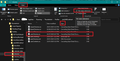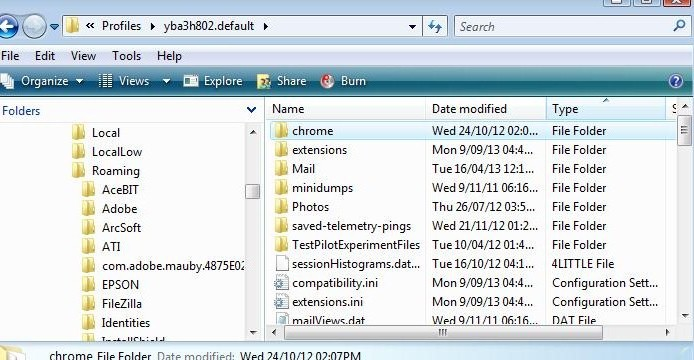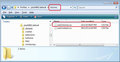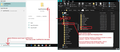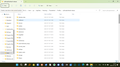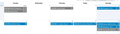event colors in calendar
Thunderbird 115 Calendar events still no colored according to categories?
Επιλεγμένη λύση
That image shows you have created a chrome folder in the correct location. I'm presuming it contains the 'userChrome.css' file and all is ok - we'll come back to that if necessary.
Please check in Thunderbird to see if a setting needs switching on.
- Settings > General
- Scroll to bottom and click on 'Config Editor' button
- In search type : legacy
- look for this line: toolkit.legacyUserProfileCustomizations.stylesheets
- If it is set as 'false' :
- click on the far right arrow type icon to toggle from 'false' to say 'TRUE'
Όλες οι απαντήσεις (20)
I have exactly the same problem with TB 102.13. I have both poor vision & poor color vision, so I need every visual aid I can get, but recent updates in some respects have been a regression for me.
- Today in main calendar area used to be highlighted, now it's just an ugly bar.
- The event in the main calendar used to be highlighted in the category color, now all events, except birthdays, are one color and only have an almost indistinguishable category color bar to the right of the event.
Are we the two only users wanting event colors?
There was a solution some time ago involving an manipulation with something like chrome.css. Is it still working? Can somebody repeat these instructions?
JJV said
Are we the two only users wanting event colors? There was a solution some time ago involving an manipulation with something like chrome.css. Is it still working? Can somebody repeat these instructions?
I think you will find you are not alone. There was quite a lot of discussion about this. But I'm not sure whether it will get implemented or whether it got shelved.
There was userChrome.css which worked for 102*, but I've not tried to work out the new code for 115* just yet, but it is something I'll be interested in.
Can someone repeat this Usercrchrome.css thing so we can try it out?
JJV said
Can someone repeat this Usercrchrome.css thing so we can try it out?
Ok. As I already have the code I'll give it test on my beta 116.0b7 Watch this space :)
Do this:
Help > Troubleshooting Information in 'Application Basics' - Profile Folders - click on 'Open Folder'
A new window opens showing the contents of your profile name folder.
Exit Thunderbird now.
I'm going to give the full instructions because I do not know if people already know how to create and use a userChrome.css file.
In the 'profile name ' folder create a new folder and call it 'chrome'. The spelling is important - note it is all lower case.
Then open a simple text editor program such as 'Notepad'.
Copy all the text between the lines below and paste it into 'Notepad'.
/* Calendar - set event category colour instead of calendar colour */
.calendar-category-box{ margin:0 0 0 -200px !important; min-width: 200px !important; }
.alarm-icons-box,.reminder-icon{ margin:0 0 0 0!important; }
.event-name-label,.item-time-label,.alarm-icons-box,.reminder-icon{ z-index:100000!important; }
.calendar-item-flex{ padding:0!important; }
.calendar-month-day-box-list-item{ margin:0!important; }
.calendar-color-box{ border:none!important; }
.event-name-label{ white-space:break-spaces !important; }
Save the file as 'userChrome.css' - note the spelling of this is important - all lower case except the C. Save it in the 'chrome' folder. - see attached image as guide.
Check that file really is called userChrome.css and not userChrome.css.txt - it has to be saved as a Cascading Style Sheet (css) and not a text document. So if you see 'userChrome.css.txt' - no problem - just rename it by removing the .txt - you will get ask are you sure as it may effect things - just say yes because you really do want to do it.
Start Thunderbird Check Calendar.
I've added some images below to help you work out where the 'chrome' folder should be created and where the 'userChrome.css' file should be placed and also how to make sure the file name extensions are displaying.
I copied all the code over to my beta version and it seems to still be working at the moment, but if the developers start to alter a load of code then it may fail to work in the future. I've got lots of other code for other parts of Thunderbird which has been newly coded, so all is different and will take some effort to find a fix. But at least this calendar part is still working for me.
Hello Todd,
my userid is jjv.
Is it in c:/users/jjv that I need to save the file or else?
When I open the profile in profile folder I find C:\Users\jjv\AppData\Roaming\Thunderbird\Profiles\q5brzqi8.default-release
but this I cannot find using my file manager.
Where do I need to create the chrome folder?
Rgds
JJV said
Hello Todd, my userid is jjv. Is it in c:/users/jjv that I need to save the file or else? When I open the profile in profile folder I find C:\Users\jjv\AppData\Roaming\Thunderbird\Profiles\q5brzqi8.default-release but this I cannot find using my file manager. Where do I need to create the chrome folder? Rgds
You probably cannot find it using file manager because it is in the Appdata folder which is hidden by default.
One method to locate via 'Appdata' is to do this: Exit Thunderbird first.
- In bottom Task Bar is windows search where you type : %Appdata%
- Then select the %AppData% file folder.
- Select 'Roaming'
- Select 'Thunderbird'
- Select 'Profiles'
- Select 'q5brzqi8.default-release '
- See image below as guide
Alternative is to do it as I mentioned within Thunderbird via Help > Troubleshooting Information because it opens directly on the folder you need and then Exit Thunderbird.
re :When I open the profile in profile folder I find C:\Users\jjv\AppData\Roaming\Thunderbird\Profiles\q5brzqi8.default-release 'q5brzqi8.default-release' is your 'profile name' folder. The 'chrome' folder goes in the 'q5brzqi8.default-release' folder. It's the same folder which contains the 'Mail' folder. If you look at the first image I posted, it is in my 'profile name' folder called 'yba3h802.default'
Τροποποιήθηκε στις
OK Todd,
I used another file manager and found the app data.
Where exactly do I put the chrome folder?
Rgds
JJV said
OK Todd, I used another file manager and found the app data. Where exactly do I put the chrome folder? Rgds
- In bottom Task Bar is windows search where you type : %Appdata%
- Then select the %AppData% file folder.
- Select 'Roaming'
- Select 'Thunderbird'
- Select 'Profiles'
- Select 'q5brzqi8.default-release ' profile name folder so you can see it's contents.
Make sure Thunderbird program is closed - exited - not running. In the profile name folder called 'q5brzqi8.default-release ' - Create a new folder and call it 'chrome'.
As I mentioned in previous comment: The 'chrome' folder goes in the 'q5brzqi8.default-release' folder. It's the same folder which contains the 'Mail' folder.
Sorry,
I did that and it does not work....
JJV said
Sorry, I did that and it does not work....
What does not work ? Have you created a chrome folder in q5brzqi8.default-release' folder? Did you exit Thunderbird before you created that folder?
Post an image showing the contents of q5brzqi8.default-release' folder.
pls see below
Επιλεγμένη λύση
That image shows you have created a chrome folder in the correct location. I'm presuming it contains the 'userChrome.css' file and all is ok - we'll come back to that if necessary.
Please check in Thunderbird to see if a setting needs switching on.
- Settings > General
- Scroll to bottom and click on 'Config Editor' button
- In search type : legacy
- look for this line: toolkit.legacyUserProfileCustomizations.stylesheets
- If it is set as 'false' :
- click on the far right arrow type icon to toggle from 'false' to say 'TRUE'
Thank you Todd,
This last one did the trick!
Problem solved.
Final remark: the feature to have events in colors is so obvious that I really do not understand why Mozilla did not integrate it in their package.
This procedure worked for me also, thanks. But I have another problem. I cannot find how to edit the Categories list in the Calendar. I want to delete some of the categories I am not using, add others, like an Important category, and change the colors of the remaining categories. But I cannot find a UI item to do all that. For a specific event, I can add a category (ie, Important), and it stays for that event, but if I create a new event, that category is not there. Maybe this is all the same bug, I do not know. But Mozilla really needs to update the UI to make categories more user friendly.
re : I want to delete some of the categories I am not using, add others, like an Important category, and change the colors of the remaining categories. But I cannot find a UI item to do all that.
- Settings > Calendar
- scroll down to 'Categories'
- Here you can create new, delete, edit and set up colours.
Then they will be available in the drop down list when you create a new event.
re: For a specific event, I can add a category (ie, Important), and it stays for that event, but if I create a new event, that category is not there.
Correct. It only adds the 'Category' to that one event because it is not added to the list I mention above. It seems to be an option used to add a special category just for that event. Whether this is the intention in the design I shall enquire about.
I only need two colors: one for open items and a different color for completed items. I accomplished this by creating a second calendar and giving it a different color. Once the second calendar is created, it is a quick and simple (few seconds) task to switch colors when an event is completed. NOTE: I do not use "tasks". Instead I enter all tasks on the calendar as events. Since events from both calendars are merged and displayed together on the "main" calendar, they all show up together.
1) Create a second calendar named COMPLETED (or whatever): FILE / NEW / CALENDAR / ON MY COMPUTER / Type in a name / Choose the color that you want completed items to show (different from your default calendar color). In my case, open events are blue, completed events are grey.
2) To change the color of the completed event: Right click the event, choose CUT. (Note: be sure to choose the desired option for CUT ONLY THIS OCCURANCE.)
3) Right click the same date and click PASTE. and choose the COMPLETED calendar. Wahlahhh….. color change.
Ok but if you look at the conversation above you will find a solution to have as many colors as you want in a single calendar.
I agree it is more complicated (and I stjull do not understand why it is not included in the new releases) but is tis mor complete.
TRgds