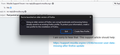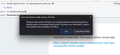update
While I was doing my banking I got an error message saying I was running an older version and needed to update my browser. When I updated to the latest version of Firefox all my bookmarks and passwords got dumped. All of them. I can't find a previous profile to reinstall anywhere or an option to install a previous version. How do I roll this back?
By the way: I AM NOT HAPPY RIGHT NOW!!!!!
Όλες οι απαντήσεις (5)
Hi
I am sorry to hear that. This support article should help:
https://support.mozilla.org/en-US/kb/recover-user-data-missing-after-firefox-update
Sorry but that isn't fixing the problem.
When I set the previous profile as default or I attempt to open it in another browser I get an error message saying "You've launched an older version of Firefox. Using an older version can corrupt your bookmark, passwords and other data. Please create a new profile.
The only choices I have then is to create yet another useless profile or to exit out of the application.
I'll chime in my experience with this type of update. What the user did was when they were updating they if I surmise choose the option "New" not "Custom" update that creates a new setup and anything linked to the previous setup is no longer accessible due to the install option. I know I did this a long time ago with Firefox but only saving grace was I re-image back the previous image that had the working Firefox and redid the update and choose "custom" that match the previous working Firefox and go my data and profile back. This is the only thing I can think that what happened in the case-could be incorrect but this is what looks happened. So unless you can use Windows O/S to go back to last working image before this problem - this is the only way to get the data back and then redo a correct install using the option "custom" to do the update when prompted for update option. Remember this is a "Do at you own Risk" there is no guarantee the data that was before saved all the data created after that last working Image was stored by Windows. So before you do this one need to do their home work on using the Windows restore last working image back to know what they are doing.
No this is not what happened. As I was downloading a file from my bank I got the error message in the attached screenshot. There was no option for a custom install only to create a new profile or exit the application. This isn't my first rodeo so I went into profile manager and found the old profile, set it as default but I just keep getting the same error message every time I try to launch.
I'm having to use Chrome even as we speak and honestly, even though I find Google to be ultimately evil I'm ready to dump Firefox and just switch over to something that actually works.
@rdcook, I might be able to offer some assistance.
I agree with @Dropa's suggestion of restoring from the last backup, assuming you have one. However, I you have none, I have a slightly different approach in mind.
Based on my experience, I recommend attempting this manual solution.
First, open your PC's File Explorer and navigate to "C:\Users\AppData\Roaming\Mozilla\. Please replace "Users" with your actual PC's name, which could be your MS Account profile or something else.
Next, copy the entire Mozilla folder from the Roaming directory and save it to a USB drive. You can follow this official guide for more detailed instructions: https://support.mozilla.org/en-US/kb/profiles-where-firefox-stores-user-data
Using a second PC or laptop, or borrowing from some friend, install Firefox and navigate to the same directory as before. Paste the copied Roaming folder from your USB drive into this directory. This action should restore all your bookmarks and profiles unless you've previously uninstalled your personal data.
As a final piece of advice, I highly recommend using the Firefox Account Sync feature. You can refer to this official guide to understand how Sync keeps your data secure, even if there are TLS failures: [https://support.mozilla.org/en-US/kb/how-firefox-sync-keeps-your-data-saf...]
This way, your bookmarks, and passwords will be securely stored in the cloud, accessible across all your devices. This approach has been immensely helpful for me, as I've faced a similar situation before and nearly lost all my data – and since then I keep a backup on an external drive as well.
I hope these steps assist you in recovering your Firefox data and keep you safe in the future.