
Firefox will not let me "activate" Java plugin
I am unable to activate my Java Plugin. The only option I am given is "activate when asked" or "never activate"
I have right clicked on some of the sites I need this for and change the permissions within them to run Java, but it still will not run.
I need this issue fixed, as I need my Java running for College. If it is not corrected soon, I will stop using firefox altogether. I have recommended this browser to friends and family, and have used it for a few years now, but this is about the last issue I am willing to wait out.
Sky
Όλες οι απαντήσεις (7)
Hello,
Certain Firefox problems can be solved by performing a Clean reinstall. This means you remove Firefox program files and then reinstall Firefox. Please follow these steps:
Note: You might want to print these steps or view them in another browser.
- Download the latest Desktop version of Firefox from http://www.mozilla.org and save the setup file to your computer.
- After the download finishes, close all Firefox windows (click Exit from the Firefox or File menu).
- Delete the Firefox installation folder, which is located in one of these locations, by default:
- Windows:
- C:\Program Files\Mozilla Firefox
- C:\Program Files (x86)\Mozilla Firefox
- Mac: Delete Firefox from the Applications folder.
- Linux: If you installed Firefox with the distro-based package manager, you should use the same way to uninstall it - see Install Firefox on Linux. If you downloaded and installed the binary package from the Firefox download page, simply remove the folder firefox in your home directory.
- Windows:
- Now, go ahead and reinstall Firefox:
- Double-click the downloaded installation file and go through the steps of the installation wizard.
- Once the wizard is finished, choose to directly open Firefox after clicking the Finish button.
Please report back to see if this helped you!
Thank you.
Hi Ajay,
I did exactly what you suggested, and the problem still remains. There is still no option to "enable" my Java Plugin, but I do sincerely appreciate your suggestion! Sky
You can check the permissions for the domain in the currently selected tab via Tools > Page Info > Permissions
- Press the F10 key or tap the Alt key to bring up the hidden "Menu Bar" temporarily.
Note that you can get a possibly colored Lego icon on the left end of the location bar that indicates that Firefox is blocking a plugin.
Hello,
Potentially unsafe versions of the Java plugin are "Click to Play" blocked, meaning that you have to click to activate Java for each site. See the How to allow Java on trusted sites article for more information.
Note: To make sure that your Java plugin is working, you can visit the test pages listed in the article, Use the Java plugin to view interactive content on websites. If an "Activate Java" message box appears, click inside the box to activate the Java plugin.
When you see the "Activate Java" message box, simply click it to load the Java content normally.
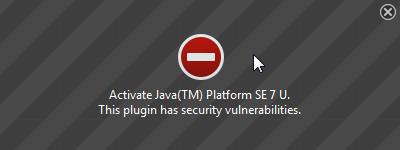
If there is no visible area to activate Java content in the page, click the red plugin icon in the address bar. In the message panel that opens, choose "Allow Now" to enable Java content temporarily.
The image "Fx24-JavaAllowNow" does not exist.
The next time you visit the site or any other that uses Java you will see this message again.
If you want to always activate Java for a particular site, you can use the "Allow and Remember" option shown above.
After activating Java, you may also see a "Security Warning" dialog box, asking you to confirm that you want to run Java. This warning comes from Java itself, not from Firefox.
I have tried everything mentioned on this page and NOTHING works! I have done a complete reinstall, went to the page info and set it to "allow" and tried clicking the little icon while on the site where I need Java to "allow and remember" but it DOES NOT WORK!
I'm sick and tired of firefox telling ME what I can and can't have running in my browser. I know the risks and only need it on a rare site here and there, but nothing I do works. I have totally reinstalled java to the latest version, but you STILL refuse to allow it. I'm sick of this!
I had this problem today too. I went to java in my start menu and found configure Java. Went into it and set the security meter lower. Went to firefx and it was turned on. Everything working now. Good luck
See also:
- "What should I do when I see a security prompt from Java?":
http://www.java.com/en/download/help/appsecuritydialogs.xml
If you visit a website regularly then a possible workaround is to add the URL to the Java Exceptions Site List, see:
- "Why are Java applications blocked by your security settings?":
http://www.java.com/en/download/help/java_blocked.xml - "How can I configure the Exception Site List?":
http://www.java.com/en/download/faq/exception_sitelist.xml
