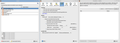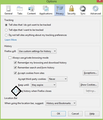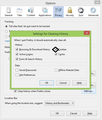Cookie exception list is empty, even when there are exceptions
With Firefox 30.0, when I add cookie exception, it disappears from the list after restart. However the exception works (I have set some cookies as allowed). So, it seems they are just not showed.
All Replies (13)
Hello user 225
Try Firefox Safe Mode to see if the problem goes away. Firefox Safe Mode is a troubleshooting mode that turns off some settings, disables most add-ons (extensions and themes).
If Firefox is open, you can restart in Firefox Safe Mode from the Help menu:
- In Firefox 29.0 and above, click the menu button
 , click Help
, click Help  and select Restart with Add-ons Disabled.
and select Restart with Add-ons Disabled.
- In previous Firefox versions, click on the Firefox button at the top left of the Firefox window and click on Help (or click on Help in the Menu bar, if you don't have a Firefox button) then click on Restart with Add-ons Disabled.
If Firefox is not running, you can start Firefox in Safe Mode as follows:
- On Windows: Hold the Shift key when you open the Firefox desktop or Start menu shortcut.
- On Mac: Hold the option key while starting Firefox.
- On Linux: Quit Firefox, go to your Terminal and run firefox -safe-mode
(you may need to specify the Firefox installation path e.g. /usr/lib/firefox)
When the Firefox Safe Mode window appears, select "Start in Safe Mode".

If the issue is not present in Firefox Safe Mode, your problem is probably caused by an extension, and you need to figure out which one. Please follow the Troubleshoot extensions, themes and hardware acceleration issues to solve common Firefox problems article to find the cause.
To exit Firefox Safe Mode, just close Firefox and wait a few seconds before opening Firefox for normal use again.
When you figure out what's causing your issues, please let us know. It might help others with the same problem.
This didn't fix the problem. And I don't think the safe mode even work correctly. Flash player was not disabled in safe mode (I think others were).
Hey user255,
To find the correct solution to your problem, we require some more non-personal information from you. Please do the following:
- For Firefox versions previous to 29.0: Click the Firefox button at the top left, then click the Help menu and select Troubleshooting Information from the submenu. If you don't have a Firefox button, click the Help menu at the top and select Troubleshooting Information from the menu.
- For Firefox 29.0 and above: Click the menu button
 , click help
, click help  and select Troubleshooting Information.
and select Troubleshooting Information.
Now, a new tab containing your troubleshooting information should open.
- At the top of the page, you should see a button that says "Copy text to clipboard". Click it.
- Now, go back to your forum post and click inside the reply box. Press Ctrl+V to paste all the information you copied into the forum post.
If you need further information about the Troubleshooting information page, please read the article Use the Troubleshooting Information page to help fix Firefox issues.
Thanks in advance for your help!
Application Basics
Name: Firefox Version: 30.0 User Agent: Mozilla/5.0 (X11; Ubuntu; Linux x86_64; rv:30.0) Gecko/20100101 Firefox/30.0
Crash Reports for the Last 3 Days
All Crash Reports
Extensions
Name: Mozilla-laajennus Voikon käyttöön Version: 2.0.1 Enabled: true ID: {b676e3ff-cda7-4e0c-b2b8-74e4bb40a67a}
Name: NoScript Version: 2.6.8.29 Enabled: true ID: {73a6fe31-595d-460b-a920-fcc0f8843232}
Name: Troubleshooter Version: 1.1a Enabled: true ID: troubleshooter@mozilla.org
Name: Ubuntu Firefox Modifications Version: 2.9 Enabled: true ID: ubufox@ubuntu.com
Important Modified Preferences
accessibility.typeaheadfind: true browser.cache.disk.capacity: 358400 browser.cache.disk.smart_size_cached_value: 358400 browser.cache.disk.smart_size.first_run: false browser.cache.disk.smart_size.use_old_max: false browser.places.smartBookmarksVersion: 7 browser.sessionstore.upgradeBackup.latestBuildID: 20140608211622 browser.startup.homepage: https://www.google.fi/ browser.startup.homepage_override.buildID: 20140608211622 browser.startup.homepage_override.mstone: 30.0 dom.mozApps.used: true extensions.lastAppVersion: 30.0 network.cookie.lifetimePolicy: 2 network.cookie.prefsMigrated: true places.database.lastMaintenance: 1404159848 places.history.enabled: false places.history.expiration.transient_current_max_pages: 103617 plugin.disable_full_page_plugin_for_types: application/pdf plugin.importedState: true privacy.clearOnShutdown.cookies: false privacy.clearOnShutdown.offlineApps: true privacy.clearOnShutdown.passwords: true privacy.clearOnShutdown.siteSettings: true privacy.sanitize.migrateFx3Prefs: true privacy.sanitize.sanitizeOnShutdown: true storage.vacuum.last.index: 0 storage.vacuum.last.places.sqlite: 1404159848
Graphics
Adapter Description: NVIDIA Corporation -- GeForce 8600 GT/PCIe/SSE2 Device ID: GeForce 8600 GT/PCIe/SSE2 Driver Version: 3.3.0 NVIDIA 331.38 GPU Accelerated Windows: 0/1 Basic Vendor ID: NVIDIA Corporation WebGL Renderer: NVIDIA Corporation -- GeForce 8600 GT/PCIe/SSE2 windowLayerManagerRemote: false AzureCanvasBackend: cairo AzureContentBackend: cairo AzureFallbackCanvasBackend: none AzureSkiaAccelerated: 0
JavaScript
Incremental GC: true
Accessibility
Activated: false Prevent Accessibility: 0
Library Versions
NSPR Expected minimum version: 4.10.4 Version in use: 4.10.4
NSS Expected minimum version: 3.16 Basic ECC Version in use: 3.16 Basic ECC
NSSSMIME Expected minimum version: 3.16 Basic ECC Version in use: 3.16 Basic ECC
NSSSSL Expected minimum version: 3.16 Basic ECC Version in use: 3.16 Basic ECC
NSSUTIL Expected minimum version: 3.16 Version in use: 3.16
If you keep tabs open with those sites when you close Firefox then cookies are stored in the sessionstore.js file as part of the session data.
In case you are using "Clear history when Firefox closes":
- do not clear the Site Preferences
- Edit > Preferences > Privacy > Firefox will: "Use custom settings for history": [X] "Clear history when Firefox closes" > Settings
- https://support.mozilla.org/kb/remove-browsing-search-and-download-history
Note that clearing "Site Preferences" clears all exceptions for cookies, images, pop-up windows, software installation, passwords, and other website specific data.
Clearing cookies will remove all specified (selected) cookies including cookies with an allow exception that you would like to keep.
Please reread the question.
See attached image. This is what I see when I start Firefox (with using about:blank as home page).
As you can see, cookies should be cleared when I close Firefox. But some of them aren't (also visible in the pic). That is because of the cookie exceptions I have set are working. However, as you can see, exception list appears to be empty!
That prevents me to manage the exceptions, which is my current problem.
This doesn't make sense to me. You allow all cookies already, so what do you need exceptions for, assuming there are certain cookies you want to keep? I don't know why not all your cookies are being removed upon shutdown, but I doubt it has got something to do with exceptions you may have set (or not).
What would make sense to me is to block cookies by default, and create an exception ('allow') for e.g. accounts.google.com.
Well user255 , cor-el is right. Your troubleshooting information shows : privacy.clearOnShutdown.cookies: false privacy.clearOnShutdown.offlineApps: true privacy.clearOnShutdown.passwords: true privacy.clearOnShutdown.siteSettings: true privacy.sanitize.migrateFx3Prefs: true
Please do the above-mentioned process just as cor-el said. Save and Restart Firefox. https://support.cdn.mozilla.net/media/uploads/images/2014-07-01-10-43-26-911af7.png https://support.cdn.mozilla.net/media/uploads/images/2014-07-01-10-43-33-0471f9.png
OMG!? Is my English really that bad?
Last time; my problems isn't that my cookies are removed, or saved. My problem is cookie exception list stays empty even when I add items to it!
So, my cookies are just like I set them, right cookies are preserved and right cookies are removed. But the cookie exception list goes empty, when it should show the exceptions I have set.
Clearing "Site Preferences" or not, does nothing to the problem!
Modified
"You allow all cookies already, so what do you need exceptions for, assuming there are certain cookies you want to keep?"
Yes, I have set example google.com as allowed.
"I don't know why not all your cookies are being removed upon shutdown, ..."
I have said many times they are not removed, because I have set the exceptions!
"... but I doubt it has got something to do with exceptions you may have set (or not)."
YES!
"What would make sense to me is to block cookies by default, and create an exception ('allow') for e.g. accounts.google.com."
But I need cookies temporarily from many sites. So, this isn't option.
I had the same problem. Here is what helped me: Install SQLite Manager https://addons.mozilla.org/en-US/firefox/addon/sqlite-manager/ Open SQLite Manager. Open the file permissions.sqlite. This is where the cookie exceptions are stored. Go to the table moz_hosts and delete all rows where the value in the column 'permission' is '-1' Restart firefox! If this doesn't work try to delete other suspicious entries or the file itself.
Modified
Dotateer, thank you for taking the time to understand user255's question, and for providing a relevant solution.
I had the same problem, and since I clear exceptions periodically anyways, I took the shortcut and deleted the permissions.sqlite file. My exceptions list is now functioning properly.