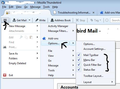where are my edit functions when I am creating a new message?
Sorry, this is likely a stupid question but every since the latest 'updates', I have no idea how to actually edit within a draft of a message. As in, crop, cut, paste, etc. I tried going to the upper right icon which opens a menu but there is no edit/cut/past function there. Thanks for the help.
Nancy
Chosen solution
If you are looking for the Menus on the main user interface:
Some Edit functions are available under the '3 bar menu icon'. the Edit button looks greyed, but the icons to the right of 'Edit' also work and if you hover over the small triangle more options appear.
However, it would be so much easier if you could see all the toolbars. 3 bar menu icon > Options > select all the toolbars. See image below.
You can also use the 'Alt' key method to get a temporary Menu as previously described.
Read this answer in context 👍 1All Replies (3)
If you have a Draft email stored which you want to 'Edit': click on 'Drafts' folder. Select the email in list so you can see it in Message Pane. click on 'Edit' button to open the email in a 'Write' window.
If you cannot see the 'Menu Bar' eg: File | Edit | View etc but you can see 'Composition Toolbar' Send | spelling | Attach etc either:
- Right click in a blank area of 'Composition toolbar' to the right of 'Save' and select 'Menu Bar'
OR
- Press 'Alt' key to get a temporary 'Menu Bar'
then make it permanent:
- View > Toolbars > Select 'Menu Bar'
If you cannot see any toolbars:
- Press 'Alt' key to get a temporary 'Menu Bar'
then make it permanent:
- View > Toolbars > Select 'Menu Bar'
then select the Composition Toolbar
- View > Toolbars > Select 'Composition Toolbar'
Chosen Solution
If you are looking for the Menus on the main user interface:
Some Edit functions are available under the '3 bar menu icon'. the Edit button looks greyed, but the icons to the right of 'Edit' also work and if you hover over the small triangle more options appear.
However, it would be so much easier if you could see all the toolbars. 3 bar menu icon > Options > select all the toolbars. See image below.
You can also use the 'Alt' key method to get a temporary Menu as previously described.
Why in the world did these edit functions disappear anyway? But I never would have found these functions by myself so I appreciate the help that was provided. I am a barely computer literate person and these little things can drive a person like myself absolutely up the wall. Thanks again for the clear explanation of what to do. I now have my toolbar back with all the edit functions that I was looking for.
cheers, Nancy