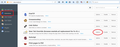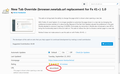How to opt out of suggested websites default setting in version 41.0
Version 41.0 automatically sets itself to farm my online habits and use them to suggest websites and who knows what else. The initial notice gave a vague Option setting to go and opt out of this and remove the permissions. Those instructions DO NOT WORK. I do not give you permission to farm my habits or anything, for whatever reason. How do I get out of this invasion of my privacy? I am angry about this and have gone back to version 40. I have asked for simple instructions to address this and have not had any response. Firefox, you were once my favored browser. I will find another if you do not address this issue and stop taking my privacy.
All Replies (1)
Hi akmarc, if you asked for instructions about this before, I regret that I cannot find your question on the forum.
New Tab Page: Suggested Sites
The New Tab Page has had suggested sites for a couple of versions. You may not have noticed this before if you had used the browser.newtab.url preference to change your new tab page to something else. The steps for suppressing suggested or sponsored tiles are listed in our support articles:
- Customize your New Tab page to hide or display content - For example, you can show just your top sites from your history, or a blank tab.
- Customize your Firefox New Tab page - For example, you can fill the page with pinned sites of your own to prevent Firefox from using any of the tiles for suggestions.
New Tab Page: Selecting a Different Page
The following is for Firefox 41 and later, where an extension is needed to change the new tab page:
- If you already use Classic Theme Restorer: There is an option somewhere (!) in its extensive settings dialogs to select a different new tab page.
- If you want to use your home page on the new tab: Try https://addons.mozilla.org/firefox/addon/new-tab-homepage/
- If you want to set a different page or a completely blank page: Try https://addons.mozilla.org/firefox/addon/new-tab-override/
Setting up New Tab Override
After installing this extension, you need to use its Options page to set the desired new tab page (instead of using about:config).
Open the Add-ons page using either:
- Ctrl+Shift+a (Mac: Cmd+Shift+a)
- "3-bar" menu button (or Tools menu) > Add-ons
In the left column, click Extensions. Then on the right side, find New Tab Override and click its Options button. (See first screen shot attached.)
Depending on the height of your screen, you may need to scroll down to enter the desired address into the form. (See second screen shot attached.) For example:
- Page thumbnails (default) => about:newtab
- Blank tab => about:blank
- Built-in Firefox home page => about:home
- Any other page => full URL to the page
Then tab or click away from that form field and you can test using Ctrl+t.
Success?
Once you have it set the way you want, you can close the Add-ons page (or use the Back button to return to the Extensions list from that Options page).
Note: Updated with a direct link to an additional support article
Modified