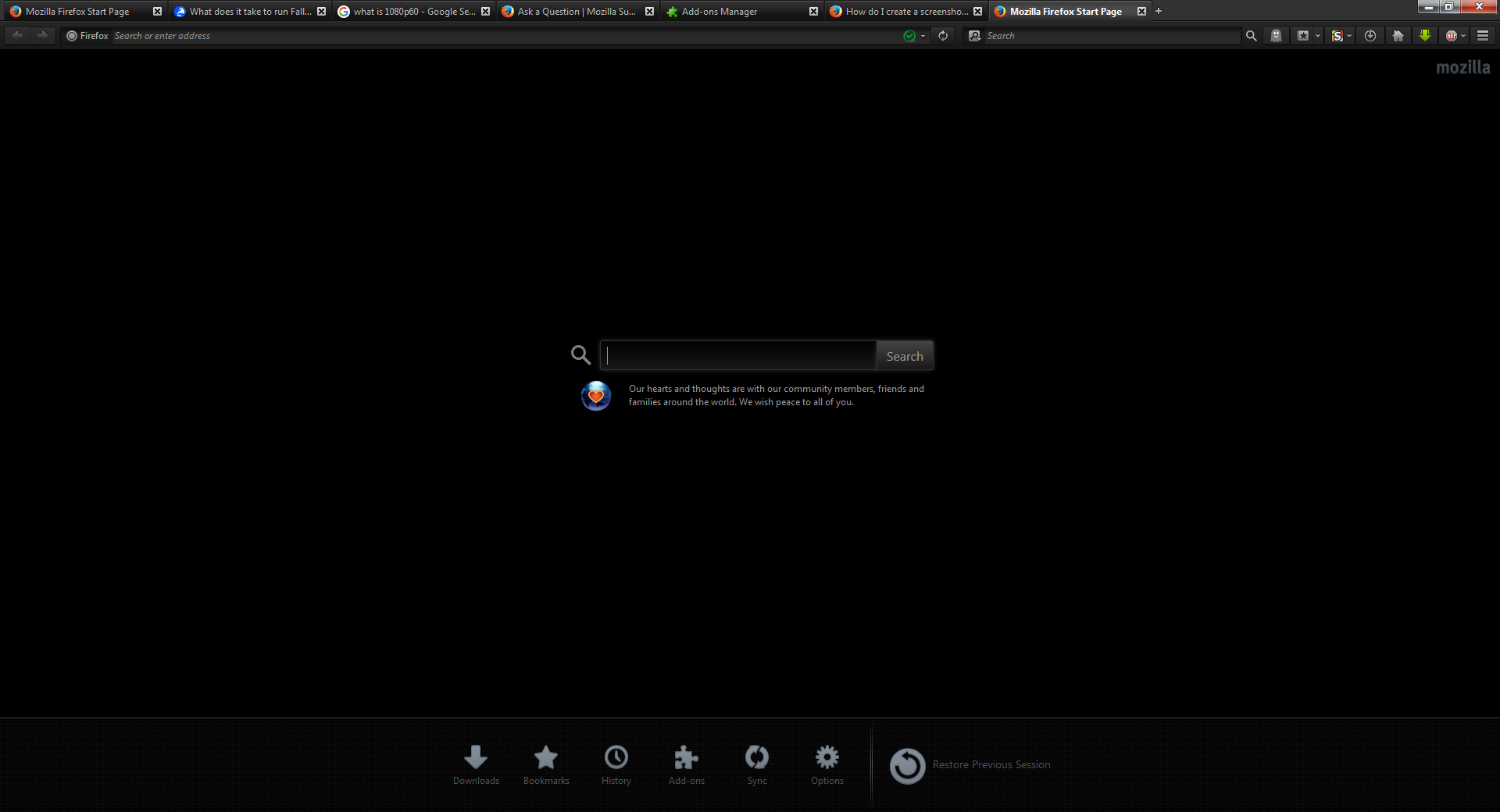update compatibility
Hi i have always stuck with Firefox and their nasa night launch addon - LavaFox & BlackFox & Orions belt w/ Grim Reaper (the one that is all black, no crap grey bar, and the drop down boxes are black with white writing) this is the best setup i love for my computer and i just updated to the new firefox and it was incompatible? I tried downloading other nasa night launch's and thats when i got the pissy grey bar and white drop down boxes (crap) so i had to delete firefox and download a previous 2014 version to fix the problem and turn off all future updates. How do you accomplish this? you brag about customisation and never make previous addons compatible i dont want any other addons than what ive got! As i think its the best one there is its completely black all boxes included and somehow you find it too hard to make sure that all addons have a single line of code that is also added to your updates so they all work together and now i cant update and continue my experience with firefox now im looking for alternative browser options that give me what i love and enable me to keep it as it is always, unless i find you took my situation seriously and are going to incorporate the addon compatibility section for all new updates.
Yours Sincerely Disgruntled user
Chosen solution
You were able to use this theme through Firefox 41 but it stopped working in Firefox 42?
I think some other questions have mentioned issues with full themes in Firefox 42 but I don't recall the details. Hopefully an update will come.
In the meantime, rather than run a version with known security flaws, you could consider a different variant of Firefox called the Extended Support Release (ESR). It is currently based on Firefox 38 with some security updates. It is unlikely to have any changes related to add-on compatibility until next year.
If you decide to try it, here is how I suggest installing it:
Clean Reinstall
We use this name, but it's not about removing your settings, it's about making sure the program files are clean (no inconsistent, corrupted, or alien code files). As described below, this process does not disturb your existing settings. Do NOT uninstall Firefox, that's not needed.
(A) Download a fresh installer for Firefox 38.4.0esr from https://www.mozilla.org/firefox/organizations/all/ to a convenient location. (Scroll down to your preferred language.)
(B) Exit out of Firefox (if applicable).
(C) Rename the program folder, either:
(64-bit Windows folder names)
C:\Program Files (x86)\Mozilla Firefox
to
C:\Program Files (x86)\FxOld
(32-bit Windows folder names)
C:\Program Files\Mozilla Firefox
to
C:\Program Files\FxOld
(D) Run the installer you downloaded in (A). It should automatically connect to your existing settings.
Success?
Note: Some plugins may exist only in that FxOld folder. If something essential is missing, look in these folders:
- \FxOld\Plugins
- \FxOld\browser\plugins
All Replies (2)
It happen frequently that new buttons are added to the toolbar customization and such a change will inevitably brake a complete theme that needs to support all elements that are present in the Firefox Only if the developer of the theme updates its theme for the current release then the theme keeps being compatible and keeps working in the current release. If a developer stops supporting the latest release then you will have to look for a different theme. It is not a good idea to stay with an old Firefox version that has disclosed security vulnerabilities.
There are even plans to discontinue supporting complete themes in future Firefox versions.
- Bug 1222546 - Product plan: remove support for heavyweight themes
Please do not comment in bug reports
https://bugzilla.mozilla.org/page.cgi?id=etiquette.html
Chosen Solution
You were able to use this theme through Firefox 41 but it stopped working in Firefox 42?
I think some other questions have mentioned issues with full themes in Firefox 42 but I don't recall the details. Hopefully an update will come.
In the meantime, rather than run a version with known security flaws, you could consider a different variant of Firefox called the Extended Support Release (ESR). It is currently based on Firefox 38 with some security updates. It is unlikely to have any changes related to add-on compatibility until next year.
If you decide to try it, here is how I suggest installing it:
Clean Reinstall
We use this name, but it's not about removing your settings, it's about making sure the program files are clean (no inconsistent, corrupted, or alien code files). As described below, this process does not disturb your existing settings. Do NOT uninstall Firefox, that's not needed.
(A) Download a fresh installer for Firefox 38.4.0esr from https://www.mozilla.org/firefox/organizations/all/ to a convenient location. (Scroll down to your preferred language.)
(B) Exit out of Firefox (if applicable).
(C) Rename the program folder, either:
(64-bit Windows folder names)
C:\Program Files (x86)\Mozilla Firefox
to
C:\Program Files (x86)\FxOld
(32-bit Windows folder names)
C:\Program Files\Mozilla Firefox
to
C:\Program Files\FxOld
(D) Run the installer you downloaded in (A). It should automatically connect to your existing settings.
Success?
Note: Some plugins may exist only in that FxOld folder. If something essential is missing, look in these folders:
- \FxOld\Plugins
- \FxOld\browser\plugins