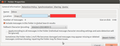I could not get my inbox properly configured
I am running Thunderbird 38.6.0 on Ubuntu 12.04
I have been trying to add my work e-mail account (IMAP) and have tried several different methods of setting up the account but the inbox does not show up. All of the Edit>Advanced Settings match my bosses who is also using Thunderbird. After troubleshooting I found when I right click the inbox and select properties (see image) the imap server (under the red box) is incorrect and cannot be edited through the properties box. The imap server does not match the Imap server under Edit>Account Settings>Server Settings. How can I manually edit this value?
I have also tried the the manual configuration process from mozilla (https://support.mozilla.org/en-US/kb/manual-account-configuration#thunderbird:linux:tb38), but there is no option for editing the imap server after hitting stop. The default imap address is the incorrect one (under the red box).
Chosen solution
Matt suggested reinstalling the account... If that does not work... This is what finally worked for me...
Uninstall Thunderbird delete the ~/.thunderbird folder (or folder where it stores your information on other systems) Reinstall
Worked perfectly... Guess I need to hang out with more Windows users...
Read this answer in context 👍 0All Replies (4)
no image, and without it your text makes little sense
Not sure why the image did not load.
The image is the window that pops up by right clicking the inbox and selecting properties from the menu.
The blue box is username%40comanyname.com (which is correct when compared to other Thunderbird users in the company).
The red box is .companyname.com but should be companyname.mailserver.com.
The Imap address under File>Account Setting>Server Settings is correct, namely companyname.mailserver.com. Where .companyname.com is the default that appeared in the Imap box while setting up the account (Edit>Account Settings>Add Acount>New Email after entering name, email address, password, then clicking the continue button and then clicking the manual configuration button.
Right click and select settings. The server name in the dialog you mentioned is drawn from the server name in the dialog that just opened.
As it is an imap account. At the bottom of the account list is an account actions button. Delete the account and start again
Chosen Solution
Matt suggested reinstalling the account... If that does not work... This is what finally worked for me...
Uninstall Thunderbird delete the ~/.thunderbird folder (or folder where it stores your information on other systems) Reinstall
Worked perfectly... Guess I need to hang out with more Windows users...