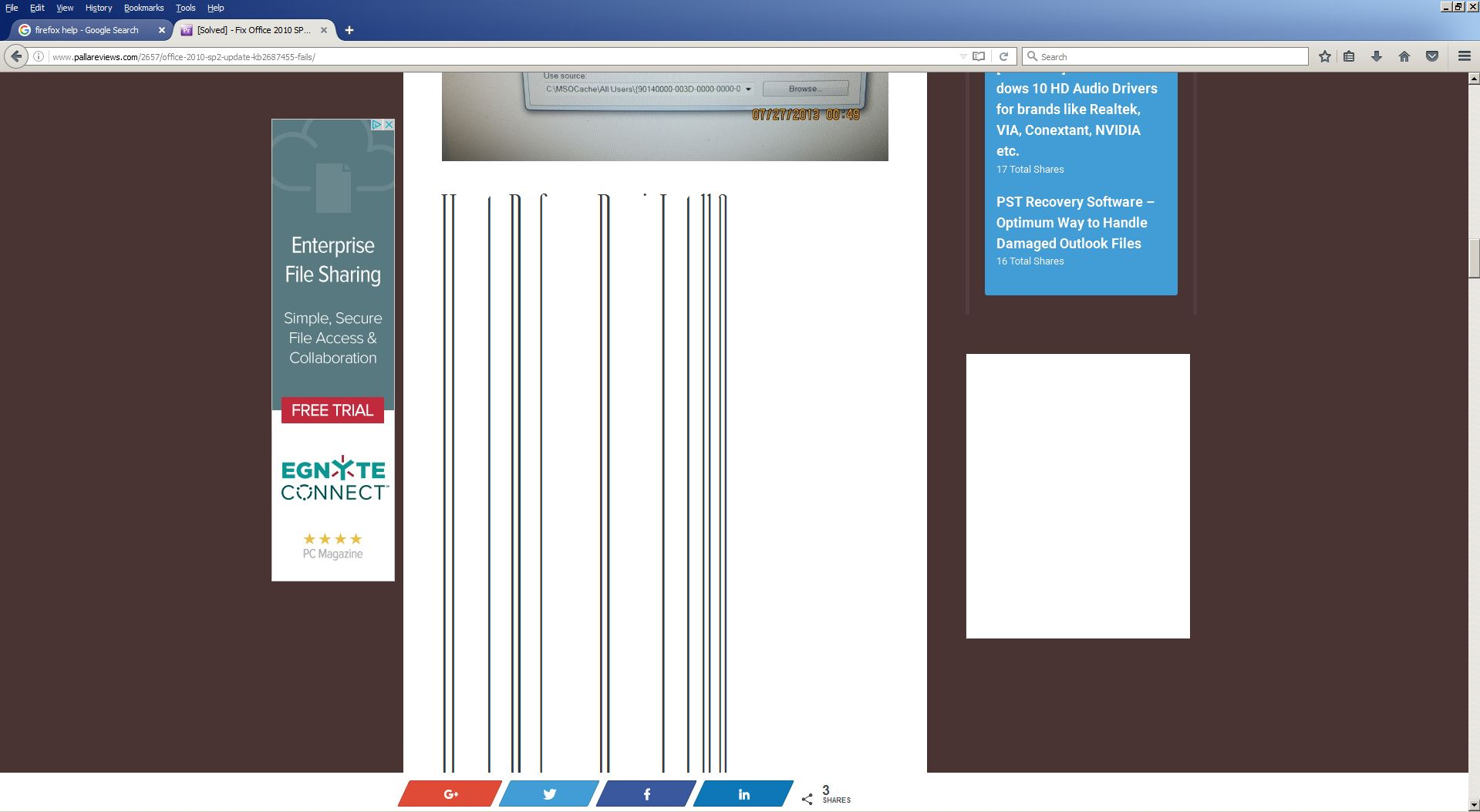Images are not shown properly
Hi!
Since latest update I experience strange Firefox behavior: images on pages are stretched vertically and I need to scroll quite a while to see the rest of the page. But if I switch to another tab and back - image is displayed properly...
Any ideas?
Thanks in advance!!!
Chosen solution
See if there are updates for your graphics drivers https://support.mozilla.org/kb/upgrade-graphics-drivers-use-hardware-acceleration
Start Firefox in Safe Mode {web Link} by holding down the <Shift>
(Mac=Options) key, and then starting Firefox.
A small dialog should appear. Click Start In Safe Mode (not Refresh).
Is the problem still there?
Start your Computer in safe mode with networking. Then start Firefox. Try Safe websites. Is the problem still there?
Starting The Computer In Safe Mode;
Free Online Encyclopedia
All Replies (6)
FredMcD said
https://support.mozilla.org/en-US/kb/fix-problems-images-not-show https://support.mozilla.org/en-US/kb/fix-common-audio-and-video-issues
Thanks for reply Fred! I tried all suggestions related to images but still have the same issue...
Nobody else is experiencing it?...
Any more ideas? :(
Chosen Solution
See if there are updates for your graphics drivers https://support.mozilla.org/kb/upgrade-graphics-drivers-use-hardware-acceleration
Start Firefox in Safe Mode {web Link} by holding down the <Shift>
(Mac=Options) key, and then starting Firefox.
A small dialog should appear. Click Start In Safe Mode (not Refresh).
Is the problem still there?
Start your Computer in safe mode with networking. Then start Firefox. Try Safe websites. Is the problem still there?
Thanks Fred!
I read the link provided. In my case there were no updated drivers but I fixed the issue by disabling hardware acceleration... Weird but worked!
Thanks again!
FredMcD said
See if there are updates for your graphics drivers https://support.mozilla.org/kb/upgrade-graphics-drivers-use-hardware-acceleration
Start Firefox in Safe Mode {web Link} by holding down the <Shift>
(Mac=Options) key, and then starting Firefox. A small dialog should appear. Click Start In Safe Mode (not Refresh).Is the problem still there?
Start your Computer in safe mode with networking. Then start Firefox. Try Safe websites. Is the problem still there?
Glad to help. Safe Surfing.