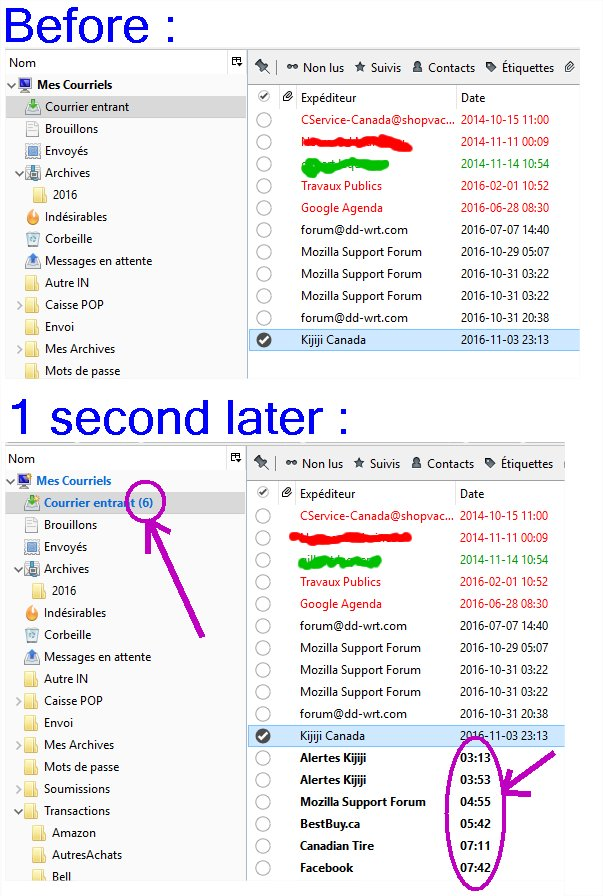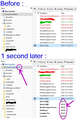How to obligate TB to do a windows refresh while not focused
I run 24/24 TB version 45.4.0 since two week !
Sometimes, a automatic windows refresh don't work !
First, My account use a POP3 protocol scheduled to get at each 10 minuts ! TB is setted to french language, so Courrier entrant mean InBox
As a attached screenshot :
1- you can observe on upper image that my Inbox field inform that I have none Unread Email !
2- you can observe on lower image that my Inbox field inform that I have 6 Unreads Emails !
- I created this first screenshot while TB was not focused by Win10 - I etablished a focus on TB windows, and 1 second later I created this second screenshot !
Note that these 6 Emails was received One-by-One while a night ! and normally TB would be do a refresh for thes 6 times !
Why sometimes does TB does not a windows refresh while TB is not focused by Win10 ?
Thanks
Chosen solution
Hello,
Thanks for your elaborate reply. However, I’m sorry to say but I’m really confused about your original issue, as well as what you did in order to do proper troubleshooting, or rather, for what purpose. Your issue was about new emails not appearing when there is no mouse or keyboard input (so to speak), and what I did was:
a) ask if the same thing (the issue of new messages not appearing) happens in Safe Mode, which is similar to Restart Thunderbird with add-ons disabled (in the Help menu) b) (if the issue is still present) ask if you could verify if bug 539468 could be the original cause by changing the sort order to descending (décroissant), where they should appear.
Could you please answer those 2 questions?
In your last message, you are also talking about Debug Mode, which is something entirely different than Safe Mode, as well as new issues regarding losing email.
If you meant Safe Mode above when referring to Debug Mode, and hence meant that all is fine in Safe Mode but not when disabling (or even uninstalling) all addons, my best bet is that there is something wrong in one of the profile files, other than installed add-ons that you disabled or uninstalled. This could be one tiny pref value (residing in prefs.js), but it may take a long while to find out which one it is. A proof of this would be that there was no issue after a reinstall in step 8 (if I understand it well), where you could not find your email, which may indicate a new profile was used. But then again I wonder how you knew there was no bug, since you had no working email. Note the confusion? ;)
In any case and to rule things out, you could set up a new profile and move the required files of the old profile to the new profile as described here, but only after verifying the 2 questions above. There are several ways to create a new profile; one of them is described here (use -p in the startup link), the other and rather new one is opening the profile view from within Thunderbird by choosing Help > Troubleshooting Information > click about:profiles next to Profiles under Application Basics. Note that after creating it, it’s probvably best to quit TB and start moving the required profile files. If not, i.e. when setting up accounts first, chances are you will be downloading and deleting messages from the server, and it’s not necessary either since you will be restoring them. You do however have to reinstall the addons.
Regarding backups, storage locations and files, i.o.w. to reply to your new questions:
How can I do a new install and keep all filters, all 18000 Emails and all filter ?
The answer is simple: you can always safely uninstall and reinstall a Thunderbird version, and your user data (= your profile) will be kept and reused, provided that you did not remove the profile during uninstall (i.e. chose to keep the profile files when prompted while removing Thunderbird.) The profile is where your email and preferences are stored. It would be safe to copy the entire profile folder and the profiles.ini file in its parent folder (one folder up) occasionally if you want to create backups. Note however that when restoring, prefs.js is a vital file that may contain the unwanted pref value, so start without copying that file.
Please keep in mind that it never makes sense to reinstall Thunderbird (or Firefox) to fix problems, since issues arise in profile files and hence they will still be present after the reinstall.
What files on C:\TB and C:\TB\iobt1234.default that I needing to keep essential ? Does you have a link that explain which file do and which is necessary to keep ?
The best answer on files can be found in the support articles about Thunderbird Profiles, but this article in Mozillazine’s KB contains a more detailed description of the files and their purposes.
If you ask me, it’s not a very good idea to use C:\TB for the program and and C:\TB\iobt1234.default for the profile location (frankly they remind me of the DOS era.) As you know, regular program locations are C:\Program Files or C:\Program Files (x86), and files containing user data are in C:\Users\<username>\AppData\Roaming\, as described in the Profiles article. You could however use or move the profile folder to e.g. D:, since its content can grow and cause the system to run out of disk space at some point, or creating automated backups would be easier.
If you think you have found a new bug, please submit it in Bugzilla.
Read this answer in context 👍 0All Replies (5)
At first, I thought you were using the "Unified Folders" view (Dossiers unifiés in French; choose View > Folders to change the view from e.g. All to Unified), since your top folder is called "Mes courriels" (My accounts). However, My accounts is not a default text for Thunderbird, and the view would probably be different. Therefor I assume you could be using an add-on, so the first question is:
Are you using any add-ons, and does the same thing happen when you disable them or start TB in Safe Mode? Hold down Shift (on Windows) while starting TB, or choose Help > Restart with Add-ons Disabled to accomplish this.
On the other hand, you could be suffering bug 539468, causing new messages not to be displayed until the user scrolls the pane. It makes sense to assume changing focus causes a slight scrolling effect, so this could be the reason.
A workaround would be to have messages displayed descending instead of ascending using View > Sort by, as suggested in the bug’s comment 47 (although the opposite is written there, probably by mistake) so new messages are displayed at the top. I would say a descending sort order is more common anyway (I have never used the ascending order), which may be the reason the bug didn’t get much attention to get fixed so far.
Can you verify, and does this help?
Hello Tonnes, I tried that you explained me !
I found how force a BUG ! I set to check Email on my POP account each 2 minuts I set a save screen (Screen Turn OFF after inactivity of mouse ou KB) after 1 minutes This BUG exist only when my screen in OFF display, I just to obtain a FOCUS on TB or move my Mouse over this Windows !
TB is located on C:\TB and my profil is located to C:\TB\iobt1234.default I have over 18000 Emails saved (year 2000 to 2015) with Eudora (15 years) as photo on C:\TB\ iobt1234.default\Mail\Local Folders\
Before to do test I copy my folder on my drive D: 1 - As you said, I tried to run a debug mode, and all work fine = No BUG
2- I disable one after each addon one my (8 addons) and tested between each (8)times = BUG
3 -I uninstall one after each addon one my (8 addons) and tested between each (8)times = BUG
4 - Deleted ALL filter = BUG
5 - Tried again with Debug Mode = No BUG
6 - Deleted all account (6 Pop3 Account), and create a new POP3 account = BUG (no on Local Folders) = BUG
6 - Run new Install over same C:\TB = BUG
7 - Run uninstall and Run again new Install over same C:\TB = BUG
8 - Run uninstall, Deleted C:\TB and Run again new Install on new folder C:\TB = No BUG
No need to say that I lost my 18000 old emails !
How can I do a new install and keep all filters, all 18000 Emails and all filter ? What files on C:\TB and C:\TB\iobt1234.default that I needing to keep essential ? Does you have a link that explain which file do and which is necessary to keep ? I just restore my Backup and I will found a solution from this forum !
Thanks
Modified
Chosen Solution
Hello,
Thanks for your elaborate reply. However, I’m sorry to say but I’m really confused about your original issue, as well as what you did in order to do proper troubleshooting, or rather, for what purpose. Your issue was about new emails not appearing when there is no mouse or keyboard input (so to speak), and what I did was:
a) ask if the same thing (the issue of new messages not appearing) happens in Safe Mode, which is similar to Restart Thunderbird with add-ons disabled (in the Help menu) b) (if the issue is still present) ask if you could verify if bug 539468 could be the original cause by changing the sort order to descending (décroissant), where they should appear.
Could you please answer those 2 questions?
In your last message, you are also talking about Debug Mode, which is something entirely different than Safe Mode, as well as new issues regarding losing email.
If you meant Safe Mode above when referring to Debug Mode, and hence meant that all is fine in Safe Mode but not when disabling (or even uninstalling) all addons, my best bet is that there is something wrong in one of the profile files, other than installed add-ons that you disabled or uninstalled. This could be one tiny pref value (residing in prefs.js), but it may take a long while to find out which one it is. A proof of this would be that there was no issue after a reinstall in step 8 (if I understand it well), where you could not find your email, which may indicate a new profile was used. But then again I wonder how you knew there was no bug, since you had no working email. Note the confusion? ;)
In any case and to rule things out, you could set up a new profile and move the required files of the old profile to the new profile as described here, but only after verifying the 2 questions above. There are several ways to create a new profile; one of them is described here (use -p in the startup link), the other and rather new one is opening the profile view from within Thunderbird by choosing Help > Troubleshooting Information > click about:profiles next to Profiles under Application Basics. Note that after creating it, it’s probvably best to quit TB and start moving the required profile files. If not, i.e. when setting up accounts first, chances are you will be downloading and deleting messages from the server, and it’s not necessary either since you will be restoring them. You do however have to reinstall the addons.
Regarding backups, storage locations and files, i.o.w. to reply to your new questions:
How can I do a new install and keep all filters, all 18000 Emails and all filter ?
The answer is simple: you can always safely uninstall and reinstall a Thunderbird version, and your user data (= your profile) will be kept and reused, provided that you did not remove the profile during uninstall (i.e. chose to keep the profile files when prompted while removing Thunderbird.) The profile is where your email and preferences are stored. It would be safe to copy the entire profile folder and the profiles.ini file in its parent folder (one folder up) occasionally if you want to create backups. Note however that when restoring, prefs.js is a vital file that may contain the unwanted pref value, so start without copying that file.
Please keep in mind that it never makes sense to reinstall Thunderbird (or Firefox) to fix problems, since issues arise in profile files and hence they will still be present after the reinstall.
What files on C:\TB and C:\TB\iobt1234.default that I needing to keep essential ? Does you have a link that explain which file do and which is necessary to keep ?
The best answer on files can be found in the support articles about Thunderbird Profiles, but this article in Mozillazine’s KB contains a more detailed description of the files and their purposes.
If you ask me, it’s not a very good idea to use C:\TB for the program and and C:\TB\iobt1234.default for the profile location (frankly they remind me of the DOS era.) As you know, regular program locations are C:\Program Files or C:\Program Files (x86), and files containing user data are in C:\Users\<username>\AppData\Roaming\, as described in the Profiles article. You could however use or move the profile folder to e.g. D:, since its content can grow and cause the system to run out of disk space at some point, or creating automated backups would be easier.
If you think you have found a new bug, please submit it in Bugzilla.
Hi Tonnes,
About that I said a term Debug Mode. I mean Safe mode, sorry !
For answer to your question, Yes, All run fine with Safe mode !
About Step 8, when did a test, I created a new Pop3 Account before :-) Sorry for confusion !
About tree order, yesterday, I did all tests with date sort order to descending !
Note that this BUG appear only if new Email incoming is while my screen is OFF (Save Energy mode) !
I will read a two links that you gave me about to transfer my 18000 Old Emails, Filter and to know what each files do on TB and INI folders mean ! I will tell you what solution a used !
Thanks again !
Hi Tonnes,
As tell you as promise ! At your suggestion I read closely this: http://kb.mozillazine.org/Profile_folder_-_Thunderbird For resolve my problem : -Delete all files and all folders on my C:\TB -Copy my folders spare D:\TB to C:\TB -I deleted a file C:\TB\iobt1234.default \prefs.js -Start TB -Create my 6 Pop3Account -Adust few options Note All AddOn, and my 18000 olds Emails was again available ! Result = NoBug
According to you, did I forgot something essential ?
Thanks again for support !