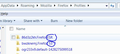Installed 64bit Firefox - old32 icon was disabled. Can I use both?
As question says, the older 32bit version ICON is still on my desktop - Identical in appearance. But it no longer points to the 32bit installation on my Windows 7 desktop.
This is not so much a question, but feedback for Mozilla to 'do it right' not half-a***d .. The 64bit install should either "replace" the 32bit version, (& uninstall IT!!) as the information page implies.. OR, not disable the ICON and leave both versions available! If they can run without clashing..
Chosen solution
If you want, you can install more than one version of Firefox. For example, I have Firefox ESR, 51, and the current (53).
During the install, you have to use the customize option and place each version in its own folder in the Programs Folder on your system.
It is also recommended that you use a different profile for each version.
Read this answer in context 👍 2All Replies (3)
Chosen Solution
If you want, you can install more than one version of Firefox. For example, I have Firefox ESR, 51, and the current (53).
During the install, you have to use the customize option and place each version in its own folder in the Programs Folder on your system.
It is also recommended that you use a different profile for each version.
You can delete that other desktop shortcut icon if you no longer need it or point to the same Firefox version.
Note that the 32 bit Firefox version would normally be installed in a different location in 64 bit Windows.
- (64 bit) "C:\Program Files\Mozilla Firefox\"
- (32 bit) "C:\Program Files (x86)\Mozilla Firefox\"
You can check whether the 323 bit version is still installed.
I am also having the exact same issue. I have both the 32Bit and 64Bit versions installed. I had the 64Bit version installed because I am running Win7 Pro 64. Firefox 64 can't run flash which is basically an annoyance right now. So I thought to install the 32Bit along with the 64Bit ver. and then just choose what version to use based on what site I'd like to go to. I re-labelled the 64Bit FF icon on my desktop and then installed the 32bit version. I installed Flash on the 32 Bit ver. and it tested fine. Immediately after installing the 32Bit version, all was well and worked as expected with the 32Bit version and 64Bit versions running at the same time. After a few days (and a few reboots) I found that the icons on the desktop both ran the 64Bit version of FF. I went to the 32Bit FF location: "C:\Program Files (x86)\Mozilla Firefox\" and clicked the firefox.exe but surprisingly, from Help -> About, it showed the 64bit ver. Can someone help with how to manage this so that I can have both versions working again?