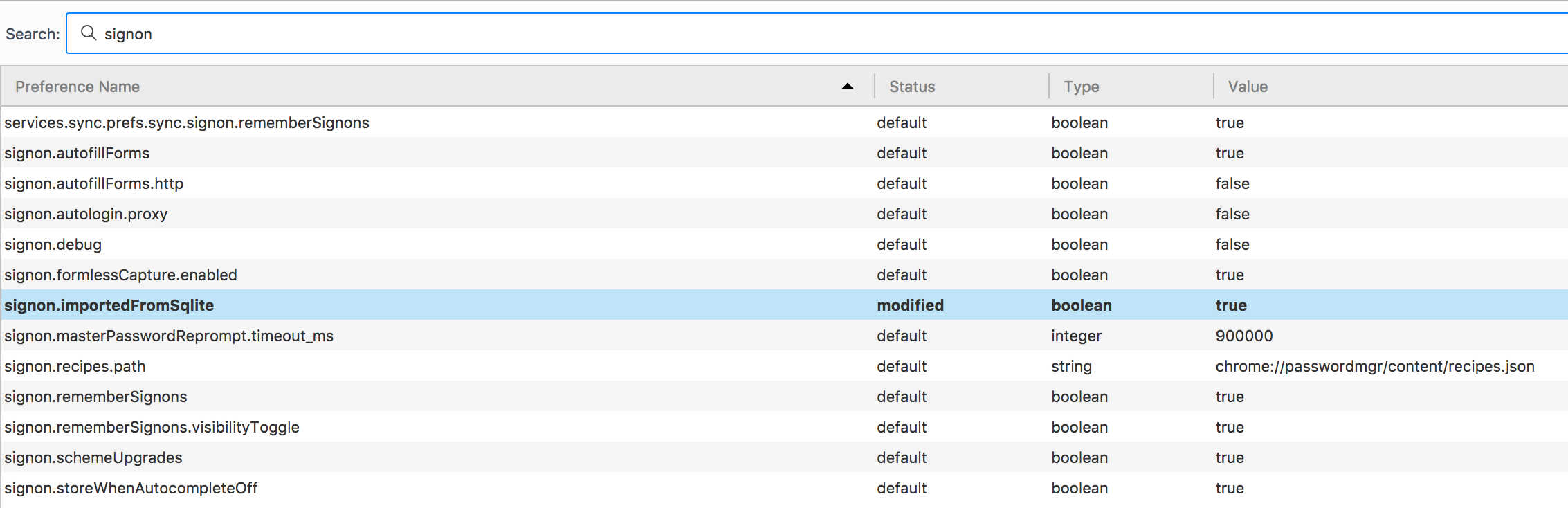My Firefox browser doesn't do auto login when I enter the websites, anybody know how to fix it?
When I enter some site such as Facebook or Youtube, the browser doesn't auto login. I have to manually type the username and password myself.
Chosen solution
I think I just fixed it. I went to Preferences > Privacy. Then, in the History section, I changed the Firefox will: from "Use custom settings for history" to "Remember History", and it works.
Read this answer in context 👍 0All Replies (20)
Hi !
Would you make sure that you're not in permanent Private Browsing mode :
3-bar menu (or 'Tools') => Options => Privacy => Firefox will : 'Use custom settings for history' Uncheck : 'Always use private browsing mode'
And in Options => Security => under 'Logins': make sure that 'Remember logins for sites' is checked.
Yes, the private browsing is unchecked and the 'Remember logins' is enabled, but the browser still not doing an auto login.
Would you check this setting :
Type in the address bar about:config (press Enter) (promise to be careful, if asked) Type in the search bar signon and look for the preference : signon.rememberSignons it's value should be set to true
I checked it, it marks as 'true'.
Is it possible that it might be some sort of settings? Since when I signing in my Firefox account to the browser in another computer, it also doesn't auto login.
Also, I have a Tor browser installed in my computer, not sure if this causing the problem.
Boyd951 said
Is it possible that it might be some sort of settings?
You checked the settings and they were all correct .....
Would you consider this add-on :
https://addons.mozilla.org/en-US/firefox/addon/secure-login-webextension/
Hi,
The add-on automatically fill the username and password when I click the lock icon at the top left. However, in the past time, the site automatically login after I open it, and does the same after I reopen the browser. But now, after I reopen the browser, the site is signing off and I have to login again. Is there any Firefox changes that I don't know?
Boyd951 said
Also, I have a Tor browser installed in my computer, not sure if this causing the problem.
That shouldn't have any effect :
You can check in the Password Manager if you have multiple names saved from the domain because that will prevent Firefox from filling the name automatically.
3-bar menu (or 'Tools') => Options => Security : Passwords : 'Saved Passwords' => 'Show Passwords'
You could also check in 'about:config' the preference :
signon.autofillForms Its value should be set to true
The Password Manager Looks fine and the signon.autofillForms is already set to true. Should the signon.autofillForms.http and signon.autologin.proxy be set to true as well?
Not giving up just yet .......
Let's start Firefox in Safe Mode to check if one of the extensions or if hardware acceleration is causing the problem.
If Firefox is not running : Hold down the Shift key when starting Firefox. If Firefox is running : 3-bar menu => ' ? ' (at the bottom of the dropdown) => 'Restart with Add-ons disabled'. Then OK the restart. A small dialog should appear. Click 'Start in Safe Mode' ( not 'Refresh' !)
See : https://support.mozilla.org/en-US/kb/troubleshoot-firefox-issues-using-safe-mode
And also : https://support.mozilla.org/en-US/kb/troubleshoot-extensions-themes-to-fix-problems
Still not auto login in the safe mode. Even when all the add-ons, hardware acceleration and extension turning off.
The reason why I suspect the Tor browser is because this happens after I've installed the Tor browser. There also have some Tor sites bookmark automatically added to Firefox.
Boyd951 said
The reason why I suspect the Tor browser is because this happens after I've installed the Tor browser. There also have some Tor sites bookmark automatically added to Firefox.
Only one way to find out ...... (Firefox acting like a woman scorned, since you installed another browser)
Running completely out of ideas, but giving it one more shot :
In case you use "Clear history when Firefox closes" or otherwise clear history :
do not clear the Cookies do not clear the Site Preferences
Options => Privacy => Firefox will : "Use custom settings for history" : [X] "Clear history when Firefox closes" => Settings
https://support.mozilla.org/kb/remove-recent-browsing-search-and-download-history
Clearing "Site Preferences" clears exceptions for cookies, images, pop-up windows, and software installation and exception for password and other website specific data.
Clearing cookies will remove all selected cookies including cookies with an "Allow" exception you may want to keep.
Modified
A little miracle happened here. I signed in my Firefox sync account to the browser in my another computer but unchecked the add-ons and preference syncing, the another computer doesn't have a problem. So, the problem seems to be the settings or add-ons.
This is weird since the cookies and site preferences are both unchecked.
Boyd951 said
A little miracle happened here. I signed in my Firefox sync account to the browser in my another computer but unchecked the add-ons and preference syncing, the another computer doesn't have a problem. So, the problem seems to be the settings or add-ons.
Then, would you disable them again (Safe Mode will do that for you) and then re-enable them one by one till you find the culprit ? And when you find it : let us know ......
Chosen Solution
I think I just fixed it. I went to Preferences > Privacy. Then, in the History section, I changed the Firefox will: from "Use custom settings for history" to "Remember History", and it works.
Boyd951 said
I think I just fixed it. I went to Preferences > Privacy. Then, in the History section, I changed the Firefox will: from "Use custom settings for history" to "Remember History", and it works.
Yay ! Finally ! Would you be a dear and mark your last post as 'Chosen Solution' - that way others will know and might benefit from it.
Well done !
Thanks for the help!!!
Boyd951 said
Thanks for the help!!!
My pleasure !
One little thing though : You inadvertenly marked my post as 'Chosen Solution', while it was you who solved the problem ...... You can rectify that by clicking the Undo button to the right, and then mark your post (the one that says what solved the problem) as such.
You've done a great job !