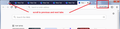Can't view all my tabs on Quantum beta
How can I scroll my tabs horizontally? They're overflowing off the screen and I can't find any way to access them!?
All Replies (9)
Normally you get three buttons when the tabs have reached their minimum width and can't all be shown. Scroll buttons on the left (<) and the right (>) and a "List all tabs" button after the "+" button. I am attaching a screenshot from Firefox 58 ("Nightly"), and I'm assuming 57 is supposed to be similar.
If you think these might have somehow gotten "customized" off the tab bar, you can reset your toolbar customizations using the "Restore defaults" button at the bottom of the Customize tab: Customize Firefox controls, buttons and toolbars.
Otherwise, did you ever create a userChrome.css file to apply custom style rules to the interface?
Modified
jscher2000 said
Normally you get three buttons when the tabs have reached their minimum width and can't all be shown. Scroll buttons on the left (<) and the right (>) and a "List all tabs" button after the "+" button. I am attaching a screenshot from Firefox 58 ("Nightly"), and I'm assuming 57 is supposed to be similar. If you think these might have somehow gotten "customized" off the tab bar, you can reset your toolbar customizations using the "Restore defaults" button at the bottom of the Customize tab: Customize Firefox controls, buttons and toolbars. Otherwise, did you ever create a userChrome.css file to apply custom style rules to the interface?
None of the tab controls you mention or showed in the screenshot are here on my firefox...
Yes, I did apply custom rules to the interface with at least a couple add-ons (which are missing and were automatically deleted when upgrading to quantum).. I guess some settings from it glitched or stuck when upgrading.. Well what now to fix it?
If the "Restore Defaults" button on the Customize tab doesn't fix it, could you check for a userChrome.css file in your profile? Either:
- "3-bar" menu button > "?" button > Troubleshooting Information
- (menu bar) Help > Troubleshooting Information
- type or paste about:support in the address bar and press Enter
In the first table on the page, click the "Open Folder" button. This should launch a new window listing various files and folders in Windows Explorer.
Look for a folder named chrome and if you find it, click inside. If you don't find it, then this is not the issue.
Inside the chrome folder, look for userChrome.css -- by default Windows will hide the .css extension, but you can set it to show all extensions while you're troubleshooting. See: https://www.bleepingcomputer.com/tutorials/how-to-show-file-extensions-in-windows/
If you have a userChrome.css file, you can open it in a text editor to see what's in it, or perhaps for the time being rename it OLDuserChrome.css and when you next exit out of Firefox and start it up again, the file will be completely ignored.
Start Firefox in Safe Mode to check if one of the extensions ("3-bar" menu button or Tools -> Add-ons -> Extensions) or if hardware acceleration is causing the problem.
- switch to the DEFAULT theme: "3-bar" menu button or Tools -> Add-ons -> Appearance
- do NOT click the "Refresh Firefox" button on the Safe Mode start window
Can you scroll the tabs if you rotate the mouse wheel when you hover the Tab bar?
Modified
cor-el said
Start Firefox in Safe Mode to check if one of the extensions ("3-bar" menu button or Tools -> Add-ons -> Extensions) or if hardware acceleration is causing the problem.
- switch to the DEFAULT theme: "3-bar" menu button or Tools -> Add-ons -> Appearance
- do NOT click the "Refresh Firefox" button on the Safe Mode start window
switching to safe mode and default theme didn't bring back the tab controls or make the tabs scroll-able..
jscher2000 said
If the "Restore Defaults" button on the Customize tab doesn't fix it, could you check for a userChrome.css file in your profile? Either:In the first table on the page, click the "Open Folder" button. This should launch a new window listing various files and folders in Windows Explorer. Look for a folder named chrome and if you find it, click inside. If you don't find it, then this is not the issue. Inside the chrome folder, look for userChrome.css -- by default Windows will hide the .css extension, but you can set it to show all extensions while you're troubleshooting. See: https://www.bleepingcomputer.com/tutorials/how-to-show-file-extensions-in-windows/ If you have a userChrome.css file, you can open it in a text editor to see what's in it, or perhaps for the time being rename it OLDuserChrome.css and when you next exit out of Firefox and start it up again, the file will be completely ignored.
- "3-bar" menu button > "?" button > Troubleshooting Information
- (menu bar) Help > Troubleshooting Information
- type or paste about:support in the address bar and press Enter
so turns out no chrome folder...so like you said, not the problem.. restore defaults didn't fix it either..
I think some add-on that I had installed prior to upgrading to quantum is causing this issue.. The add-ons are apparently turned off and can be viewed in legacy mode, but I don't think they're running now. Classic theme restorer and Tab Mix plus look like relevant add-ons?
Modified
Did you try Firefox Safe Mode?
Do you have any tab related extensions of have modified tab related prefs that might interfere?