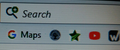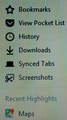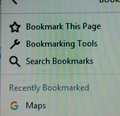why doesn't the bookmark logo appear in the toolbar
I deleted a bookmark from my bookmark toolbar in error. When I finally was able to recreate it (and it certainly isn't as easy as it used to be!) the little red logo that appeared beside the description was replaced by a grey and white generic circle. I have a number of bookmarks and it was lovely just to have their icons without descriptions. (To show you the logo, I tried to load it - a little red flying book in both .pdf and ,tiff format - both were unsuccessful : Error uploading image)
Chosen solution
Did you click the new bookmark to open the website in a tab?
That should make Firefox retrieve the favicon.
The normal way to create a new bookmark on the Bookmarks Toolbar is to open the right-click context menu with the "New Bookmark" item. If that doesn't work on Mac the use the Bookmarks Manager (Library) and open the Bookmarks Toolbar folder in the right pane.
You can add the "Bookmarks Menu" button that shows the bookmarks and "Show All Bookmarks" in a drop-down list to the Navigation Toolbar via these steps:
- click the bookshelf
 icon on the Navigation Toolbar or alternatively use the Library menu in the "3-bar" Firefox menu button
icon on the Navigation Toolbar or alternatively use the Library menu in the "3-bar" Firefox menu button  drop-down list
drop-down list
- click Bookmarks
- click "Bookmarking Tools", then click "Add Bookmarks Menu to Toolbar"
 should appear on the Navigation Toolbar.
should appear on the Navigation Toolbar.
You can also drag the Bookmarks Menu button from the Customize palette to the Navigation Toolbar
See also "How do I add the Bookmarks Menu button to the toolbar?":
Read this answer in context 👍 1All Replies (3)
Chosen Solution
Did you click the new bookmark to open the website in a tab?
That should make Firefox retrieve the favicon.
The normal way to create a new bookmark on the Bookmarks Toolbar is to open the right-click context menu with the "New Bookmark" item. If that doesn't work on Mac the use the Bookmarks Manager (Library) and open the Bookmarks Toolbar folder in the right pane.
You can add the "Bookmarks Menu" button that shows the bookmarks and "Show All Bookmarks" in a drop-down list to the Navigation Toolbar via these steps:
- click the bookshelf
 icon on the Navigation Toolbar or alternatively use the Library menu in the "3-bar" Firefox menu button
icon on the Navigation Toolbar or alternatively use the Library menu in the "3-bar" Firefox menu button  drop-down list
drop-down list
- click Bookmarks
- click "Bookmarking Tools", then click "Add Bookmarks Menu to Toolbar"
 should appear on the Navigation Toolbar.
should appear on the Navigation Toolbar.
You can also drag the Bookmarks Menu button from the Customize palette to the Navigation Toolbar
See also "How do I add the Bookmarks Menu button to the toolbar?":
Thank you. One click and it re-appeared.
How do I get the google map logo icon on my favorites toolbar in Firefox with Google homepage and not a "G" (1st pic)? Had it in past up until several months ago. Have deleted and redone several times. If I drop down library shows correctly (2nd pic)-can't drag from there so go to bookmarks at top and click shows it with the "G" logo (3rd pic).