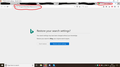A new tab opens when I first open Firefox, and it always says my settings may have been changed without my knowledge.
Since the 18th of November, and shortly after Firefox updated to 63.0.3, I've noticed that when I first open Firefox in the mornings there's a tab that opens itself before any of the others that I have, and it says that my search settings may have been changed without my knowledge. The first time this happened -on the 18th- I checked my options and Bing had been added to my one-click search engines list, so I removed it. I also didn't click to restore my settings as I was very wary of the tab opening to begin with. I've also deleted the page from my history, too. I also ran a malware and an antivirus scan but nothing came-up as suspicious. It has happened again today (the 20th), only when I go to check in my options, Bing isn't there.
I've included a screenshot of the tab, and highlighted the url bar. What is this, and why is it happening? Has anyone else had this happen?
All Replies (2)
jscher2000 said
It might help to use Refresh if this problem is caused by one of the settings or add-ons that would be removed. See: Refresh Firefox - reset add-ons and settings. What is the extension "Security Software"? Is it correct that the ONLY extension which is not disabled (the only one that has true in the Enabled column) is "Avira Browser Safety"? Try disabling that one at the end of the day as a test and see whether it changes how Firefox starts up.
Sorry; I must have accidentally hightlighted "Security Software"; it's the header to the next batch of information, not an extension.
Yes, that's correct, Avira Browser Safety is the only extension not disabled.
I'll keep an eye on things and delete the imitation tab (as shown in my very first post's screenshot) as and when I see it, and if need be I'll refresh Firefox and see if that helps. Failing that, it may fix itself whenever Firefox next updates.
Thank you very, very much for all of your help, and I apologise again for going around in circles.
jscher2000 said
It might help to use Refresh if this problem is caused by one of the settings or add-ons that would be removed. See: Refresh Firefox - reset add-ons and settings. What is the extension "Security Software"? Is it correct that the ONLY extension which is not disabled (the only one that has true in the Enabled column) is "Avira Browser Safety"? Try disabling that one at the end of the day as a test and see whether it changes how Firefox starts up.
I opened Firefox this morning, and to my surprise the tab didn't open, and when I searched in C: for "SearchRestore", nothing came-up. I can only assume that something was fixed overnight, but I'll keep an eye on things just in case.
Thank you and thanks to cor-el and McCoy for all of your help!