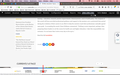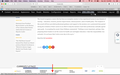Status Bar URL (Open in New Window)
When I hover over a link, the url shows in the status bar. Is it possible to have the URL display whether or not it will open in a new window? Similar to how Safari does it? Compare attached screen grabs.
I hate using Safari, but part of my job involves checking links, and making sure certain links open in new windows. I'm using Safari to figure out if URL's open in new windows because it shows in the Safari status bar. I'd prefer to use firefox. But I can't seem to figure out if this functionality is possible in Firefox.
All Replies (3)
Maybe using this code in userContent.css works for you.
Add code to the userContent.css file.
/* change cursor for links that open in new window */
:link[target="_blank"], :visited[target="_blank"],
:link[target="_new"], :visited[target="_new"] {cursor: crosshair !important}
It is not that difficult to create userContent.css if you have never used it.
The first step is to open the "Help -> Troubleshooting Information" page and find the button to access the profile folder.
You can find this button under the "Application Basics" section as "Profile Folder -> Open Folder". If you click this button then you open the profile folder in the Windows File Explorer. You need to create a folder with the name chrome in this folder (name is all lowercase). In the chrome folder you need to create a text file with the name userContent.css (name is case sensitive). In this userContent.css text file you paste the text posted.
You need to close and restart Firefox when you create or modify the userContent.css file.
Modified
This helps to an extent. I now see the crosshair cursor when I hover over links that open in a new window.
That being said, can we do custom cursors? I've tried to tinker with the css to show a custom cursor (PNG image) but no luck. I have a feeling I'm either writing the CSS incorrectly, or that perhaps I have the wrong path to my custom cursor image. OR, it's not something that is supported in the browser.
Assuming my custom cursor image is in the same folder as my userContent.css file, what would the path be to that custom cursor image?
I was thinking something as simple as...
cursor: url(custom-cursor.png)
But that's not working.