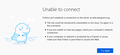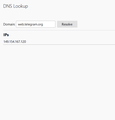How to Cancel "Forget" Function
Dear Firefox Team,
Last month I had 2 weeks vacation and when I came back to my Firefox everything was normal except for one website. I cannot access my Telegram Web (https://web.telegram.org/). I can access the page but it doesn't work properly. So I tried to clear the cache just in case I need to relogin but nothing happened.
I am searching help from the internet and found about "Forget" function on the Firefox. So I tried using this method on my problem but I cannot access the page since. (attached the error notice)
I still be able to access Telegram main site (telegram.com) but not the Telegram web.
How to cancel this "forget" function? Please advise.
Thank you so much.
Regards,
Andi
All Replies (7)
Hi andinesa, If you are referring to the Forget About This Site option you can see about it here: Delete browsing, search and download history on Firefox Scroll down to Remove a single website from your history.
If you can't access the page:
Click the Library button, click History and then click the Show All History bar at the bottom to open the Library window. Search for the website you want to remove from your history by typing its name in the Search History field in the top-right corner and then pressing Enter. Then, in the search results, right-click on the site you want to remove, and select Forget About This Site.
Note: All history items (browsing and download history, cookies, cache, active logins, passwords, saved form data, exceptions for cookies, images, pop-ups) for that site will be removed.
Hi,
Thank you for the response. The problem is I want cancel all of that. I have forget Telegram Web, now I cannot access them. How to cancel it?
Thank you
What happens if you use the DNS Lookup tool on the about:networking page?
You can open "about:" pages via the location/address bar
- "about:" is a protocol to access special pages
Using "Forget About This Site" will remove all data stored in Firefox from this domain like history and cookies and passwords and exceptions and cache, so be cautious. If you have a password or other data from that domain that you do not want to lose then make sure to backup this data or make a note.
You can't recover from this 'forget' unless you have a backup of involved files.
If you revisit a 'forgotten' website then data from that website will be saved once again.
this is the screenshot
Hi andinesa, Try this link: https://web.telegram.org/#/login
same, still unable to connect
Hello andinesa, Were there any changes to your anti-virus which might be blocking this site? Also see: Firefox cannot load certain websites and: How do I get rid of malware?