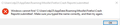Firefox crashes
Firefox won't even start. I tried 'safe mode' but that didn't work either. I also tried to get the 'crash report' but I received a note indicating location not available. When I try the install I get, 'Windows cannot access the specified device, path, or file. You may not have the appropriate permissions to access the item'.
Chosen solution
Fred, Well GOOD news, I searched and searched and found the culprit. Acronis True Image program was blocking Firefox. Firefox starts now and somehow I'll have to re-set up everything, including all the apps. Again, I really appreciate all your help and patience. Thanks ever so much and have a great day.
Read this answer in context 👍 0All Replies (10)
Windows cannot access the specified device, path, or file ... https://support.microsoft.com/en-us/kb/2669244
Let's start with this; Let’s do a full clean re-install;
Note: Firefox comes in three or more folders on all computers. They are;
Maintenance: (Programs Folder) <Windows Only> Firefox itself: (Programs Folder) And two folders in the profile of each user on the computer for each Firefox profile for that user.
If you remove the Firefox folder, the user profiles would not be affected.
Download Firefox For All languages And Systems {web link}
Save the file. Then Close Firefox.
Using your file browser, open the Programs Folder on your computer.
Windows: C:\Program Files C:\Program Files (x86) Note: Check Both Folders
Mac: Open the "Applications" folder. https://support.mozilla.org/en-US/kb/how-download-and-install-firefox-mac
Linux: Check your user manual. If you installed Firefox with the distro-based package manager, you should use the same way to uninstall it. See Install Firefox on Linux; https://support.mozilla.org/en-US/kb/install-firefox-linux
If you downloaded and installed the binary package from the Firefox download page, simply remove the folder Firefox in your home directory. http://www.mozilla.org/firefox#desktop ++++++++++++++++++++++++++++ Look for, and remove any Mozilla or Firefox program folders. Do not remove the Mozilla Thunderbird folder if there is one.
Do Not remove any profile folders.
After rebooting the computer, run a registry scanner if you have one. Then run the installer. +++++++++++++++++++++++++++ If there is a problem, start your Computer in safe mode and try again.
http://encyclopedia2.thefreedictionary.com/Linux+Safe+Mode This shows how to Start all Computers in Safe Mode; Free Online Encyclopedia
Fred, I really appreciate your help. I am struggling with this problem. One issue with my attempt to follow your instructions, I am unable to get into 'safe mode'. I first tried F8, but that was for prior versions of Widows. Then I tried holding down the 'shift' key before pressing restart, but that didn't work??? Supposedly the 'shift' key is for Windows 10. I have windows 10 64 and again I appreciate all your help. Ralph Pizur
Oh! I also forgot to mention that I used Revco Uninstaller program to uninstall Firefox, then downloaded the Firefox program and after an attempt to install, no joy???
Sometimes using 3rd party programs to remove Firefox results in the wrong data being removed or corrupted.
Windows 10 Safe Mode
https://www.bing.com/search?q=win+10+safe+mode
Revco Uninstaller causes Firefox uninstaller to first exercise its job then Revco Uninstaller finishes, highlighting any left over items and then the user can delete those to finish the uninstall.
Fred, Well I have accomplished one step at least. I managed to find how to get into 'safe' mode and then I did the install. Unfortunately I am struggling with the "cannot access the specified device, path, or file". I read and tried to follow the instructions from Microsoft, but perhaps I am selecting the wrong item in the dialog box after clicking on properties??? What might be the proper choice in regard to Mozilla/Firefox file?? Thanks.
Make sure none of the files/folders are write-protected.
https://support.mozilla.org/en-US/kb/how-to-fix-preferences-wont-save
Note: Some software, like Advanced SystemCare with Surfing Protection, can protect files in the Firefox profile folder against changes. If you have such software then check the settings or uninstall this software.
Fred, Thanks for your patience. I entered 'safe' mode and then started firefox and it opened. Unfortunately back in regular windows mode firefox will not open. I fumbled around the 'permission' dialog and chose different suggested methods but none fixed the problem. Perhaps I am skirting around the exact one to chose but so far I am not able to get Firefox to start. Help!
Chosen Solution
Fred, Well GOOD news, I searched and searched and found the culprit. Acronis True Image program was blocking Firefox. Firefox starts now and somehow I'll have to re-set up everything, including all the apps. Again, I really appreciate all your help and patience. Thanks ever so much and have a great day.
That was very good work. Well done. Please flag your last post as Solved Problem as this could help others with similar problems.
Also, contact support for Acronis True Image and let them know.