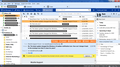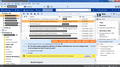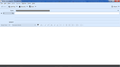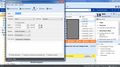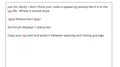The latest update changed the Windows 10 taskbar notification icon. How can I change it back to the envelope icon that it's been for years?
68.2.0 changed the Windows 10 taskbar notification icon to like an arrow pointing down to a tray. How can I change it to a different icon file? I have looked through all the thunderbird directories I can find but have not located it yet. Can you please steer me to the right directory and where I might find a copy of the thunderbird envelope icon?
All Replies (20)
I think you have to modify a file in omni.ja in the TB Program Files folder.
https://askubuntu.com/questions/105853/how-can-i-change-the-icon-in-thunderbirds-new-mail-popup
Correction: the link deals with the icon for the new mail popup, not the tray icon. No idea where the tray icon is stored.
This opens in an app like WinRar, but replacing the icon may be harder than it looks.
Modified
This was a backwards design decision IMHO. I would also like to return to the same taskbar email received icon that has always been.
I see no benefit from the new one for anyone, is it possible to "fix" this in a future update, or alternately, could an add-on possibly be made to give a choice?
The notification area icon is not very useful, in my opinion, no matter the graphics. A better option is this add-on, for Windows:
https://addons.thunderbird.net/en-US/thunderbird/addon/unread-badge/
I also have the problem. Seems like they fixed something that wasn't broken. I greatly prefer the old white envelope icon.
The new icon appears to be a transparent icon that shows the taskbar background through it. This makes it VERY difficult for me to see!!!
If they are going to monkey with the taskbar icon, then they should make it user-configurable.
Short of that, they should publish a workaround so that it can be changed.
Grrrrrr
On my Windows 7 PC, the Tray Envelope Icon now appears as a black icon, or as poster above suggests, it is just transparent and showing through the color behind it. Nonetheless, it is very hard to see and the dark color is wholly uninviting and depressing.
I'd much rather the same white envelope that has been around since the beginning of time.
Kiling off Full Themes has also made using Thunderbird a visual nightmare.
Each of the included Full themes are frankly horrendous.
The lighter themes are so light that there is no major contrast between the different areas of the screen...so the whole thing looks like an assault on your senses.
The Theme loosely called Office 2003 was the only thing that made Thunderbird visually tolerable.
I wish that Thunderbird made it easy to change colors and fonts of Thunderbird.
Visually imperfect here and Thunderbird is now agonizing to use.
The tray icon change is just sort of an F-u from the developers.
Thanks.
If you are willing to apply userChrome.css, the interface styles and colors can be changed to just about anything you like. As an example, this code changes the background color of the Threads and Folder Panes:
@namespace url("http://www.mozilla.org/keymaster/gatekeeper/there.is.only.xul");
#folderTree,
#threadTree
{
background-color: #D3D3D3 !important;
color: black !important;
}
Create a subfolder of the profile folder, name it chrome, create a new text file in chrome and save it as userChrome.css, Save as Type: All Files *.*, copy the above content into the css file. Help/Troubleshooting, click Open Folder to open the profile folder, close TB.
Holy Wow Sfhowes!!
Ok I did it! I followed the instructions just as you provided them and made a userChrome.css and pasted in the code.
And what it did (after Opening Folder) and Restarting was turn the inside of the Account Folder List and Email List to a Greyish color....PROOF OF CONCEPT SUCCESS!
Wowweee! I can change things!!!! Hell yeah!
What I really want to change is the area AROUND the panes...
Where it says "Get Messages Write Address Book" etc on top and the area to the right where Lighnting has the Side Bar, where it says the date 18 JAN and the area inside where it says Show Completed Tasks...Not INSIDE the panes, I guess, but SURROUNDING all the panes..!
...and I'd love to change the display font of the emails themselves...!
How does one find the Code Snippets to alter all that...!
I love these blue colors like right on the www.Thunderbird.net website.
This choice of DARK and depressing and WHITE and BLASTING was really a downer.
But you've opened my eyes...!!
How does one figure out the syntax for the code snippets for the rest of the Thunderbird Display. (I am 100% new to this stuff.)
What I would love is an approximation of this Theme:
https://addons.thunderbird.net/en-US/thunderbird/addon/ms-office-2003-jb-edition/?src=search
It was legible and easy on the eyes!
How can one re-create the code for that inside a userChrome.css?
Can you expand the code snippet to allow for control for more elements or send a link to a more complete. but not overwhelming version of userChrome.css ???
Woweee!!!!!!!!
I'm no longer a Virgin!
- )
THANK YOU!!!!!!
You can find css for most things by searching on something like 'thunderbird userchrome menu bar color'. There is a way to identify UI elements with the Developer Toolbox, but many samples of css are posted online. Here is an example for some of the toolbars:
@namespace url("http://www.mozilla.org/keymaster/gatekeeper/there.is.only.xul");
/* Mail Toolbar */
#mail-bar3
{ background-color: cyan !important; }
/* Status Bar */
statusbarpanel {
background-color: #5E5E61 !important;
color: #F3F3F5 !important;
}
#main-menubar > menu { color: peachpuff !important; }
To change the display fonts for received and composed message bodies: Tools/Options/Display/Formatting/Fonts & Colors, Advanced..., set the Sizes and fonts with Fonts for: Latin, repeat with Fonts for: Other Writing Systems. Uncheck 'Allow messages to use other fonts'. Sizes are in pixels, which are about 50% smaller than points, so 18px ~ 9pt.
http://kb.mozillazine.org/Font_settings_in_Thunderbird
Further changes, such as the background color for quoted content, can be made with a userContent.css file.
OKay!
You inspired me!!!!!!
As Did the Office Theme 2003 that no longer works.
Here's my complete userChrome.css
EDIT --- SEE BELOW FOR LATEST userChrome.css
Not sure how to paste it in a Code box, but it is all here.
Modified
This one looks better!
Latest Code is BELOW!
Modified
They say a picture is worth a thousand snippets, so I recommend you post some pictures of the result of all this css.
When you post scripts or code in this forum, it tends to replace some symbols, so the code should be enclosed in pre (preformat) tags:
<pre> enter css <slashpre>
Replace slash with /
Alright, you asked for it...
There's a Screen Shot for you...!
All the blotted out stuff obviously doesn't appear in the CSS itself...just did that to not get a bunch of random emails from people!
When you compose a New Message, the nice Light Blue Color is in the Pane...The Light Blue is also carried across to the Calendar and Task Tabs.
Fonts and spacing are intended for legibility and also to preserve Real Estate.
The Orange Bar exists and persists on the Folder View and changes based on Focus in the Message Pane.
This Theme is installed in the chrome directory in one's Thunderbird Profile and necessitates creating that directory if someone doens't have it already. (The use of the word chrome has NOTHING to do with the chrome Browser. Totally unrelated.)
The file must be names userChrome.css on Windows.
In Thunderbird, I chose the DEFAULT Theme and then Tweaked it from there.
I know NOTHING about any of this.
I just cut and pasted a bunch of random snippet and fine-tuned it from there.
I did learn how to use the DEVELOPER TOOLBOX in Thunderbird, which made it possible to identity many of the Elements I tweaked with colors, etc.
I also used used this Color Picking Tool to help with some colors. https://annystudio.com/software/colorpicker/
Code snippets came from all over the Web. Some snippets, I have no idea what they do!
I made this because this Theme (my favorite!) MS Office 2003 JB Edition went End of Life and I had no way to use Thunderbird without it.
https://addons.thunderbird.net/en-US/thunderbird/addon/ms-office-2003-jb-edition/?src=search
The Guy behind it was a great support to me as I kept sending him new versions.
I have no idea how to do the Gradients on the menu bars and am pretty much at the end of my knowledge, but I hope you will see that the CSS based Theme is visually appealing and nice to work with.
I wish I knew how to change the Email Notification Tray Envelope to White!
The grey box is just there for privacy.
These pics are the Create Message and Create Task Dialogs.
They are fully scaleable and positionable. Just moved them there for the screen shots.
All three pics are from this theme above.
Hope this helps someone.
I tried to Document the Code as best as I knew how, so people could replace colors, etc.
But I've never seen CSS before last night!
Ps. My Default Theme on my Computer is a Windows 7 Aero Theme and I built off of the Default Theme in Thunderbird.
No idea how this CSS will translate to other users or systems.
Looks good! You might be able to have a color gradient by looking for something like background-image: linear-gradient.
Some other things you can tweak are the color of folder names with unread mail, unread color in Threads Pane, and make the tag color fill the entire row, not just color the text. The background color of quoted content can be set for every level of quotation with userContent.css.
Great suggestions!!!
I can see how all of those would enhance it!
I pulled an all nighter last night, so a bit burnt out on it, but I can see that those would all add much to it!
Here's the entire userChrome.css as it stands now using the Pre Paste Code:
Feel Free to Tweak and Share! Would be amazing if other people enjoyed it!
Code BELOW!
Modified
Just for clarity, I don't think your code is appearing exactly like it is in the css file. Where it should show
#status-bar
the forum displays 1.status-bar
Copy your css text and paste it between opening and closing pre tags. I've attached a picture of what this reply looks like before posting.
@namespace url("http://www.mozilla.org/keymaster/gatekeeper/there.is.only.xul");
/* set default namespace to XUL */
/* Wish List */
/* Make the Program Title Bar of Thunderbird Itself A Slightly Different Blue (Snazzier) and The Font Color White */
/* Directly Above The Events and Tasks Bar on the Right Hand Side (Lightning) there is a Subtle Line - How to Delete? */
/* Change the Notification Envelope in Tray from Clear to White */
/* This code snippet puts the Menu Bar Above the Tabs */
#tabs-toolbar {
-moz-box-ordinal-group: 20 !important;
}
#mail-toolbar-menubar2 {
-moz-box-ordinal-group: 10 !important;
}
/* Change menu and dialog font sizes */
menupopup > * {
font-size: 13px !important
}
/* Change font-size of email list, folder list and task list */
.tree-rows {
font-size: 13px !important;
}
/* Change all fonts, except Event List to Segoe UI */
* {
font-family: "Segoe UI", sans-serif !important;
}
/* Mail and Toolbar Colors */
#mail-toolbar-menubar2
{ background-color: #DAEAFD !important; }
/* Was #3B72C4 */
#mail-bar3
{background-color: #093D97 !important;
color: #F3F3F5 !important;}
#mini-day-box
{ background-color: #DAEAFD !important; }
#show-completed-checkbox-box
{ background-color: #DAEAFD !important; }
#quick-filter-bar-main-bar
{ background-color: #DAEAFD !important; }
#msgHeaderView
{background-color: #DAEAFD !important; }
#agenda-toolbar
{background-color: #F0F0F0 !important; }
/* All the Icons That Can Be Used to Manipulate Messages (Reply, Forward, etc. ) */
#header-view-toolbar {
background-color:#FF6700 !important;
color: white !important;
}
/* Where it says Events and Tasks on RIght Side */
sidebarheader {
background-color:#093D97 !important;
color: #F3F3F5 !important;
}
/* Change Tabs Toolbar Area to Light Blue */
#tabs-toolbar
{background-color:#DAEAFD !important; }
/* Entire Status Bar to Darker Color and Text to White */
#status-bar {
background-color: #454545 !important;
color: #F3F3F5 !important;
}
/* Hide status bar (This is commented out. Status bar will show)
#status-bar {
display: none !important;
}
*/
/* Get rid of the throbber (This is commented out. Throbber will show)
#throbber-box {
display: none !important;
}
*/
/* Make Sidebar header big and bold */
#folderpane-title {
font-size: 1.2em !important;
font-weight: bold !important;
}
}
/* Hide Menus: menu_File, menu_Edit, menu_View, messageMenu, ltnCalendarMenu, tasksMenu
(This is commented out. Menu's will show)
#menu_File, #menu_Edit, #menu_View {
display: none !important;
}
*/
/* Remove disabled toolbar buttons until enabled */
toolbarbutton[disabled="true"] {
display: none !important;
}
/* Folder pane, Message and Task List Color White */
treechildren {
background-color: white !important;
}
/* Misc Tweaks -- Not Sure What They All Do Completely */
tabmail {
background-color:#FFB85F !important
}
toolbox {
background-color:#DAEAFD !important
}
/* Row Heights for Message List and Folder List and To-Do List */
#threadTree treechildren::-moz-tree-row {
border-bottom:1px dotted #ddd !important;
height:22px !important
}
#folderTree treechildren::-moz-tree-row {
height:22px !important
}
/* To Do List Row Height - Work in Progress */
#unifinder-todo-tree treechildren::-moz-tree-row {
height:19px !important
}
#threadTree treechildren::-moz-tree-row(odd) {
-moz-appearance:none !important;
background-image:none !important;
background-color:#f8f8f8 !important
}
#threadTree treechildren::-moz-tree-row(selected) {
background-color:#DAEAFD !important
}
#threadTree treechildren::-moz-tree-row(selected,focus) {
background-color:#FFB85F !important
}
#folderTree treechildren::-moz-tree-row(selected) {
-moz-appearance:none !important;
background-image:none !important;
background-color:#FFB85F !important
}
#folderTree treechildren::-moz-tree-row(selected,focus) {
-moz-appearance:none !important;
background-image:none !important;
background-color:#FFB85F !important
}
#folderTree > treechildren::-moz-tree-cell-text(hasUnreadMessages-true) {
font-weight:bold !important;
color:#000 !important
}
Is that correct?
I did < pre > no spaces. Pasted all the code and then <slashpre> and the end.
(slash was actual slash like your pic)
Modified
I think you'll agree it looks better (correct), and will make it easier for new users of css to try it out.
One more bit you will need to complete the Office 2003 makeover (change colors as you wish):
#alertContainer {
min-height: 60px;
border: ridge #5486DA 4px;
background-color: black !important;
color: #00db00 !important;
}
This is for the new mail notification box.