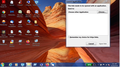Can not open http links. Keep getting message to choose another appication
I click on highlighted links and they do not open. A message box appears and says no application to open please choose another???? I am still on Windows 7 Pro
All Replies (3)
goto Options > Options on the menu (I look like I am stuttering) On the attachments tab select Incoming Remove any entries there for HTTP, HTTPS, or any "browser" document. Be it firefox, edge, chrome or one of the others.
Hi Matt. Tried what you provided but it did not work. There has be another setting that is messed up.
Bruce
Modified
Matt,
After pulling whats left of hair, I found a solution. When your click on a link in Thunderbird and get the a message box that appears and says no application to open please choose another, you have to determine where the message comes from. In my case most of links come from Firefox. When the message box appears, you have to go to the file where your browser is located. You then find the exe file and click on it to open. Close the message box and then click on the link again. The message still appears along with the EXE file you chose,and at the very bottom of the box check the box that says "open all messages of this type with this application. Close out the box. From here on in you can open your links. Please note that certain email links such as JPEP, etc.need to be opened with the correct application. For me any JPEG links need to opened with the app that controls what is associated with JPEG. For me I have chosen "Windows photo viewer. I hope all this make sense.
Regards,
Bruce
Modified