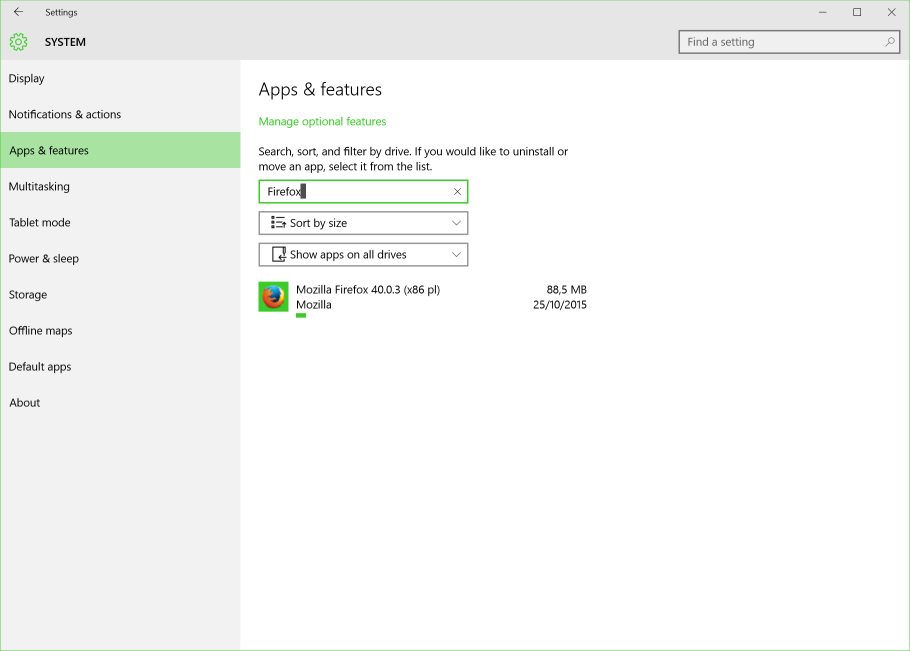无法卸载Mozilla Firefox 72.0.1 (x64 zh-CN)
求处理这个占电脑硬盘16.5g,求告怎么卸载
求处理这个占电脑硬盘16.5g,求告怎么卸载
Chosen solution
- Close Firefox (if Firefox is open)
- Click the Windows Start button or press the Windows key
 }.
}.
- In the Start menu, select Settings.
- In Settings, select System and then Apps & features.
- From the list of currently installed programs, select Mozilla Firefox.
- To begin the uninstall, click Uninstall.{
- note: If the Uninstall Wizard does not run, you can start it manually by running helper.exe, which is located in one of these locations by default:
C:\Program Files\Mozilla Firefox\uninstall\helper.exe
C:\Program Files (x86)\Mozilla Firefox\uninstall\helper.exe
- note: If the Uninstall Wizard does not run, you can start it manually by running helper.exe, which is located in one of these locations by default:
- In the Mozilla Firefox Uninstall Wizard that opens, click Next.
- Click the Uninstall button.
- If Firefox is still open, you must close Firefox to proceed with the uninstall.
- Click Finish.
All Replies (1)
Chosen Solution
- Close Firefox (if Firefox is open)
- Click the Windows Start button or press the Windows key
 }.
}.
- In the Start menu, select Settings.
- In Settings, select System and then Apps & features.
- From the list of currently installed programs, select Mozilla Firefox.
- To begin the uninstall, click Uninstall.{
- note: If the Uninstall Wizard does not run, you can start it manually by running helper.exe, which is located in one of these locations by default:
C:\Program Files\Mozilla Firefox\uninstall\helper.exe
C:\Program Files (x86)\Mozilla Firefox\uninstall\helper.exe
- note: If the Uninstall Wizard does not run, you can start it manually by running helper.exe, which is located in one of these locations by default:
- In the Mozilla Firefox Uninstall Wizard that opens, click Next.
- Click the Uninstall button.
- If Firefox is still open, you must close Firefox to proceed with the uninstall.
- Click Finish.