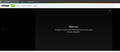Vimeo - Player error The player is having trouble.
[Ubuntu 20.04 - Firefox 76] When I try to see any Vimeo video I get the error you see in the image
Player error The player is having trouble. We’ll have it back up and running as soon as possible.
In Windows10 everything is ok
Chosen solution
Hello rob,palloni,
Would you please make sure you that you have FFmpeg installed :
https://linuxize.com/post/how-to-install-ffmpeg-on-ubuntu-18-04/
'Hope this helps .....
Read this answer in context 👍 1All Replies (10)
Chosen Solution
Hello rob,palloni,
Would you please make sure you that you have FFmpeg installed :
https://linuxize.com/post/how-to-install-ffmpeg-on-ubuntu-18-04/
'Hope this helps .....
Hello, I installed ffmpeg but if I try to reload the video I get the same error. Thanks anyway
rob.palloni said
Hello, I installed ffmpeg but if I try to reload the video I get the same error. Thanks anyway
I've been searching for another possible solution, to no avail.
This "troubleshoot" page doesn't mention that particular message - maybe you could contact them (you'll have to scroll all the way down) :
https://vimeo.zendesk.com/hc/en-us/articles/115015677227-Troubleshoot-player-error-messages
But maybe wait a while and see if someone else here (who's familiar with Linux ) will come to your rescue .....
The message is in the page you mentioned and I've already sent a message before landing here in the mozilla support. No answer yet anyway.
rp said
The message is in the page you mentioned and I've already sent a message before landing here in the mozilla support. No answer yet anyway.
Oops ...... I see it now; it doesn't mention the part : "We’ll have it back up and running as soon as possible" as shown in your original post.
They say to contact them ASAP, which you did.
I of course don't know how long you've been waiting to get a response (?)
Well, let's hope that someone here will come up with a solution, other than installing FFmpeg, which didn't work.
Anything related to this issue in the Web Console ?
- https://developer.mozilla.org/en-US/Tools/Web_Console
- https://developer.mozilla.org/en-US/Tools/Network_Monitor
Works for me on Linux. I see the highlighted TP shield, but nothing important seems to be blocked It is a MP4 (video/mp4 file from skyfire.vimeocdn.com
If you use extensions ("3-bar" menu button or Tools -> Add-ons -> Extensions) that can block content (Adblock Plus, NoScript, Disconnect, Ghostery, Privacy Badger, uBlock Origin) always make sure such extensions do not block content.
- make sure your extensions and filters are updated to the latest version
- https://support.mozilla.org/en-US/kb/troubleshoot-extensions-themes-to-fix-problems
Firefox shows a blueish highlighted shield icon at the left end of the location/address bar in case Tracking Protection is blocking content. You can click shield icon for more detail and possibly disable the protection. You can check in the Web Console what content is blocked.
- "3-bar" menu button or Tools -> Web Developer
- https://support.mozilla.org/en-US/kb/enhanced-tracking-protection-firefox-desktop
You can try these steps in case of issues with web pages:
You can reload web page(s) and bypass the cache to refresh possibly outdated or corrupted files.
- hold down the Shift key and left-click the Reload button
- press "Ctrl + F5" or press "Ctrl + Shift + R" (Windows,Linux)
- press "Command + Shift + R" (Mac)
Clear the Cache and remove the Cookies for websites that cause problems via the "3-bar" Firefox menu button (Options/Preferences).
"Remove the Cookies" for websites that cause problems:
- Options/Preferences -> Privacy & Security
Cookies and Site Data: "Manage Data"
"Clear the Cache":
- Options/Preferences -> Privacy & Security
Cookies and Site Data -> Clear Data -> Cached Web Content: Clear
Start Firefox in Safe Mode to check if one of the extensions ("3-bar" menu button or Tools -> Add-ons -> Extensions) or if hardware acceleration is causing the problem.
- switch to the DEFAULT theme: "3-bar" menu button or Tools -> Add-ons -> Themes
- do NOT click the "Refresh Firefox" button on the Safe Mode start window
Thanks cor-el. I've already tried many of the things you mentioned with the exception of the Web Console. Below you find the error I get. [I have DRM content checked]
The video on this page can’t be played. Your system may not have the required video codecs for: video/mp4, video/mp4;....
Ok guys! Solved! McCoy suggestion to install ffmpeg was correct. But instead of installing it with snap you should use apt-get
DO NOT USE: sudo snap install ffmpeg
USE: sudo apt-get install ffmpeg
Thanks guys, you are awesome [@McCoy, It might be of help to add the command to use in the top answer]
Modified
rp said
Ok guys! Solved! McCoy suggestion to install ffmpeg was correct.
But instead of installing it with snap you should use apt-get
DO NOT USE: sudo snap install ffmpeg
USE: sudo snap install ffmpeg
Thank you for letting us know - greatly appreciated !